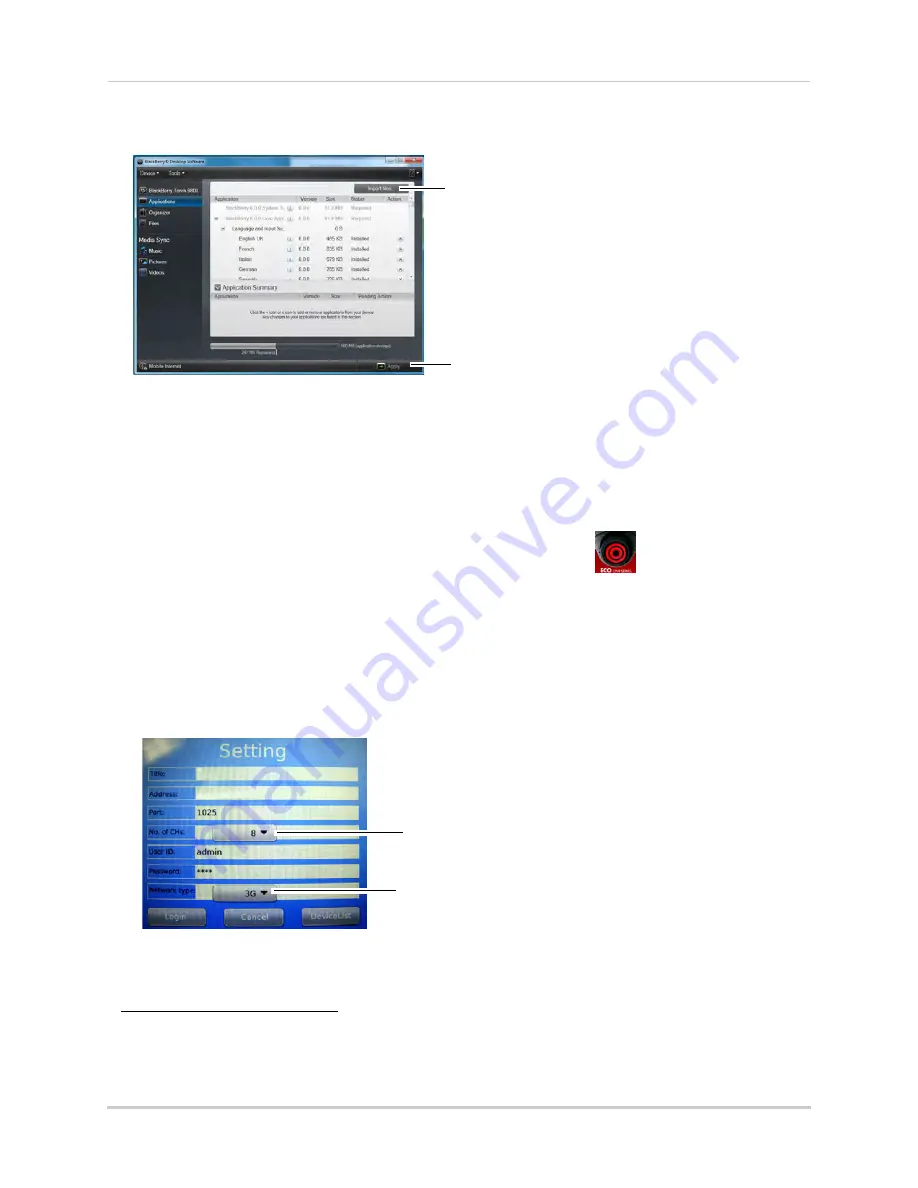
93
Mobile Apps: Accessing your DVR Using a Mobile Device
6
Click
Import Files
.
7
Locate the folder where you extracted the install files. Select the install file (ends in an .
alx
extension) and then click
Open
to install the file.
8
Click
Apply
to complete the installation.
Wait for the installation to complete.
Step 2 of 2: Configuring Lorex Mobile Eco
1
Locate the app in your BlackBerry and open
Lorex Mobile Eco
(
).
2
In the Setting window, enter the following:
•
Title
: The name of your system. This can be any name of your choice.
•
Address
: Enter the DDNS address of the DVR (e.g.
tomsmith.lorexddns.net
)
1
.
•
Port
: Enter the Mobile Port number of the DVR (by default, port
1025
).
•
No. of CHs:
Select the number of channels of your DVR.
•
User ID
: Enter the mobile access user ID of the DVR (by default:
admin
).
•
Password
: Enter the DVR’s mobile access password (by default:
0000
):
3
Click the
Login
button to log in to the DVR.
1. Some routers may prevent you from connecting to your DVR using a DDNS address on a local network. If you are
unable to connect, try disabling WiFi on your mobile device and attempt to connect using the 3G or mobile
network. If you need to use WiFi, use the DVR’s internal IP address to connect.
Import Files
Apply
Select 3G or WiFi
Select number of channels
My DVR
tomsmith.lorexddns.net






























