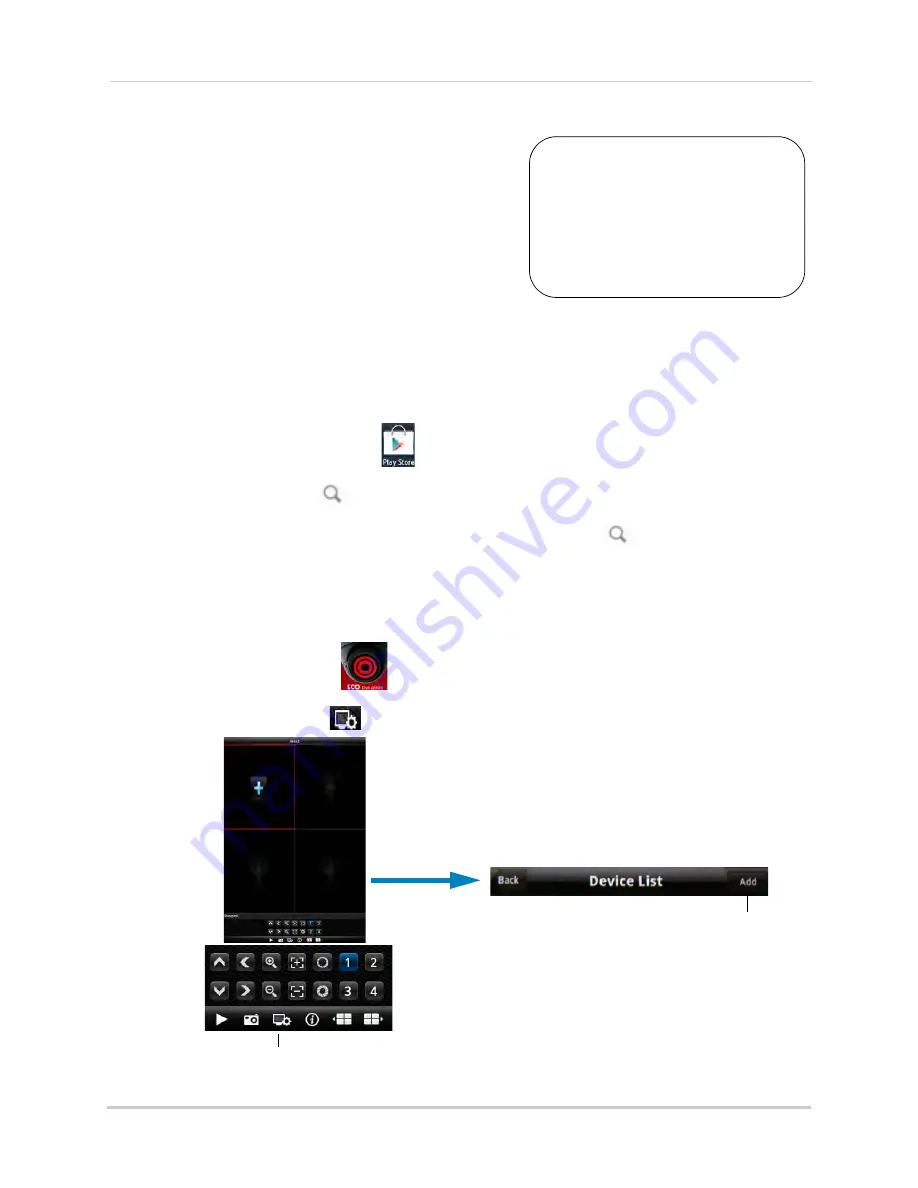
90
Mobile Apps: Accessing your DVR Using a Mobile Device
Android
Use the
Lorex Mobile Eco
application to connect to
your DVR on an Android smartphone or tablet.
NOTE:
The instructions below may differ depending on
the model of your Android device.
System requirements
• Android v. 1.5 and above.
NOTE:
For the latest device compatibility list, visit
www.lorextechnology.com
Step 1 of 2: Downloading the App
NOTE:
For support on downloading or installing Android apps, consult your Android device’s
user’s manual or the manufacturer’s support site.
1
Touch the Google Play Store icon (
) in your Applications list.
2
Press the search button (
).
3
Enter
Lorex Mobile Eco
and then press the search button again (
).
4
Touch
Lorex Mobile Eco
. Then touch
Install
to download and install the app. Wait for the app
to install.
Step 2 of 2: Configuring and Connecting to Lorex Mobile Eco
1
Open the
Lorex Mobile Eco
(
) app from the applications list.
2
Touch the Settings button (
) to open the Device List and touch
Add
.
You must port forward the
mobile port (default: 1025)
on your router before you can
connect to your system
using
a mobile device
(e.g.
Samsung Galaxy S, HTC
Incredible S)
!
Settings
Touch Add






























