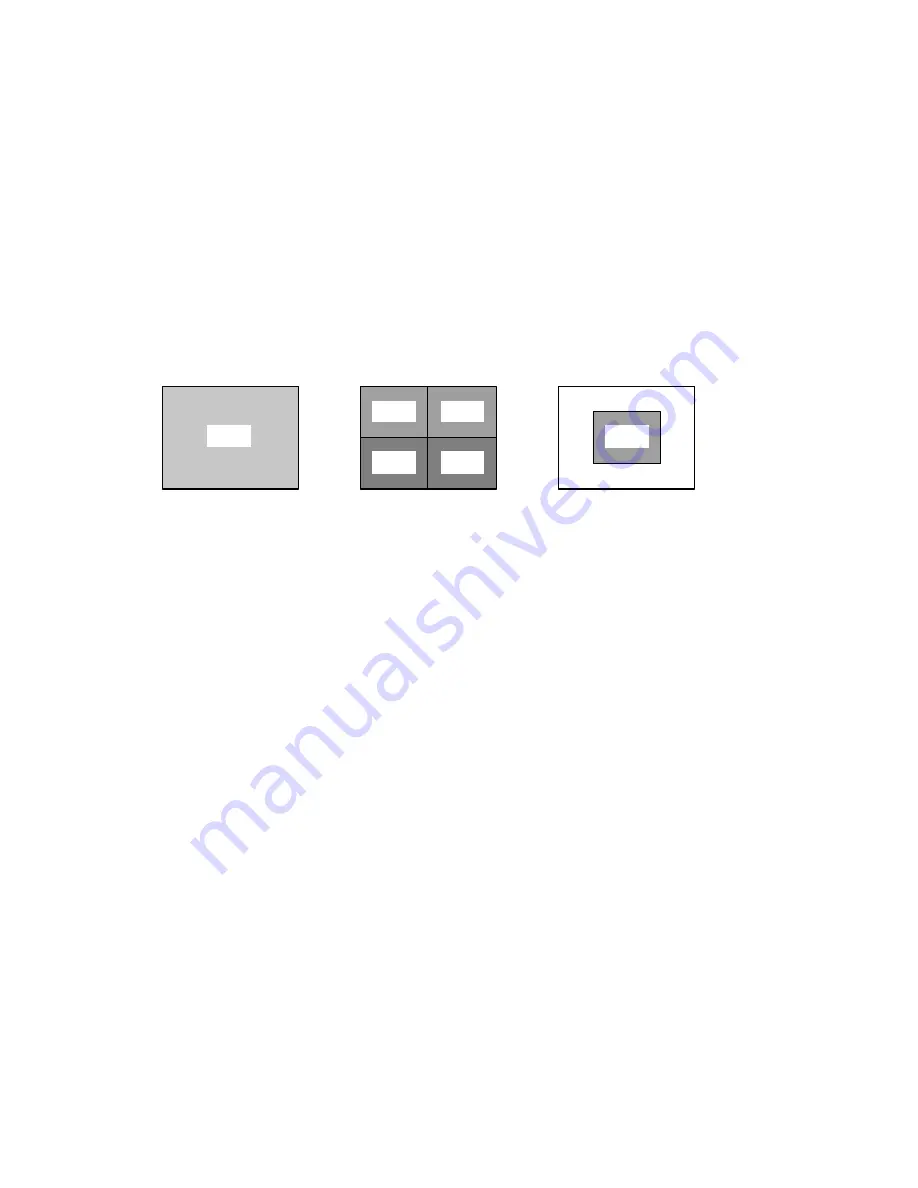
(iii)
SENSITIVITY :
Select the level of the Motion Sensing’s sensitivity level by channel.
Level 05 is the highest sensitivity, Level 01 is the least sensitive.
Level 00 deactivates Motion Sensing.
(iv) AREA :
Select the area of the screen where the Pixel Motion Sensing feature will be active.
The digits below represent the area on the screen where motion is detected.
[ 00 ] - Whole screen.
[ 01 ] - Top left side of screen.
[ 02 ] - Top right side of screen.
[ 03 ] - Bottom left side of screen.
[ 04 ] - Bottom right side of screen.
[ 05 ] - Center of the screen
.
6. SYSTEM SET ( l )
-This sub-menu allows you to configure various preferences on the system, related to
Monitor settings.
(i) KEY BUZZER
: When set to [Y], the system will make a sound when a key is pressed on the remote
control or on the main panel of the monitor.
(ii) LOSS BUZZER
: When set to [Y], the system will make a sound when a camera becomes
disconnected.
(iii) QUAD LINE
: Activates and deactivates the border line in Quad mode.
(iv) BLANK COLOR
: Choose between blue, gray or black as the background screen color in
Menu Mode.
(v) SLAVE OUT
: When set to [ACTUAL], the system will output what is shown on-screen to another monitor
connected via the Slave Output. When set to [QUAD], the slave monitor will display Quad
mode, regardless of what’s appearing on the screen of the DVR Combo.
(vi) TITLE/TIME
: Change the location of on-screen display for Time/Date and camera titles. T/R/B/L
represent Top / Right / Bottom / Left respectively. Therefore, for example, the setting
“TR/BL” would display the Title in the Top-Right corner of the screen, and the Time in
the Bottom Left corner.
(vii) PAN/TILT(CH1)
: Activates Pan/Tilt mode to become accessible. For more information on Pan/Tilt
mode, refer to page 15.
(viii) ALARM OUT
: Select the Alarm Out setting, which is defaulted to NO (Normally Open) for triggering
external devices.
(ix) DEFAULT SET
: Selecting [Y] resets all programmed settings back to the default factory settings
(except for the time & date).
00
02
03
04
01
05
-10-





























