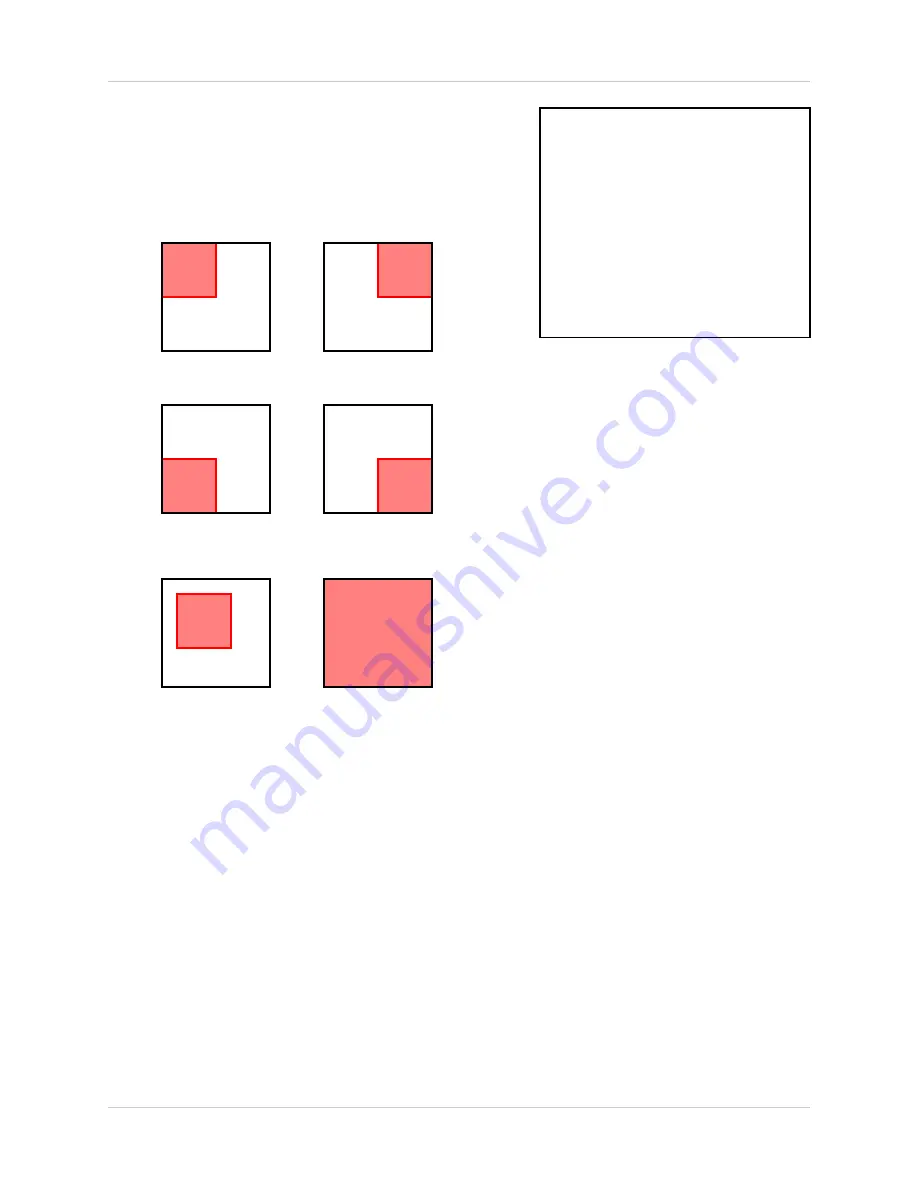
28
Motion Set
4.
AREA
- Sets the area for motion detection.
Navigate by pressing the
K
and
L
buttons to
highlight, and press the
OK
button to set the
MOTION
detection area. Selections include:
5.
RETURN
- Return to the
MAIN MENU
. Navigate
by pressing the
K
and
L
buttons to highlight, and
press the
OK
button to select
6.
EXIT
- Return to the camera view. Navigate by
pressing the
K
and
L
buttons to highlight, and
press the
OK
button to select
[03]
[04]
[05]
[01]
[02]
[00]
[MOTION SET]
MOTION
CHANNEL
SENSITIVITY
AREA
RETURN
EXIT
:
:
:
:
:
:
[OFF]
[CH1/5]
[02]
[00]
[
]
[
]
(FULL
SCREEN)















































