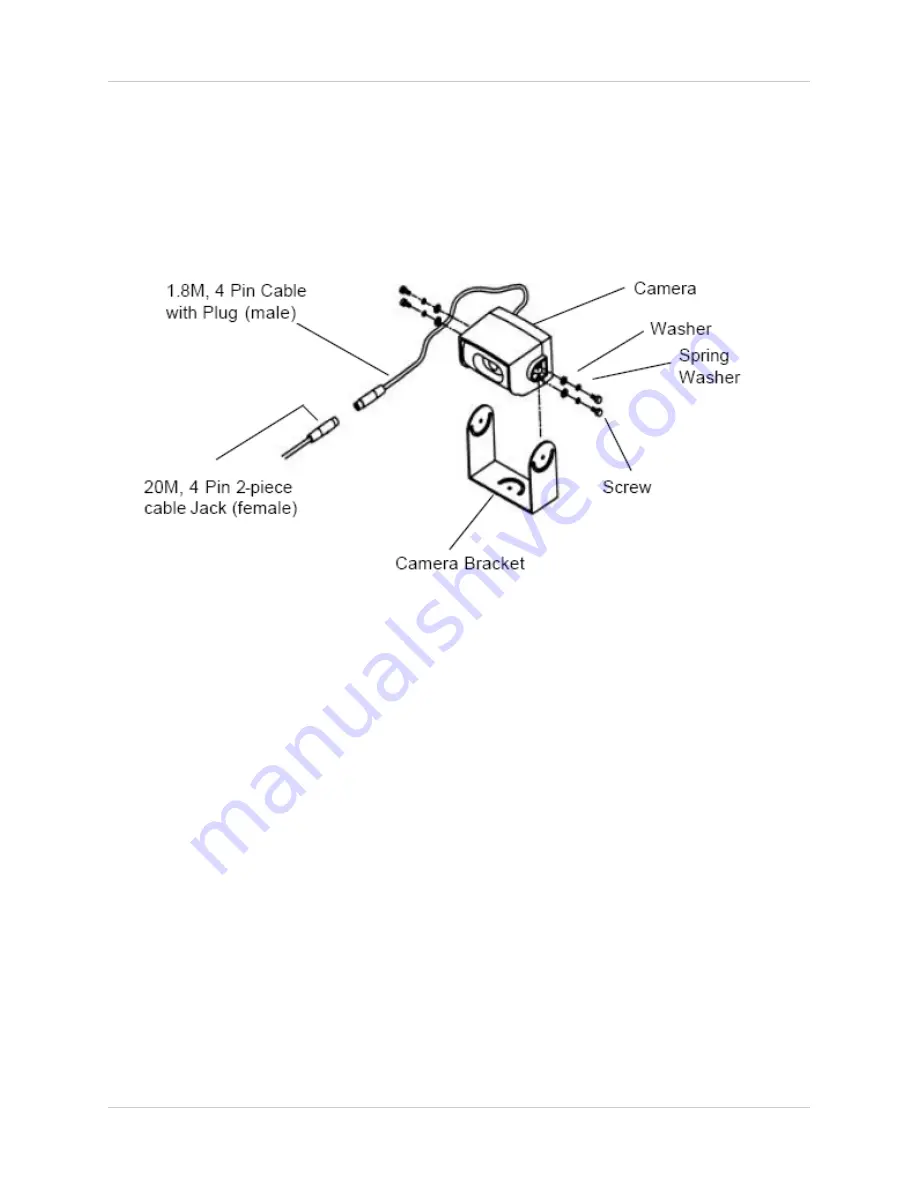
8
Camera Installation
Camera Installation
1. Connect the 1.8 M cable from the camera to the short 5M piece of the 20M (15M + 5 M) 2-piece
extension cable provided.
2. Connect the other end of the 5M cable to the 15M piece, which connects to CAM 1 or CAM 2
on the back of the monitor
Mounting the Cameras and Cables
1. Determine the desired camera mounting position. Install the bracket into position using the
supplied screws on the center and slide holes.
2. Adjust the bracket to the left and right to set the position, and tighten the screws.
3. Install the camera to the bracket using the supplied washers, spring washers and screws.
4. Adjust the camera to the desired position (make sure the picture is clear and pointed in the
correct direction). Tighten the screws.
5. Drill a cable entry hole through the frame, door or window frame just below the mounting bracket.
6. Pull the cable fully through the hole. Once the cable has been pulled through, attach the extension
cable to the camera.
7. Run the extension cable to the Monitor.
8. Shield the hole that you made for the cable.
NOTE
: Do NOT connect the camera(s) to the monitor while the system is powered on. Failure to
properly connect the cameras may cause damage and invalidate the warranty.
Summary of Contents for RV453
Page 9: ...9 Camera Overview Camera Overview Monitor Overview ...
Page 16: ......

































