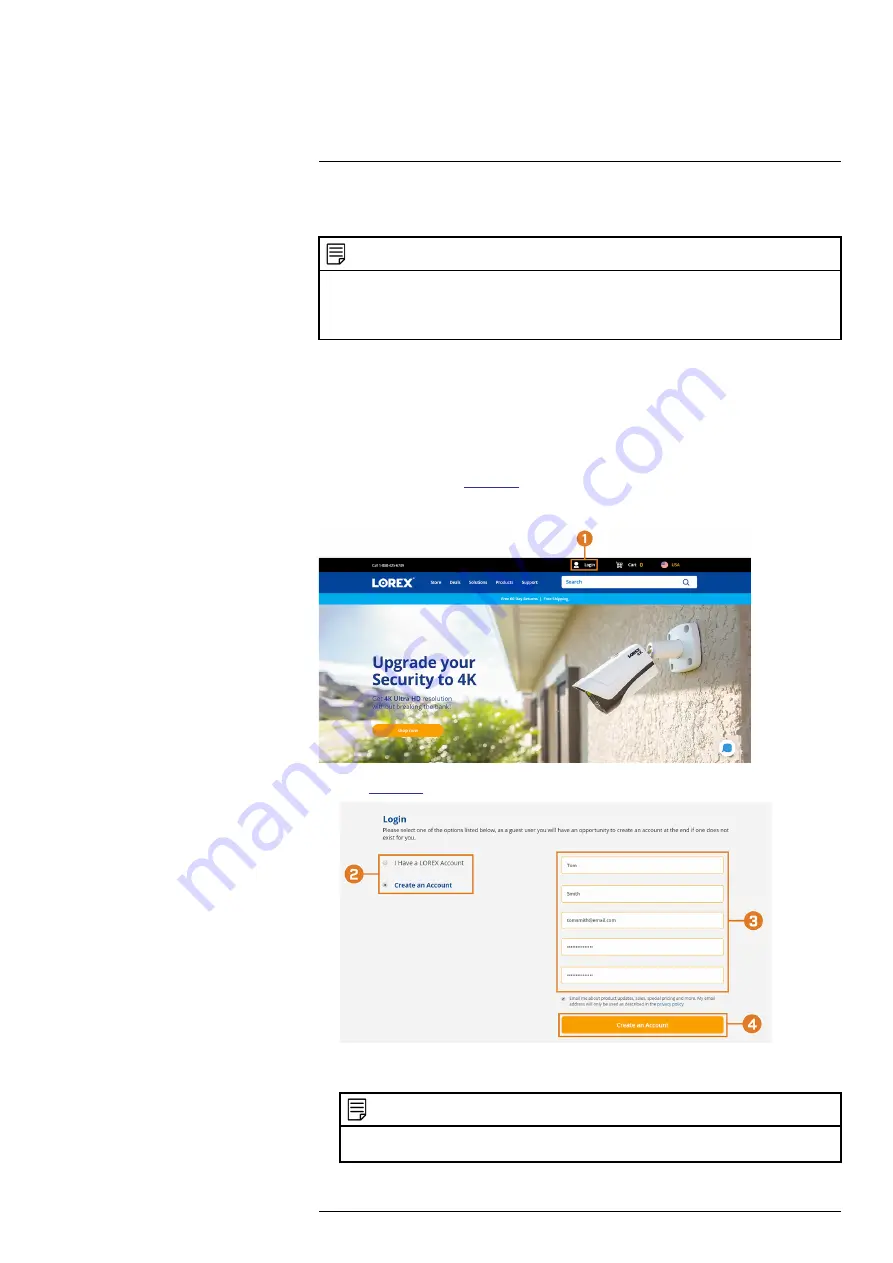
Setting up DDNS connectivity allows you to view your recorder from any computer or compati-
ble mobile device with Internet access.
NOTE
The primary connectivity option for the recorder uses the Lorex Home app to connect to your system over the In-
ternet without the need for port forwarding or DDNS registration.
•
For instructions on using the Lorex Home app for mobile devices, see 18
, page 89.
22.1
STEP 1: Port Forwarding
If you are using DDNS, you
must
port forward the HTTP and Client Ports (default:
80
and
35000
) on your router to your recorder’s IP address before you can remotely connect to your
system:
•
Manually port forward the required ports on your router to your recorder’s IP address by fol-
lowing your router manufacturer’s instructions. For more information on port forwarding, see
the reference guides on
.
22.2
STEP 2: Create a Lorex Account
1. Visit
and click
Login
at the top of the page.
2. Select
Create an Account
.
NOTE
If you have already set up an account, select
I Have a LOREX Account
and log in. Proceed directly to ,
page .
#LX400113; r. 9.0/57191/57191; en-US
99
Summary of Contents for N862 Series
Page 1: ...User Manual N862 Series...
Page 2: ......
Page 3: ...User Manual N862 Series LX400113 r 9 0 57191 57191 en US iii...
Page 119: ......














































