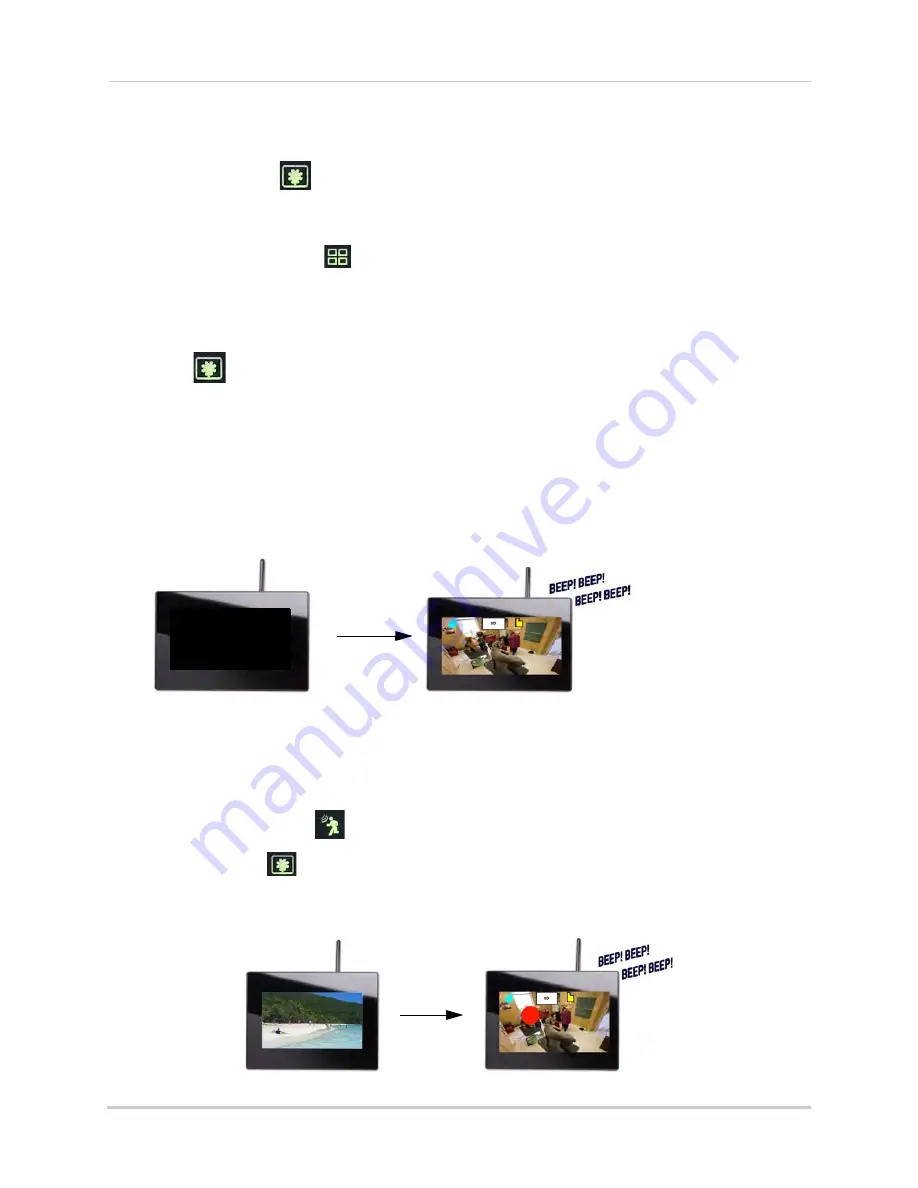
32
Screen Saver (digital picture frame) mode
Activating Screen Saver mode
• In live view, press
to activate Screen Saver mode. The "SCAN" icon lights up and the
monitor displays your images or a blank screen, depending on settings.
NOTE:
You cannot activate Screen Saver mode when the system is in Quad mode. To exit
Quad mode, press
.
• While the monitor displays your images: press
UP/DOWN
to change image folders, press
LEFT/RIGHT
to scroll between pictures in the same folder, and press
OK
to start/stop the
image slide show.
• Press
again to exit Screen Saver mode.
Motion detection in Screen Saver mode
With the Screen Saver activated, motion detection is enabled on the system. When motion is
detected by one of the cameras, the LCD receiver displays the triggered camera in
single-channel full-screen, and the motion alarm beeps (if Alarm Volume is turned up), but the
system does not record. When the motion trigger is finished, the system returns to Screen
Saver mode.
NOTE:
Unless the REC stamp appears on-screen, the system is NOT recording.
The Screen Saver displays the triggered camera when motion is detected.
Screen Saver with motion recording
You can also enable Motion Recording to function with the Screen Saver.
To enable Screen Saver with motion recording:
1
From live viewing, press
to activate motion recording. The "MOTION" icon lights up.
2
In live view, press
to activate Screen Saver mode. The "SCAN" icon lights up.
• When motion is detected by one of the cameras, the system displays the triggered camera
on-screen, the alarm beeps, and the system begins recording. When motion recording is
finished, the system returns to Screen Saver mode.
REC
















































