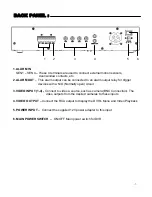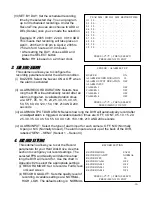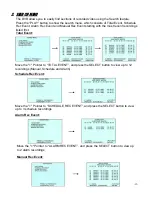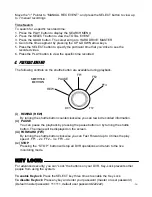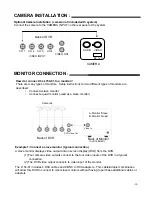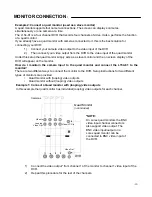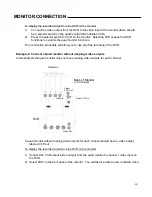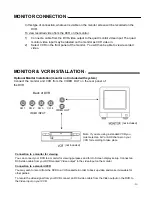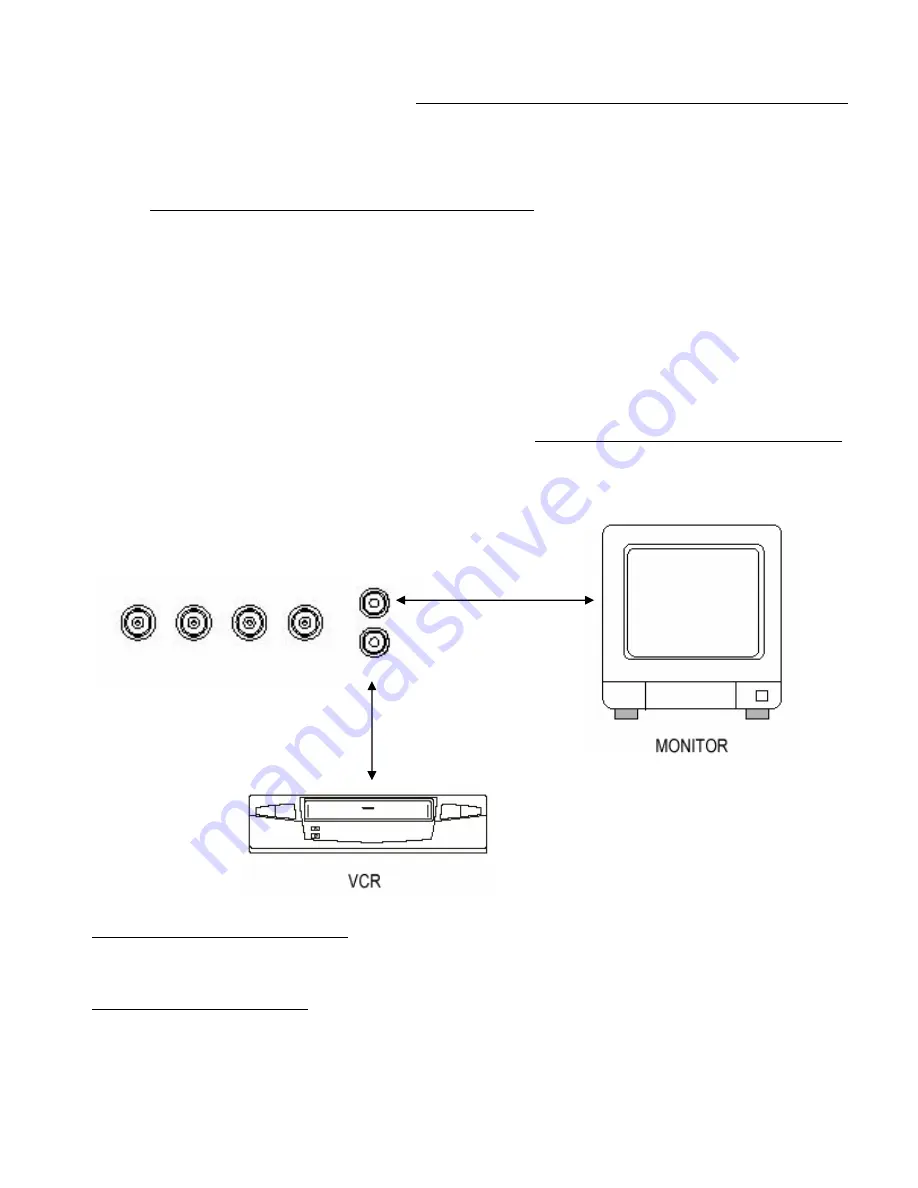
-21-
MONITOR CONNECTION
:
In this type of connection, whatever is visible on the monitor screen will be recorded on the
DVR.
To view recorded video from the DVR on the monitor
1)
Connect a cable from the DVR video output to the quad monitor video input. The quad
monitor video input may be labeled on the monitor as VCR video in.
2)
Select VCR on the front panel of the monitor. You will then be able to view recorded
video.
MONITOR & VCR INSTALLATION
:
Optional Monitor Installation (monitor not included with system)
Connect the monitor and VCR from the VIDEO OUT on the rear panel of
the DVR.
CH 1 CH 2 CH 3 CH 4
VIDEO OUT
VIDEO INPUT
Back of DVR
Note: If you are using a standard VCR you
must select an A/V or AUX channel on your
VCR for recording to take place
Connection to a monitor for viewing
You can connect your DVR to a monitor for viewing purposes and for On Screen display set-up. Connect an
RCA video cable from your DVR marked “Video output” to the video input on the monitor.
Connection to a standard VCR
You may wish to record from the DVR to a VHS cassette in order to back up video and make it viewable for
other parties.
To record the video signal from your DVR connect an RCA video cable from the Video output on the DVR to
the Video input on your VCR.
(not included)
(not included)