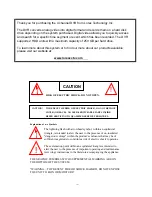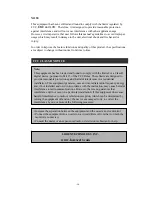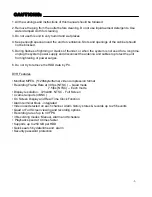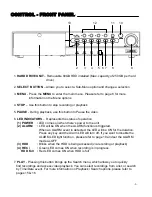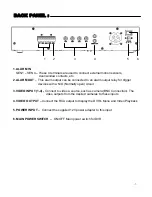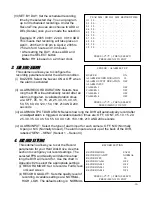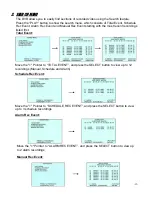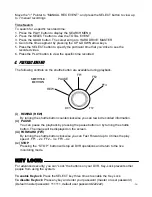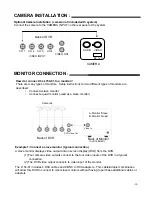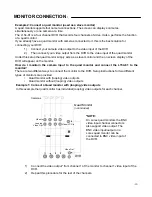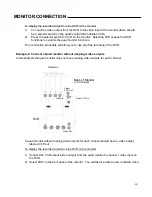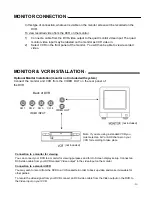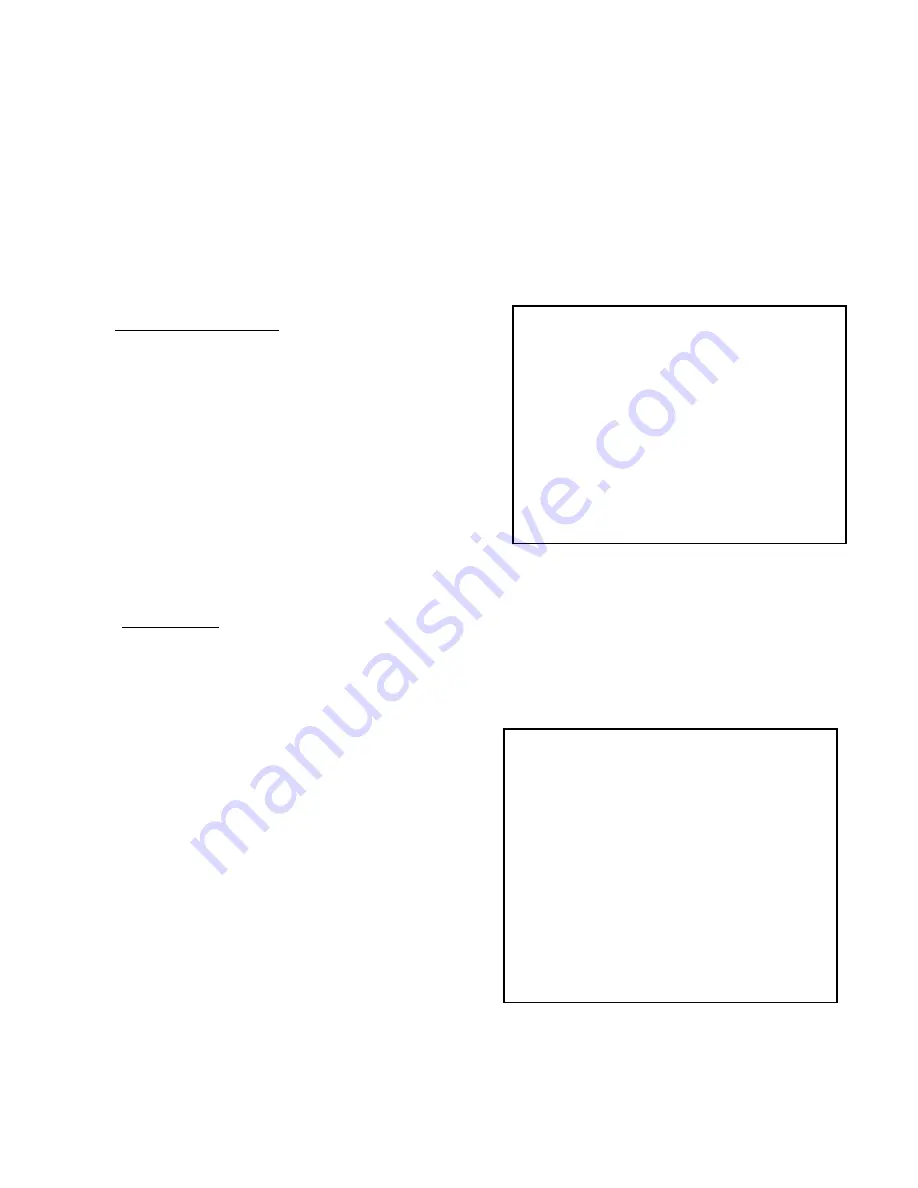
NOTE :
Higher quality recording consumes more memory on your HDD. Appendix#3 shows
the different recording speed associated with the type of setting that you select
(iii)
RECORD FPS
:
Allows you to set the Frames Per Second for recording. Available FPS
settings are: 1, 2, 4, 5, 7, 10, 15, 30. 1 FPS is the slowest speed; it will allow for the
longest recording durations as it records less information. Please refer to Appendix #2
for the different recording times
(iv)
RECORD CAMERA 1 – RECORD CAMERA 4: Allows you to select the camera ON or
OFF for recording
5. CAMERA OPTIONS
This submenu allows you to set up the
camera you want to display and the TITLE
(i) CAMERA 1–4: Select the camera(s) that you
want to record
(ii) TITLE: Select whether the Title Set for the
camera is ON or OFF
(iii)TITLE SET: Assign a title to each camera
(Max: 8 characters). Initially each title is the
camera’s number. (Example: CH 1)
Note:
the button ”Select” = ^ , ”Stop” = v direction.
Valid characters are:A~Z,1~9,+,-,/,: ,etc
CAMERA SELECT
CAMERA 1 ON
CAMERA 2 ON
CAMERA 3 ON
CAMERA 4 ON
TITLE ON
TITLE SET
PRESS (
), THEN (SELECT)
PRESS (MENU) TO EXIT
6. EVENT LOG
The event log keeps a record of all errors and alarms that may occur on the DVR. Each
of these are stored with a Time/Date Stamp. A single page can display up to 10 alarm
recorded events. Press “
▲
” + “
▼
”(UP and DOWN) buttons and then press the SELECT
button to DELETE ALL EVENTS to clear the EVENT record. A password will need to
be entered at this point.
EVENT LOG
VIDEO LOSS 00
POWER LOSS 09
HDD ERROR 00
ALARM 06
HDD FULL 00
DELETE ALL EVENTS
PRESS (
), THEN (SELECT)
PRESS (MENU) TO EXIT
(i) VIDEO LOSS: Records Information when
the camera is disconnected or removed
on any of the 4 channel inputs.
(ii) POWER LOSS: Records information
when there’s any interruption in the
main power. Up to 9 power loss events
can be displayed.
(iii) HDD ERROR: An error message will be
displayed if the HDD cartridge was not
inserted properly or not locked with the
key. (
Please see the troubleshooting
chart )
(iv)ALARM: Records all alarm events. Up to 6 events can be recorded
(v) HDD FULL: Will display when the HDD has reached its maximum capacity
-11-