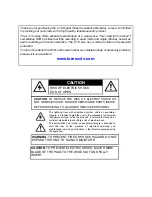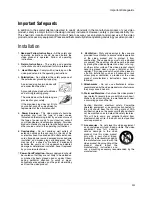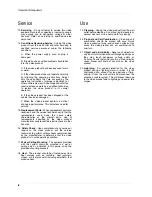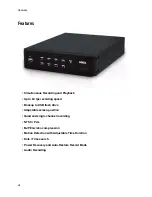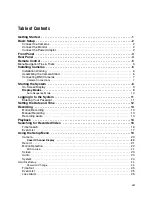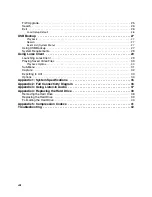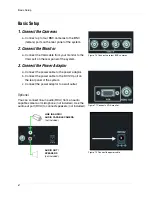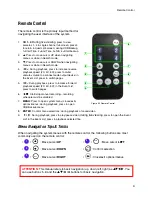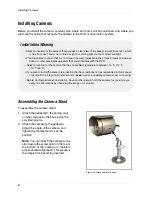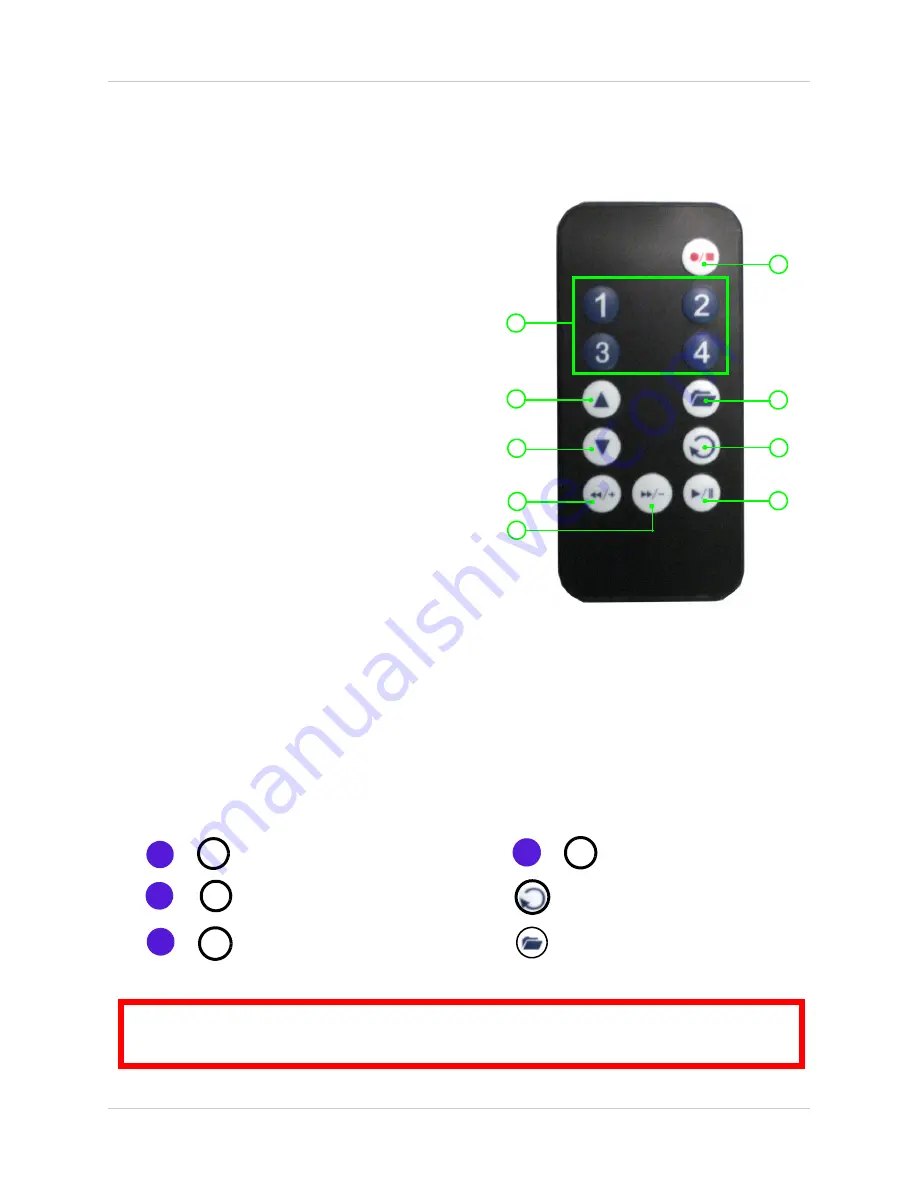
5
Remote Control
Remote Control
The remote control is the primary input method for
navigating the user interface of the system.
1.
CH 1~4
:
During live viewing
, press to view
cameras 1~4 in single channel full-screen; press 4
to return to quad split-screen; during USB Backup,
1=Start Time, 2=End Time, 3=N/A, 4=Start backup.
2.
: Press to move cursor UP when navigating
menus or while in Search mode.
3.
: Press to move cursor DOWN when navigating
menus or while in Search mode.
4.
/
+
: During playback, press to increase reverse
playback speed (2X, 4X, 8X); press to mute/
unmute volume to a connect audio output device; in
the Event List, press to switch pages.
5.
/
-
: During playback, press to increase forward
playback speed (2X, 4X, 8X); in the Event List,
press to switch pages.
6.
/
: Start/stop manual recording—recording
schedule must be disabled.
7.
MENU
: Press to open system menu; closes/exits
options/menus; during playback, press to open
USB Backup menu.
8.
ENTER
: Confirm menu selections; during playback of saved video.
9.
/
: During playback, press to play/pause video;
during live viewing
, press to open the Event
List; in the Event List, press to playback selected file.
Menu Navigation Tips & Tricks
When navigating the system menus with the remote control, the following buttons are most
commonly used on the remote control:
•
/
: Move cursor
UP
•
/
: Move cursor
DOWN
•
/
: Move cursor
RIGHT
•
/
: Move cursor
LEFT
• :
Confirm
selection
• :
Close/exit
options/menus.
1
2
3
/
-
4
/
+
ATTENTION
: This manual refers to basic navigation (up, down, left, right) as
. You
can use buttons
1~4
and the
buttons for basic navigation.
1
2
3
4
5
6
7
9
8
Figure 3.0 Remote Control