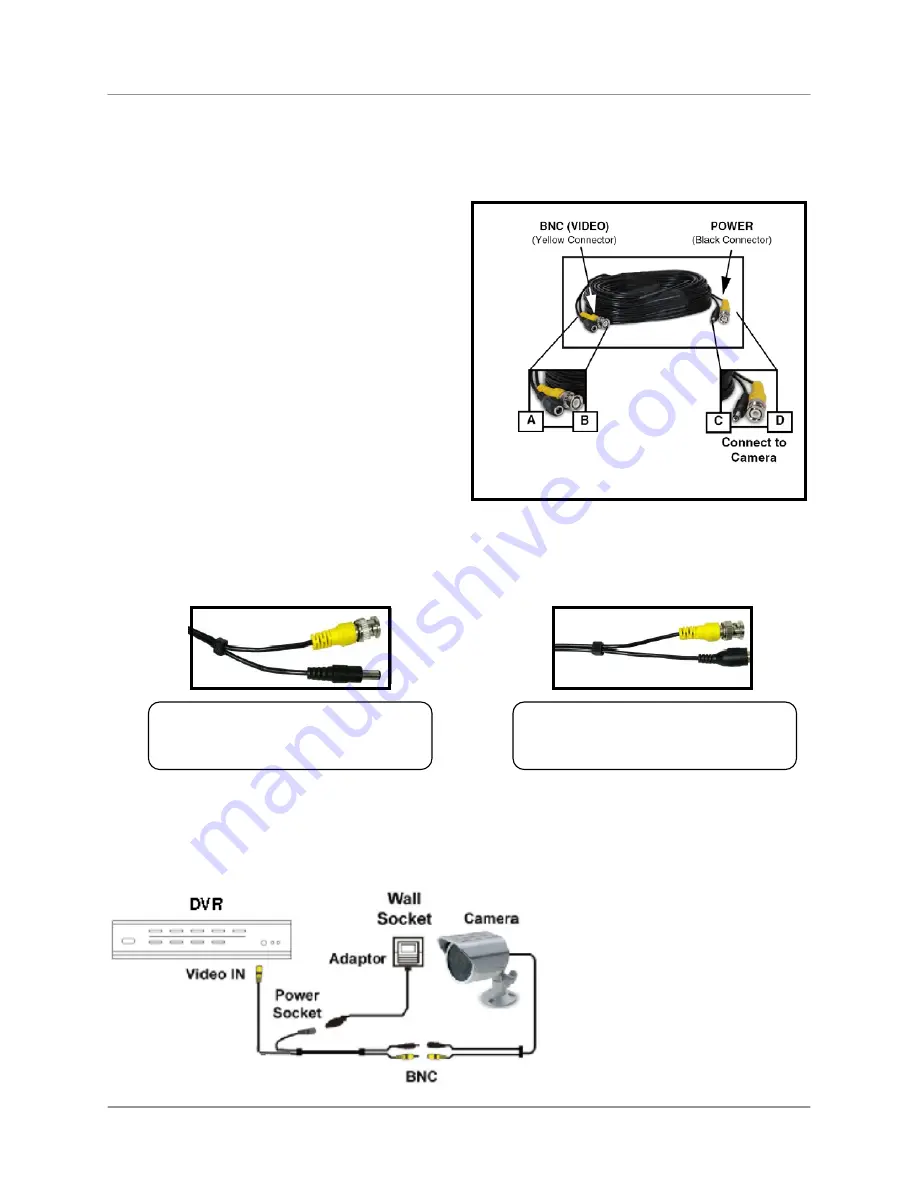
Connecting BNC Cameras
13
Connecting BNC Cameras
1. Connect the 60ft Extension cable to the Camera and DVR:
Camera Connection Diagram
A. Connect the Barrel Power connector to a
power adaptor.
B. Connect the BNC connector to an available
BNC Port (CAM 1~4) on the DVR.
C. Connect the Male Power connector to the
Camera.
D. Connect the BNC connector to the Camera.
2. Connect the Power Adaptor to a wall outlet.
IMPORTANT NOTE
: The ends of the extension cable are NOT the same - one end has a Male power
port, and the other has a Female power port. Before permanently running the Camera Extension Cable,
make sure that the cable has been oriented between the Camera and the unit correctly.
Male Power Port
- The male power
port end of the Extension cable
connects to the Camera.
Female Power Port
- The female
power port end of the Extension cable
connects to the Power Adaptor.
Connect to DVR and
Power Adaptor














































