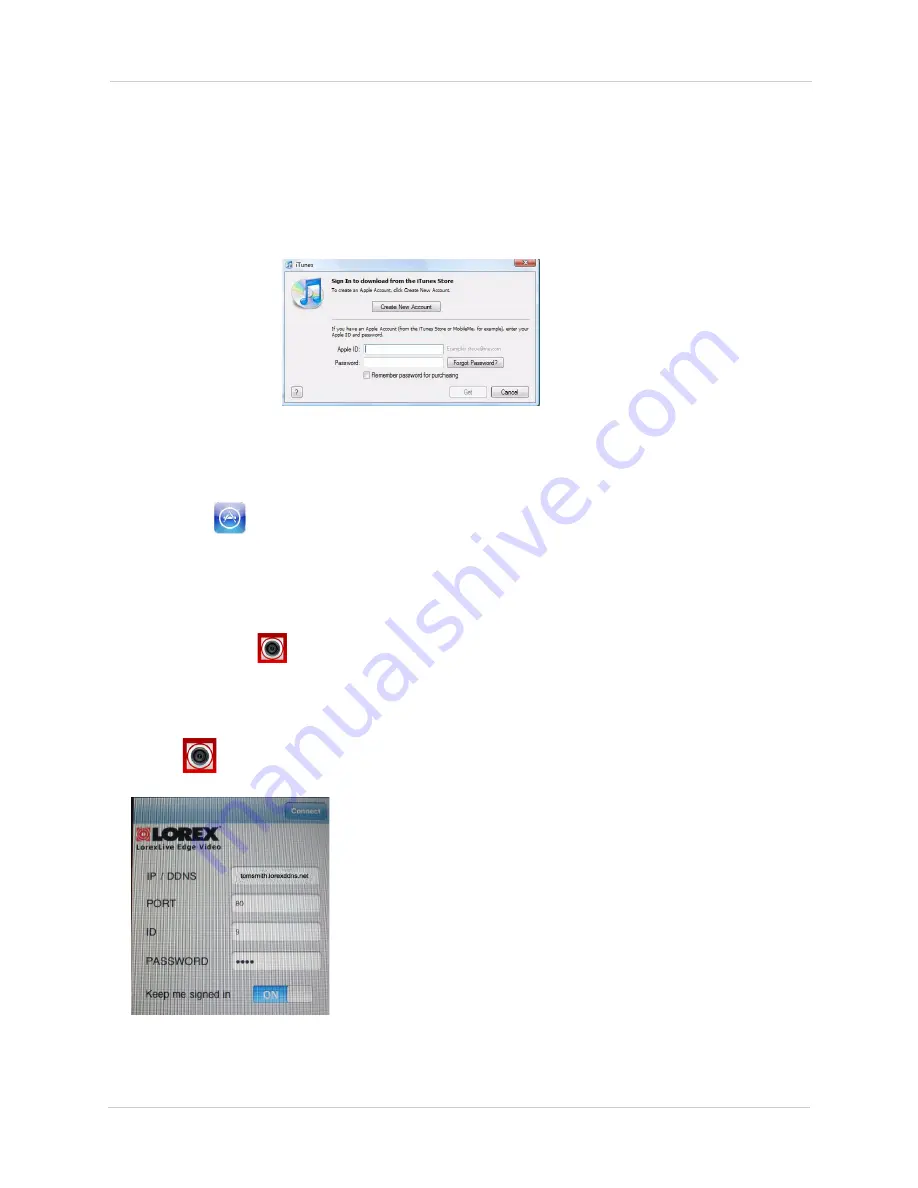
2
Mobile Connectivity
Mobile Connectivity on the iPhone
To connect to your DVR using the iPhone, you need to download and install the Lorex Live
application.
NOTE:
You may see an iTunes registration prompt window when attempting to access the App
Store via your iPhone or computer. Simply register for an iTunes account to log in to the App
Store.
Downloading the Lorex Live Application
To download the Lorex Live application using your iPhone:
1. Touch the
(App Store) icon to open the App Store.
2. Touch the
Search
icon on the bottom of the screen. Search for
Lorex Live
and then touch the
Search
button.
3. Touch the
FREE
button, then touch
Install
to download and install the program.
• The App will install on your iPhone and you will see the following Lorex Live icon on your
application list:
Connecting To Your DVR
To connect to your DVR on your iPhone:
1. Touch
(Lorex Live) to start the application. The Setup screen appears.
2. Enter your DVR’s IP address or DDNS address, Port Number, ID and Password.
Figure 1.0: iTunes Registration window on a computer.
*When using an iPhone, the
registration window may look different.
Figure 1.1: Lorex Live setup screen.






