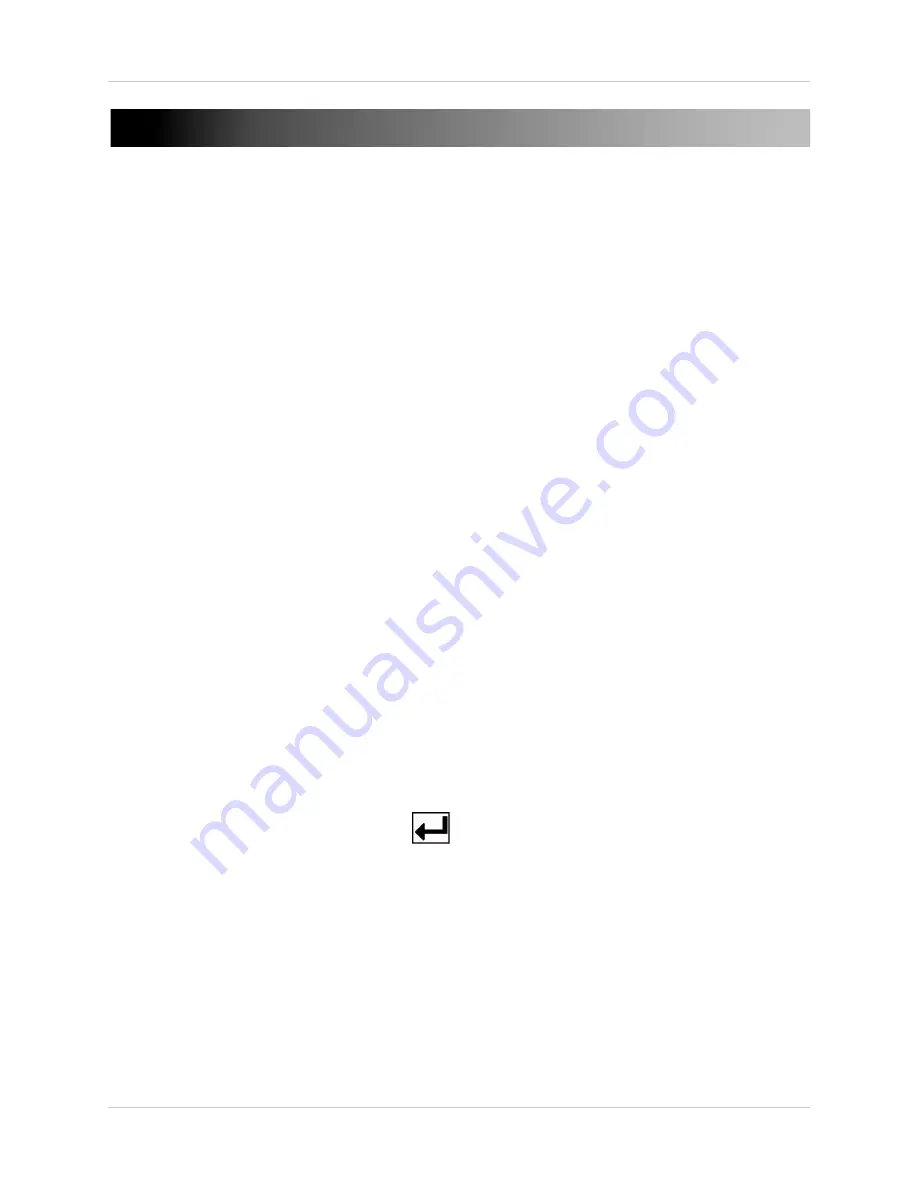
1
Mobile Connectivity
MOBILE CONNECTIVITY
You can remotely view camera streams from your DVR on your iPhone™ or Windows Mobile 6™
device.
Compatible Mobile Viewing Devices
• iPhone (3.1.2 and above)
• Windows Mobile 6.0 devices or later (touch screen only)
Instant Mobile Viewing on an iPhone™
• Free download available from the Apple App Store ™ under the name “Lorex Live”. Compatible
with iPhone version 3.1.2 and above. Selectable one channel live viewing. Mobile phone data
plan is required (not included). Router port forwarding is required.
NOTE:
You must create an Apple iTunes™ account before you can download and install
applications from the Apple App Store. A valid credit card number is required to create an iTunes
account.The Lorex Live App is provided free of charge and therefore your credit card will not
be charged for this download.
Instant Mobile Viewing on Windows Mobile™ 6.0 and above
• Free download available from Lorex web site. Selectable one channel live viewing. Mobile
phone data plan is required (not included). Router port forwarding is required.
Before You Begin
You will need the following before you can start mobile viewing on your iPhone or Windows Mobile
device:
•
Your DVR’s IP or DDNS address
To find your DVR’s IP address, press
(Menu button) twice on the remote.
Refer to Appendix B, "Setting Up Local and Remote Viewing" on page 44 of your owner’s manual
for details on how to obtain a DDNS address.
•
The Port Number of your DVR
Refer to Appendix B, "How Do I Enable Port Forwarding?" on page 43 of your owner’s manual
for details on port forwarding, and retrieving your system’s port number.
By default, the port number is
80
.
•
User name and Password of your DVR
By default, the DVR user name is
9
; password is
3333.






