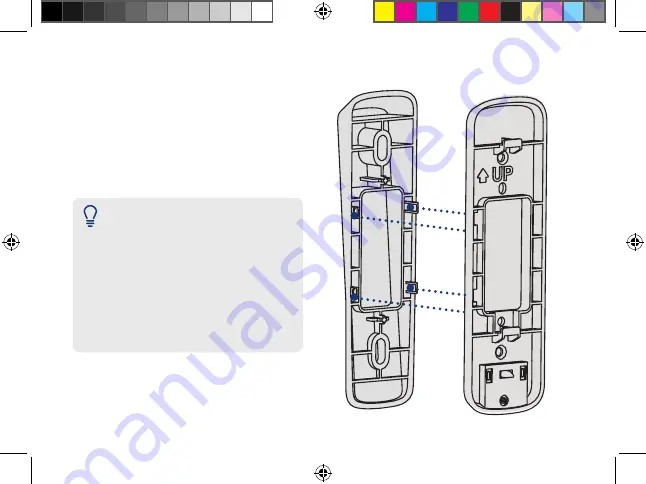
3. Insert the four tabs from the horizontal
or vertical bracket into the the mounting
bracket as shown in
Figure 4
. Make sure to
insert in the desired direction.
4. Press the mounting bracket down. A
*click*
sound will indicate that the brackets are
locked in.
Figure 4
Notes:
• You can only attach one angled
bracket to the mounting bracket.
•
If you would like to change the
direction of the angled bracket
after attaching it to the mounting
bracket, gently but firmly pull
them apart.
B451AJ_QSG_EN_R1.indd 13
2020-11-03 11:42:55 AM
2020-11-03 11:42:55 AM



























