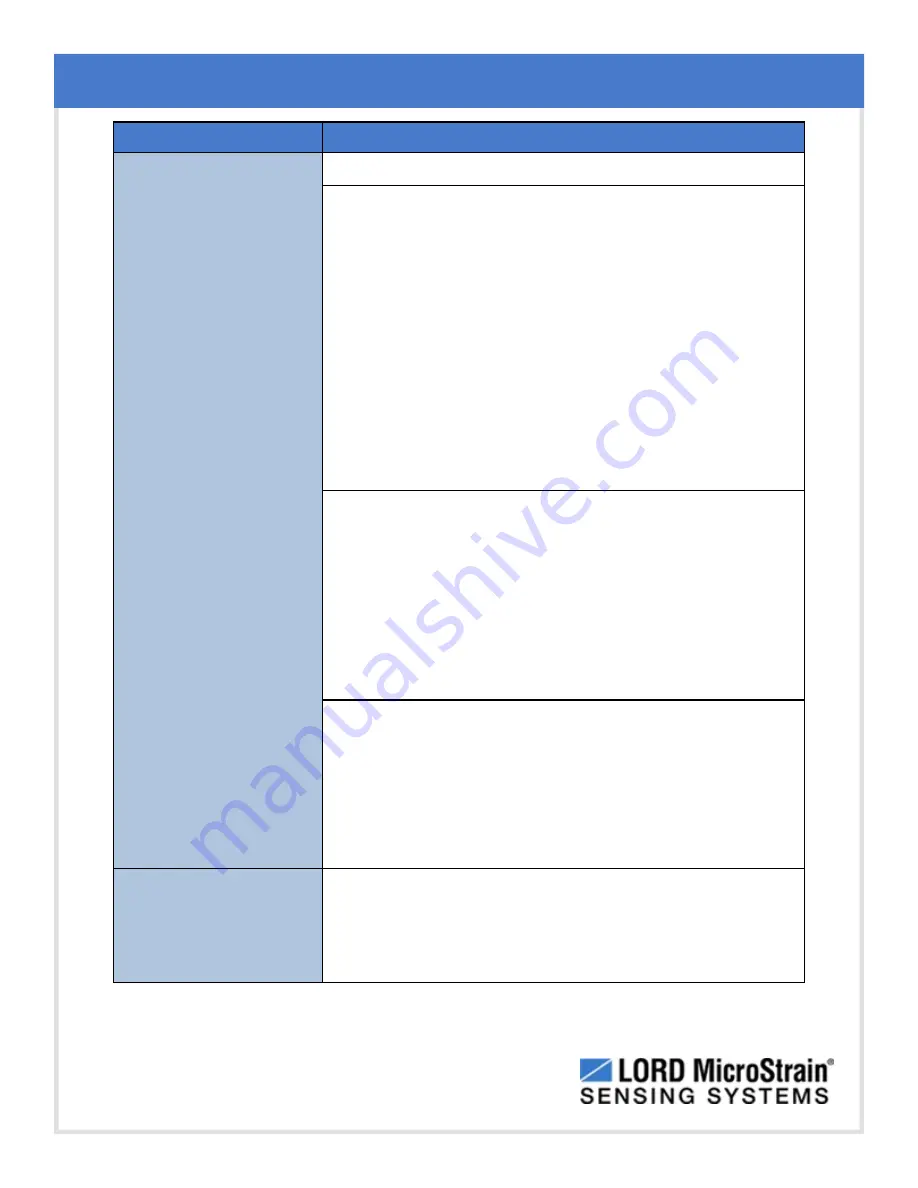
3DM-GX4
™
-45
™
Inertial Navigation System
User Manual
Troubleshooting
59
Problem
Possible cause and recommended solution
sufficient time to detect it.
See Software Installation on page 11
2.4 serial baud rate setting (not applicable to USB
devices)
The host computer serial port baud rate and the sensor baud
settings must match in order for communication be established.
In MIP Monitor this occurs automatically and the baud rate can
only be changed once initial communication is established. To
change the baud rate in MIP Monitor select Settings > System
and select the desired rate.
NOTE:
if the baud rate is set higher than the computer serial
port is capable of reading, communication will be permanently
lost with the device. To recover, it will need to be connected to a
higher speed port, connected via USB cable, or sent to LORD
MicroStrain
®
for reconfiguration.
2.5 GPS receiver is not communicating
The GPS antenna requires unobstructed line of sight to the sky
in order to link with the GPS satellites. Also verify the GPS
antenna is plugged into the sensor and the cable is intact. Verify
the GPS source setting is set for an internal or external device
as applicable. When using an external receiver, a receiver to
serial translation program that utilizes the LORD MicroStrain
®
MIP Data Communications Protocol is required to provide the
GPS data to the sensor.
2.6 sensor or cables are damaged
Verify all connections, power, and settings. If available, try
installing an alternate cable or sensor one at a time to see if the
faulty device can be identified. If no conclusion can be
determined, or to send a device in for repair, contact LORD
MicroStrain
®
Technical Support (
See Technical Support on
page 63
).
3. DATA ACQUISITION
sensor data is missing
or incorrect
3.1 sampling settings are incorrect
If the expected measurements or the sampling rate are
displaying or recorded as expected, enter the Device Settings
menu and verify the sampling settings.






























