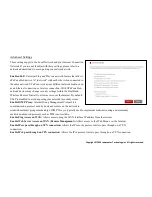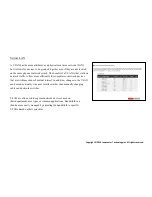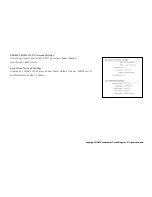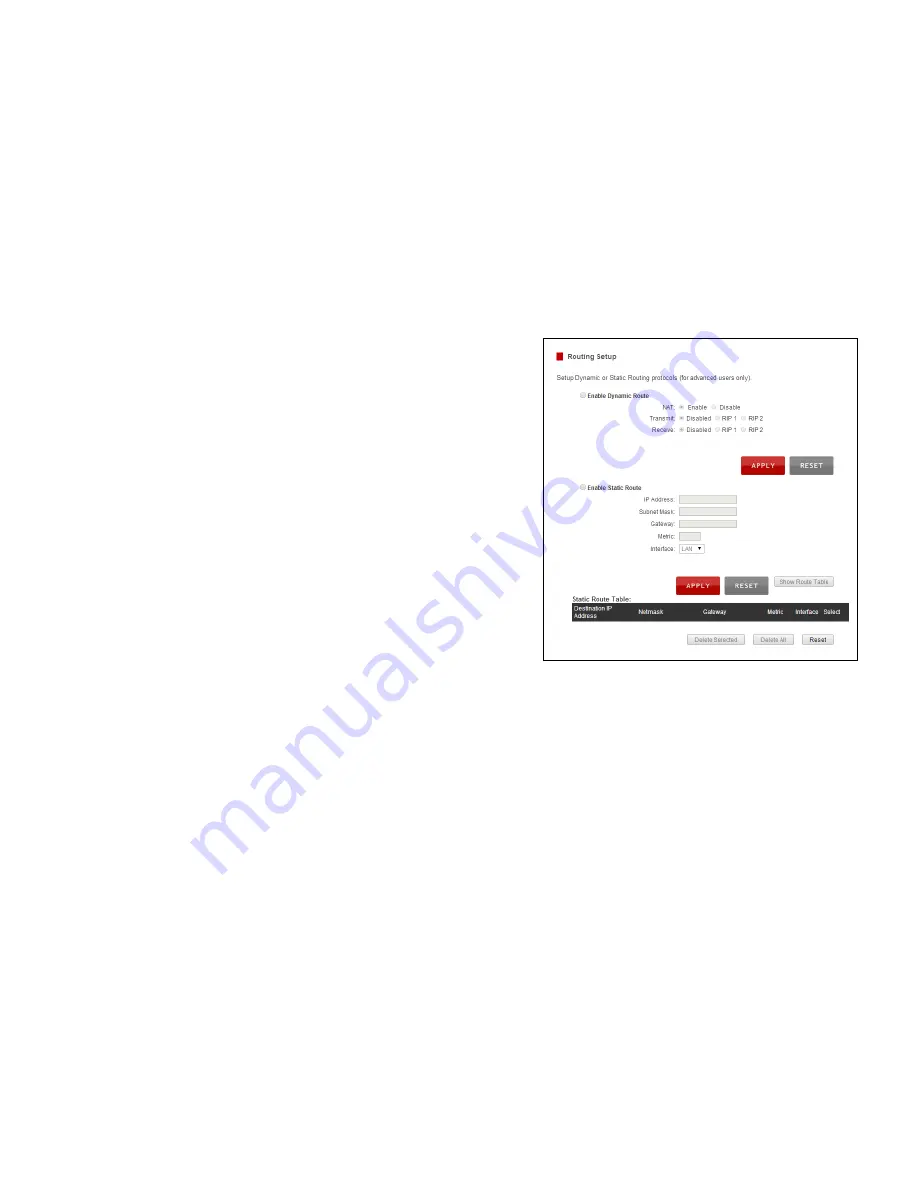
Copyright © 2014 Loopcomm Technology Inc. All rights reserved.
Routing Setup
Users can set up dynamic or static routing protocols on this page.
Dynamic Routing
: If it enabled, the Dual Band Wireless Router will
automatically build up the routing table according to present link quality,
connectivity and bandwidth.
Static Routing
: If it enabled, user can set up the fixed routing including IP
address, Subnet Mask, Gateway for certain use of private network.