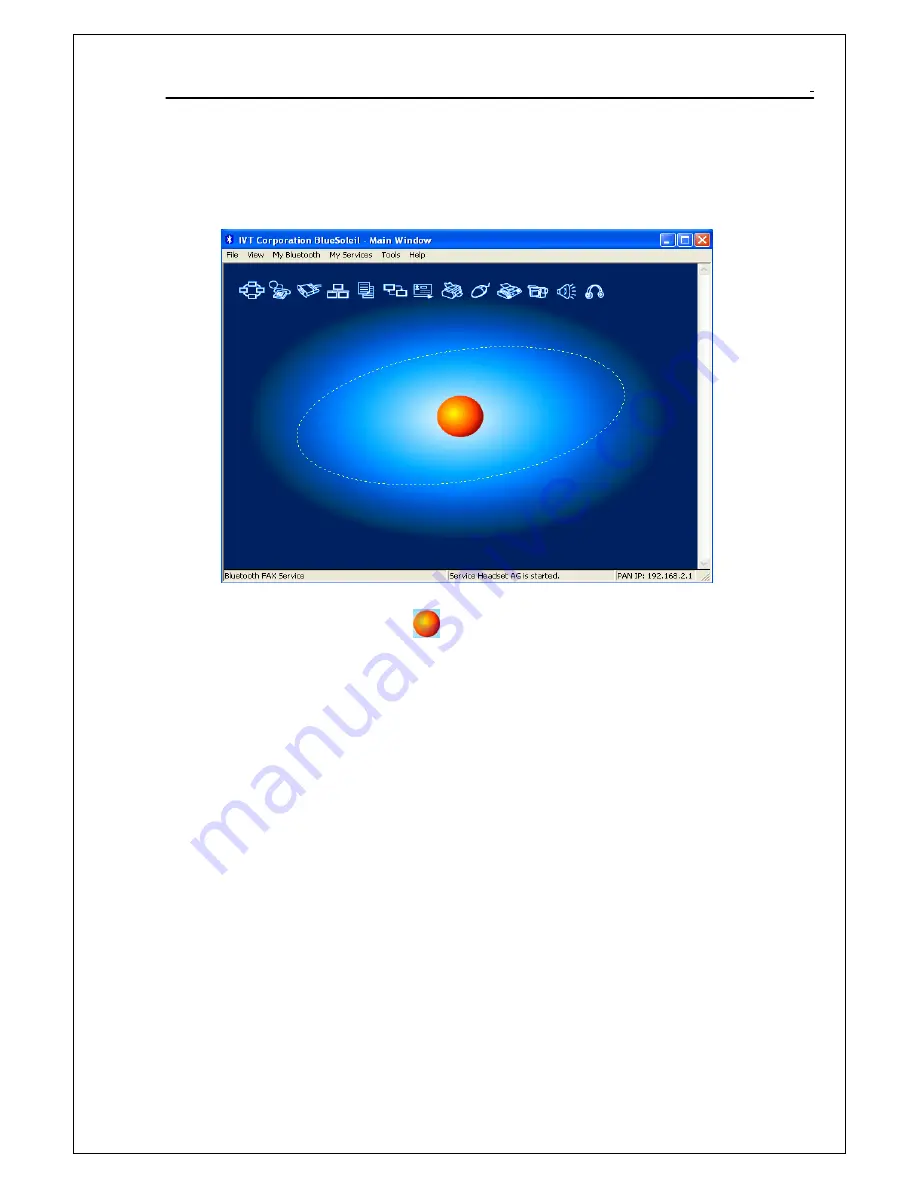
802.11g WLAN/Bluetooth Combo USB Dongle User Manual
22
Chapter 6. How to use the Bluetooth Utility
6.1 Open Bluetooth uility
Double-click the Bluetooth icon to launch the application and open the
configuration tools dialog box to configure your adapter.
6.2 Local
Bluetooth
Device
The Local
Bluetooth
enabled device, known as "My Device", represents the
user's computer that is running BlueSoleil.
Operations:
¾
Hover mouse to display the local
Bluetooth
device's name or address
(if without name).
¾
Click on the red ball to start or stop searching for
Bluetooth
devices
in range.
¾
Right-click on the red ball to display a pop-up menu of related
operations (e.g., General Inquiry, My Services, Security, etc.).
6.3
Remote
Bluetooth
Devices
Remote devices are other
Bluetooth
enabled devices that are in the
Bluetooth
radio range of your local device. BlueSoleil uses different
icons to indicated different types of remtoe devices..



























