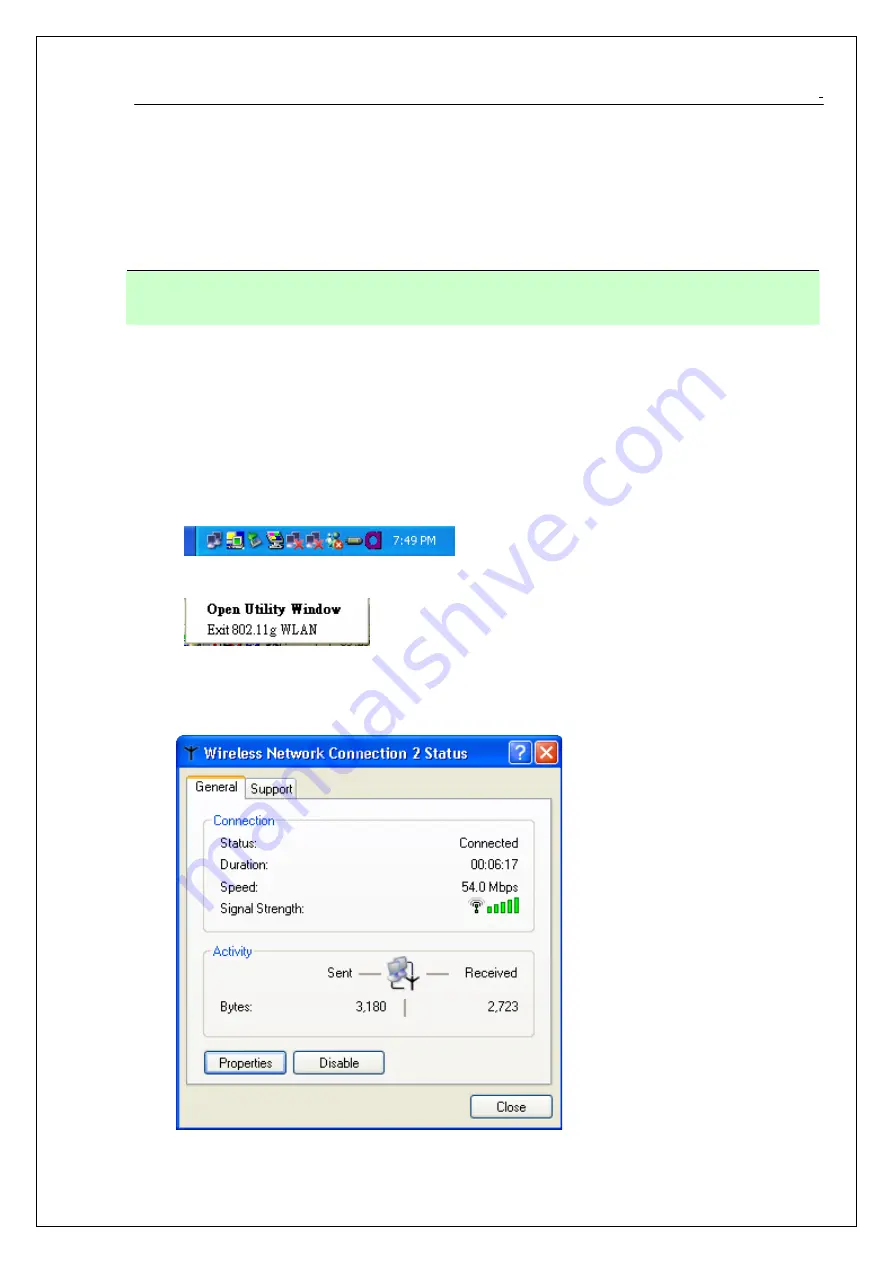
802.11g USB 2.0 WLAN Dongle User Manual
10
Chapter 3. Windows XP Installation Notes
Windows XP has a built-in configuration tool, Windows XP Wireless Zero Configuration,
available to assist you in managing your wireless networks. you use the provided 802.11g USB
2.0 WLAN Dongle to manage your adapter. To use the Zero Configuration tool, refer to Chapter 5.
When you use the Windows XP configuration tool and the WLAN Utility to configure the WLAN
Dongle at the same time, the WLAN Utility icon does not display or is grayed out.
To use the Wireless LAN Configuration Tool Plus under Windows XP, you need to
disable the default settings of your Windows XP Wireless Zero Configuration utility.
Follow the procedure below.
1. Right-click the Wireless LAN Configuration Tool Plus to Exit from the program. Do
this before you try to access Windows XP Wireless Zero Configuration. See
Figure 3-1 and Figure 3-2.
Figure 3-1
Wireless LAN Configuration Tool Plus Icon
Figure 3-2 Right-click Menu of the System Tray Icon
2. Right-click the Network Connections icon in the task bar to open the Wireless
Network Connection Status dialog box. Select Properties. See Figure 3-3.
Figure 3-3 Wireless Network Connection Status Dialog Box
Summary of Contents for LCS-8131G3
Page 1: ...Longshine Technologie Europe GmbH LCS 8131G3 W LAN Dongle www longshine de ...
Page 2: ...802 11g USB 2 0 WLAN Dongle User Manual 1 802 11g USB 2 0 WLAN Dongle User Manual Ver 1 0 ...
Page 19: ...802 11g USB 2 0 WLAN Dongle User Manual 18 ...


























