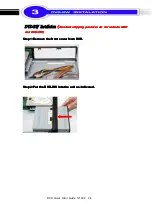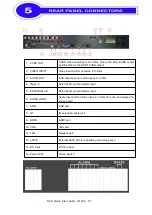DVR Quick Start Guide 121002
P.6
1
2
3
8
4
5
6
7
9
1 0
1 1
1 2
1 3
1 4
Control
Control
Control
Control Keys
Keys
Keys
Keys
Description
Description
Description
Description
1. DVD Writer
Optional DVD-RW backup device.
2. LED Display
(From left to right)
Power
Power
Power
Power
:
Power is on.
HDD
HDD
HDD
HDD
:
Hard disk is in use.
LAN
LAN
LAN
LAN
:
Connected to the internet
(in red)
: Remote user logged in.
REC
REC
REC
REC
:
Recording.
PLAY
PLAY
PLAY
PLAY
:
Playing back.
3. Arrow Keys
▼ /
▓
In SETUP mode, press to move cursor down. In PLAYBACK
mode, press to stop playing back.
▲ / SLOW In SETUP mode, press to move cursor up. In PLAYBACK
mode, press to slow down.
► / ►► In SETUP mode, press to increase value. In PLAYBACK mode
press to play forwards.
◄ / ◄◄ In SETUP mode, press to reduce value. In PLAYBACK mode,
press to play rewind.
4. REC
Start or stop recording.
5. PLAY
Play back in normal speed.
6. T-SH
Display the search menu.
7. BACKUP/ESC
In LIVE mode, press to display the BACKUP menu. In SETUP mode,
press to return to previous page.
8. USB 2.0 Port
Port for USB external devices (USB flash drive devices use, the mouse
behind the back of the USB ports installed)..
9. IR Sensor
Input sensor for the remote control.
10. ENTER / MODE
In SETUP mode, press to enter values. In PLAYBACK mode, switch
between full, quad, 9-channel, 16-channel display in order.
11. PIP
In LIVE mode, display with picture in picture format.
12.
ZOOM
In LIVE or PLAYBACK mode, enlarge the display of a channel.
13.
AUTO
Auto Sequence display.
14
. MENU
/ II
In LIVE mode, press to display menu. In PLAYBACK mode, press to pause
playback.