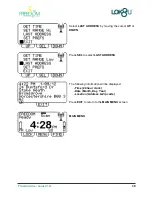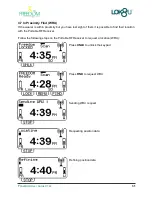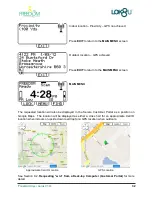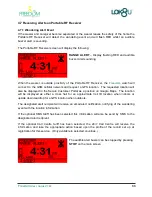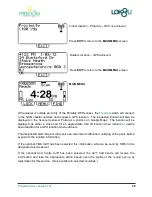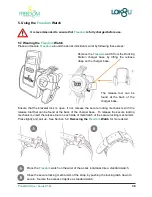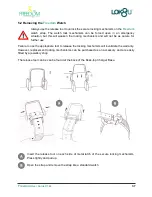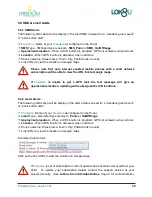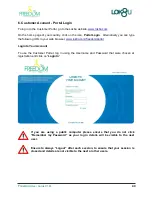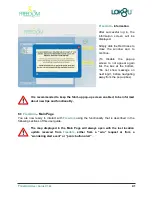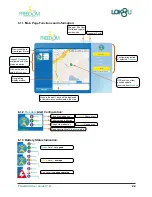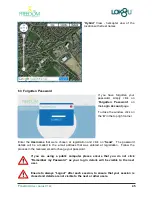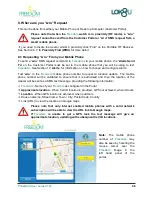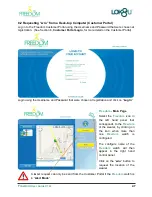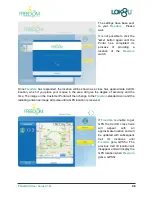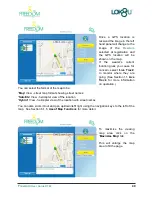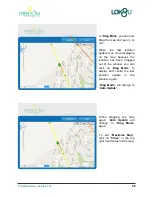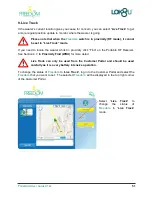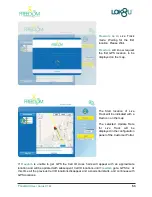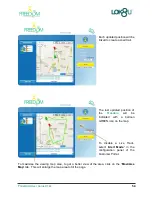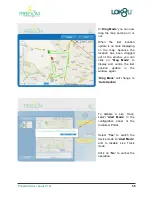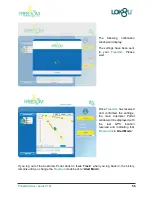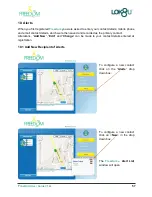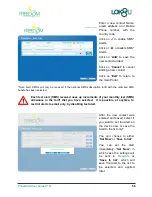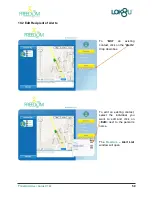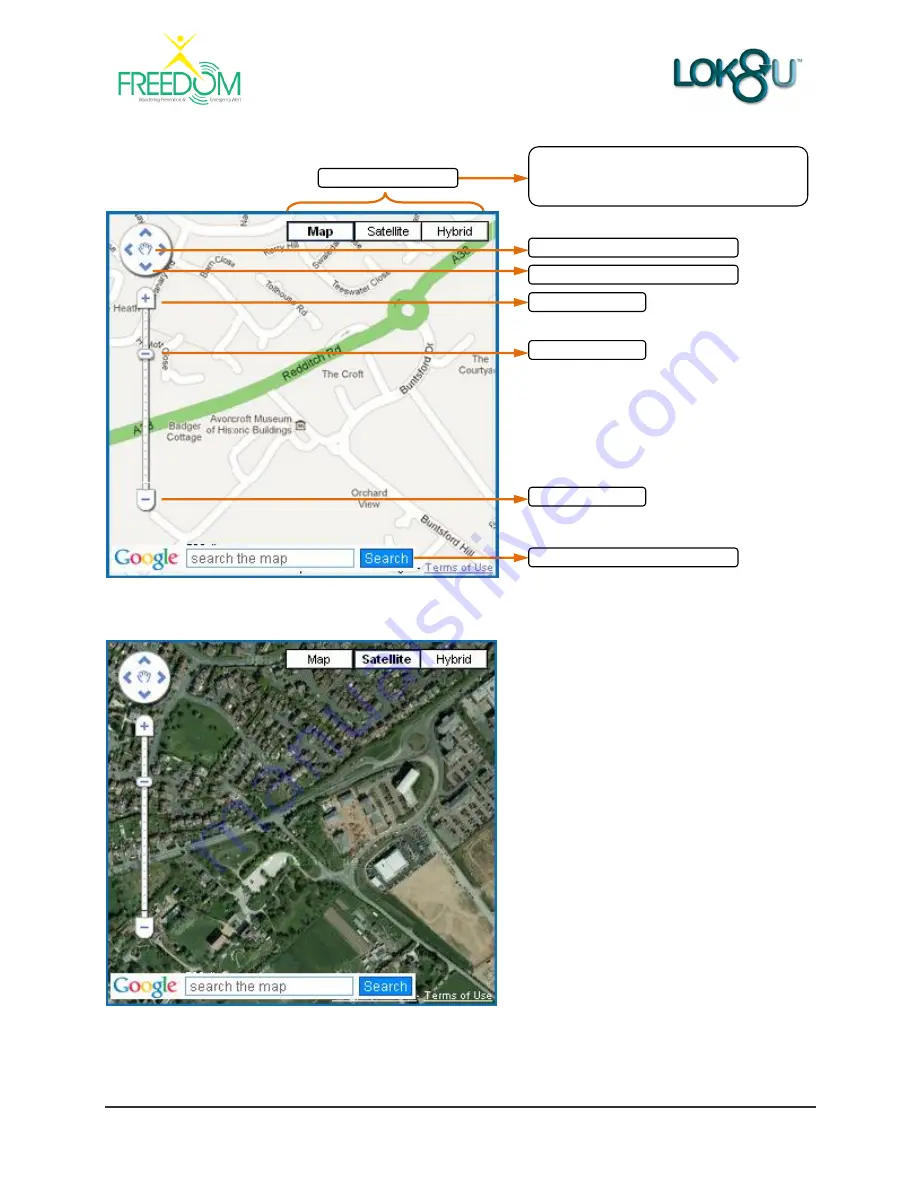
Freedom
User Guide V1.02
44
6.1.5 Use of Map Functions:
“
Map
” View - street map format showing street names
“
Satellite
” View - helicopter view of the
location
Select format of the Map
Return to the last position on the Map
Zoom In / Out Ruler
Zoom In (+)
Zoom Out (-)
Pan Up / Down / Left / Right
“
Map
” (street map format showing street names),
“
Satellite
” (helicopter view of the location)
“
Hybrid
” (helicopter view with street names).
Google Map Search Function