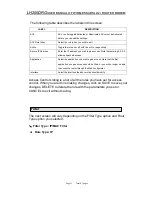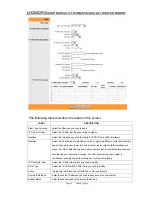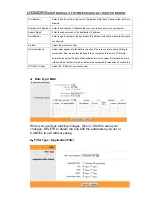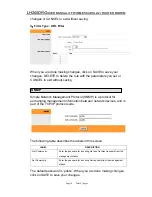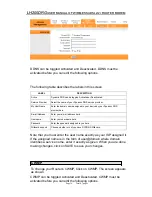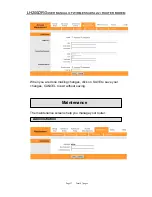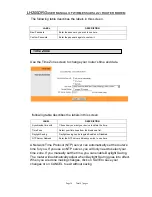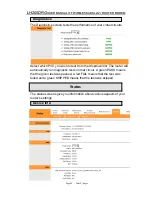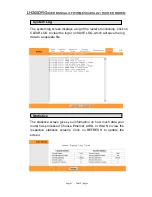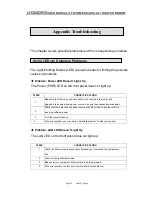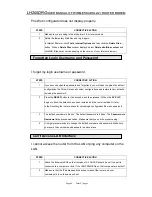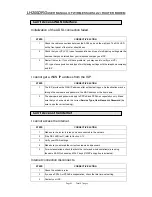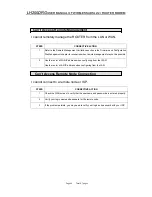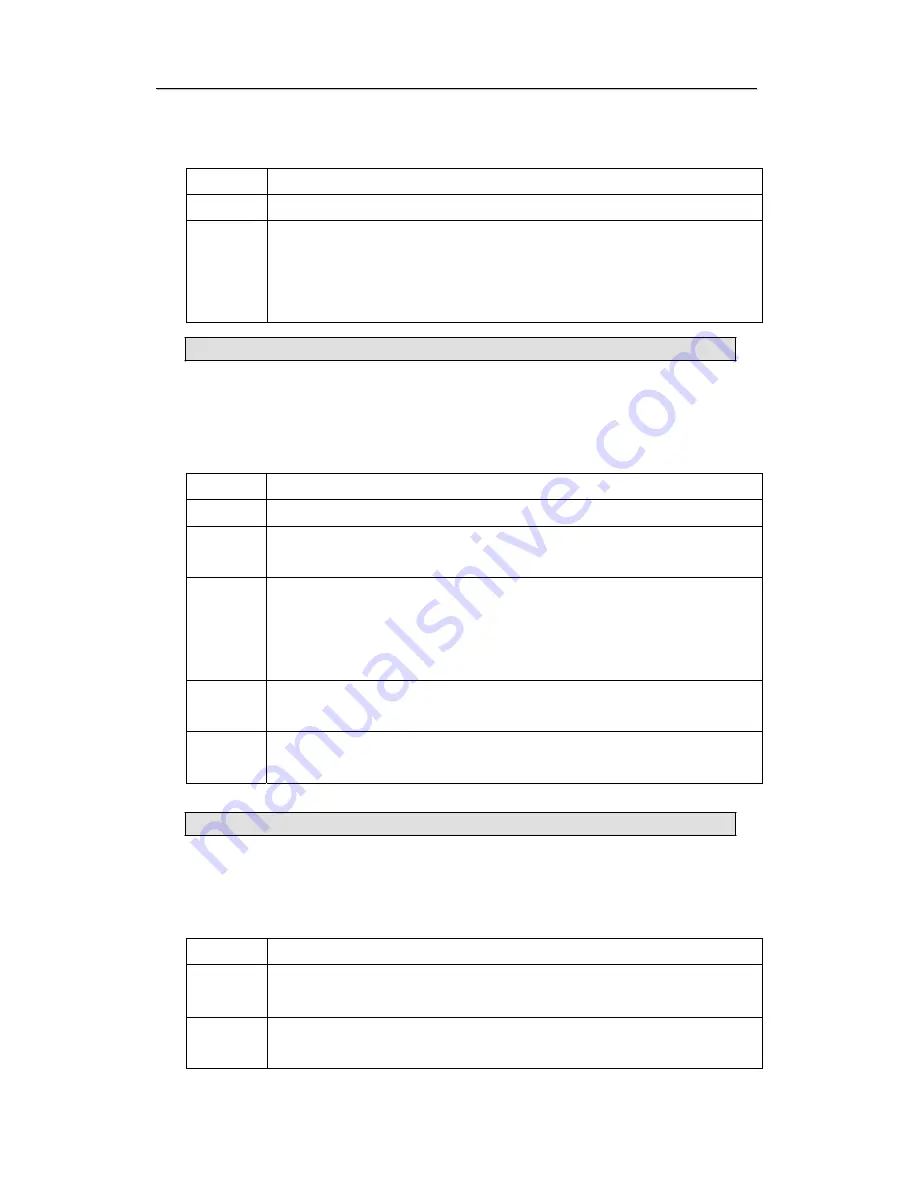
L
L
H
H
2
2
0
0
0
0
D
D
R
R
G
G
U
U
S
S
E
E
R
R
M
M
A
A
N
N
U
U
A
A
L
L
O
O
F
F
W
W
I
I
R
R
E
E
L
L
E
E
S
S
S
S
A
A
D
D
S
S
L
L
2
2
/
/
2
2
+
+
R
R
O
O
U
U
T
T
E
E
R
R
M
M
O
O
D
D
E
E
M
M
T
he Web configurator does not display properly.
STEPS
CORRECTIVE ACTION
1
Make sure you are using Internet Explorer 5.0 or later versions.
2
Delete the temporary Web files and log in again.
In Internet Explorer, click
Tools
,
Internet Options
and then click the
Delete Files ...
button. When a
Delete Files
window displays, select
Delete all offline content
and
click
OK
. (Steps may vary depending on the version of your Internet browser.)
Forgotten Login Username and Password
I forgot my login username or password.
STEPS
CORRECTIVE ACTION
1
If you have changed the password and forgotten it, you will need to upload the default
configuration file. This will erase all custom configurations and restore factory defaults,
including the password.
2
Press the
RESET
button for five seconds, and then release it. When the
SYS
LED
begins to blink, the defaults have been restored and the router restarts. Or refer
to the
Resetting the
router
section for uploading a configuration file via console port.
3
The default username is “admin”. The default password is “admin”. The
Password
and
Username
fields are case-sensitive. Make sure that you use the proper casing.
4
It is highly recommended to change the default username and password. Make sure
you record the username and password in a save place.
Can’t Access LAN Interface
I cannot access the router from the LAN or ping any computer on the
LAN.
STEPS
CORRECTIVE ACTION
1
Check the Ethernet LEDs on the front panel. A LAN LED should be on if the port is
connected to a computer or hub. If the 10M/100M LEDs on the front panel are both off.
2
Make sure that the IP address and the subnet mask of the router and your
computer(s) are on the same subnet.
Page 44 Total 47 pages