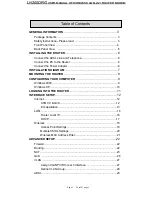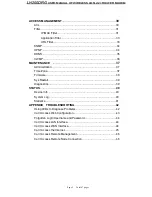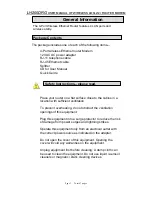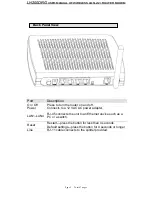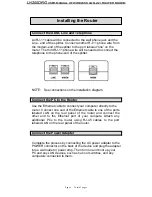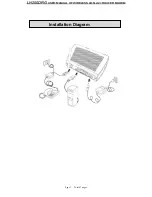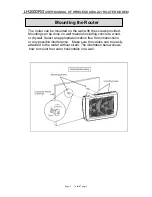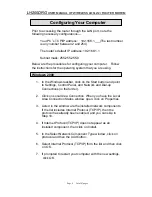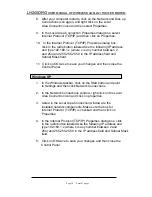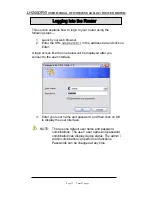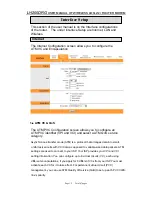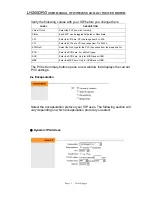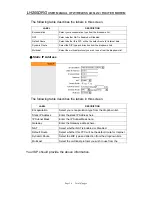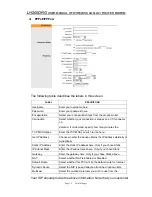L
L
H
H
2
2
0
0
0
0
D
D
R
R
G
G
U
U
S
S
E
E
R
R
M
M
A
A
N
N
U
U
A
A
L
L
O
O
F
F
W
W
I
I
R
R
E
E
L
L
E
E
S
S
S
S
A
A
D
D
S
S
L
L
2
2
/
/
2
2
+
+
R
R
O
O
U
U
T
T
E
E
R
R
M
M
O
O
D
D
E
E
M
M
Wireless ADSL2/2+Router Modem
MODEL NO.:
LH200DRG
User Manual
Version 1.0
Version
Date: Sept., 2008
Document Number: TCD-3162UG