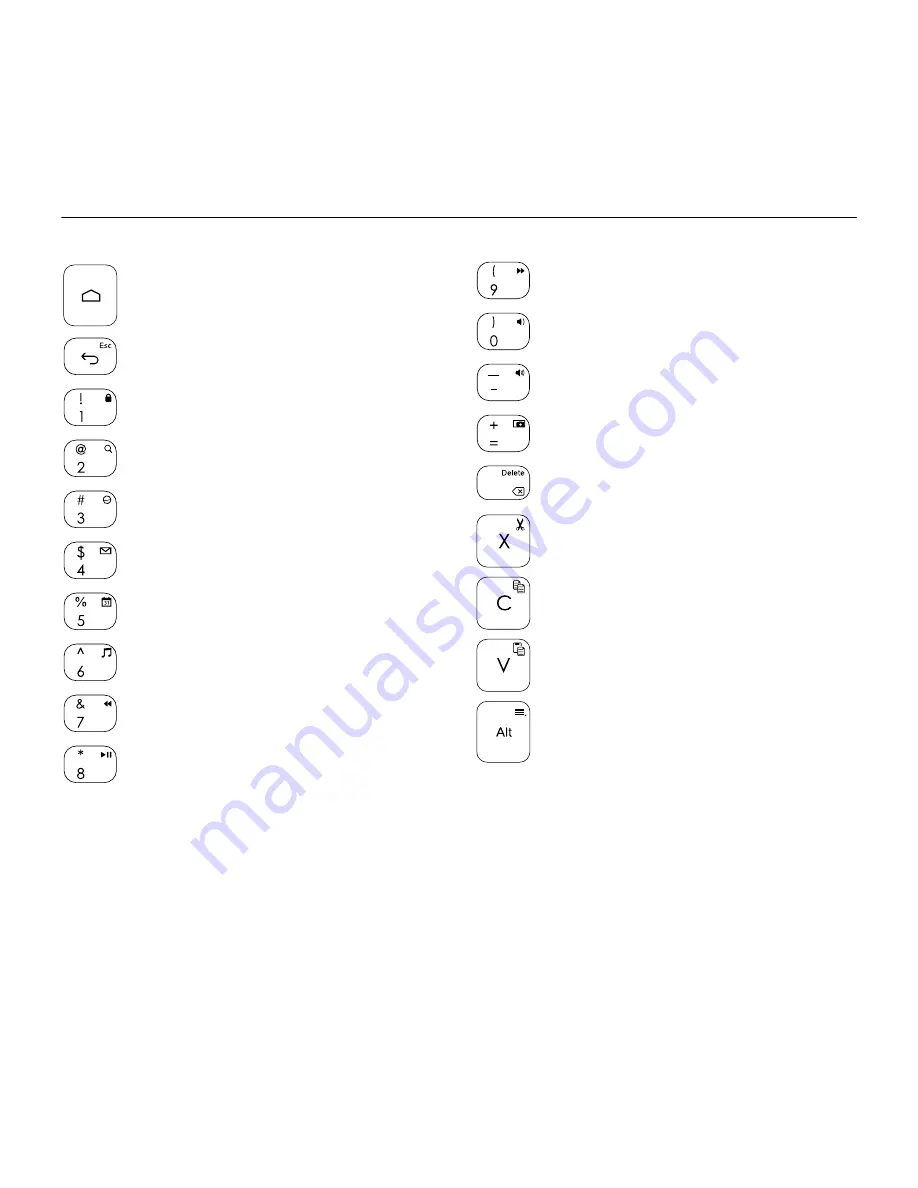
Type-V—For Ellipsis™ 8
8
Function keys
Android™ home
FN + Back: Esc
FN + 1: Lock screen
Lock or unlock the tablet screen
FN + 2: Search
FN + 3: Web browser
FN + 4: Mail
FN + 5: Calendar
FN + 6: Music
FN + 7: Previous track
FN + 8: Play/Pause
FN + 9: Next track
FN + 0: Volume down
FN + -: Volume up
FN + =: Print Screen
FN + Backspace: Forward delete
FN + X: Cut
FN + C: Copy
FN + V: Paste
FN + Alt: Android™ menu
Note:
To select a function key, press and hold the FN key, and then press the key indicated above.













