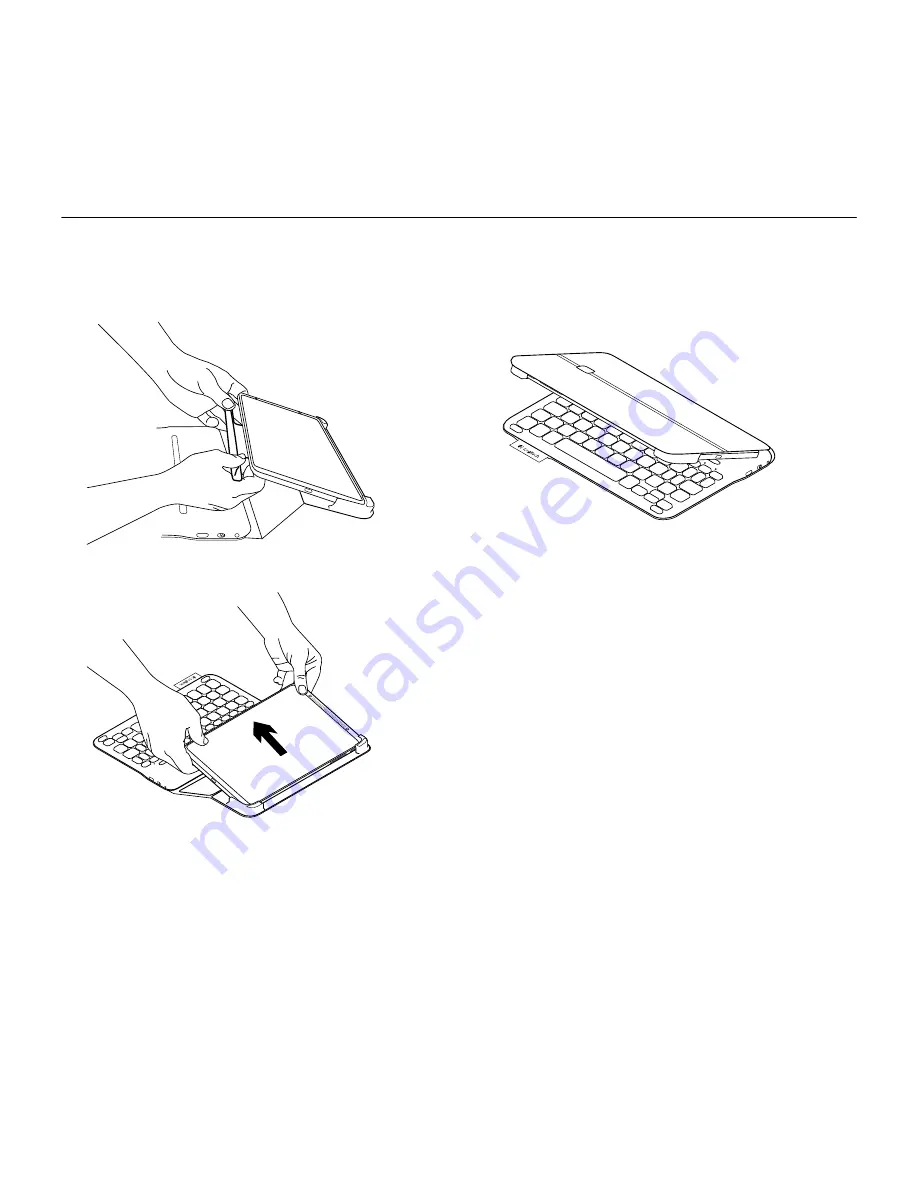
Type-V—For Ellipsis™ 8
11
When you’ve finished using the keyboard case
Detaching your tablet
1.
Release your tablet from the hook:
2.
Slide your tablet out of the tab holders:
Your tablet is then released.
Storing your tablet for travel
1.
Insert your tablet in the tablet holder.
2.
Close the keyboard case:































