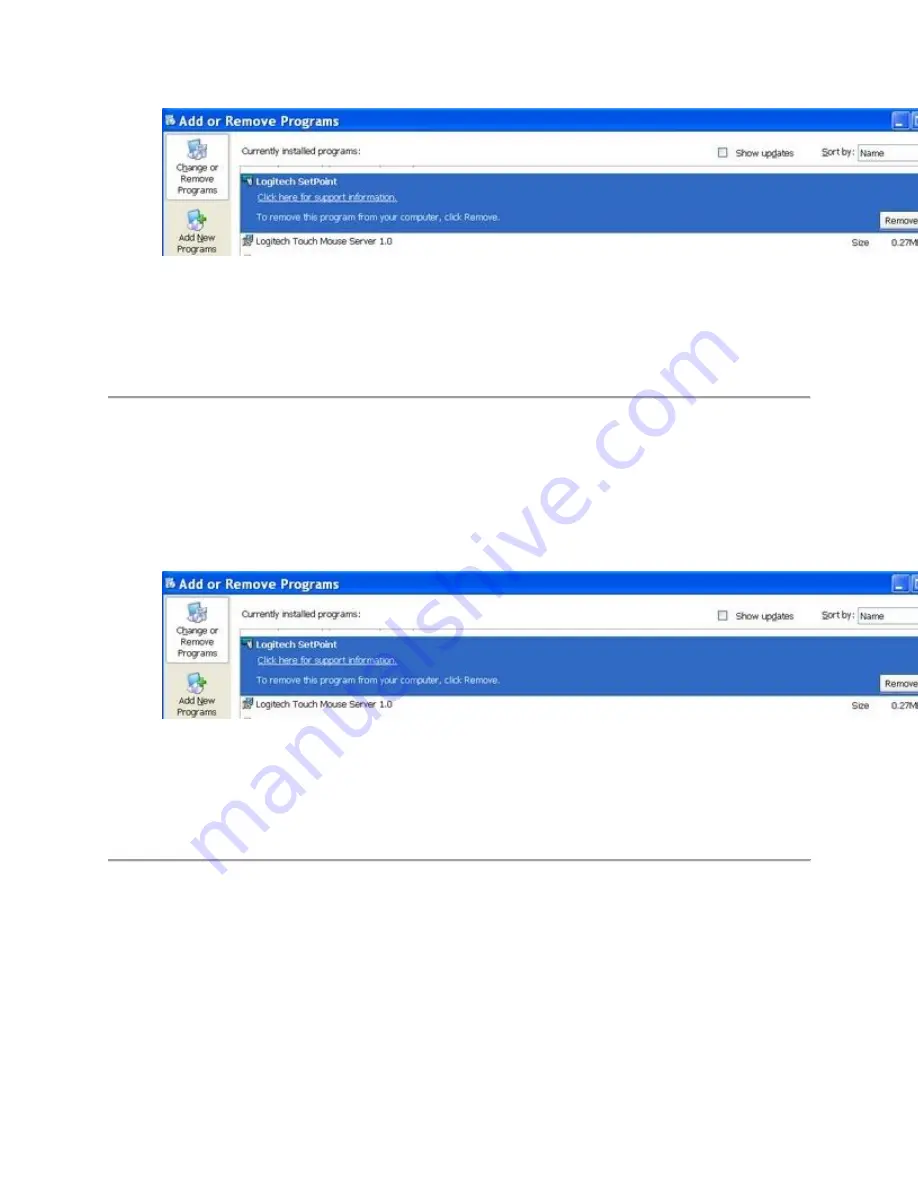
3.
Click the
Remove
button.
4.
Follow the on-screen instructions to remove SetPoint from your system.
NOTE:
You may need to restart your computer to finish uninstalling SetPoint.
Windows 7 and Vista
1.
Go to
Uninstall a program
:
o
Default Start Menu: Start > Control Panel > Uninstall a program
o
Classic Start Menu: Start > Settings > Control Panel > Programs and Features
2.
Select "Logitech SetPoint" from the list.
3.
Click
Uninstall
.
4.
Follow the on-screen instructions to remove SetPoint from your system.
NOTE:
You may need to restart your computer to finish uninstalling SetPoint.
Windows 8
1.
Go to
Uninstall a program
:
o
Start screen > Right-click on
Mouse and Keyboard Settings
> Uninstall
o
Start screen > Right-click on empty space and select
All apps
> Control Panel >
Uninstall a program






























