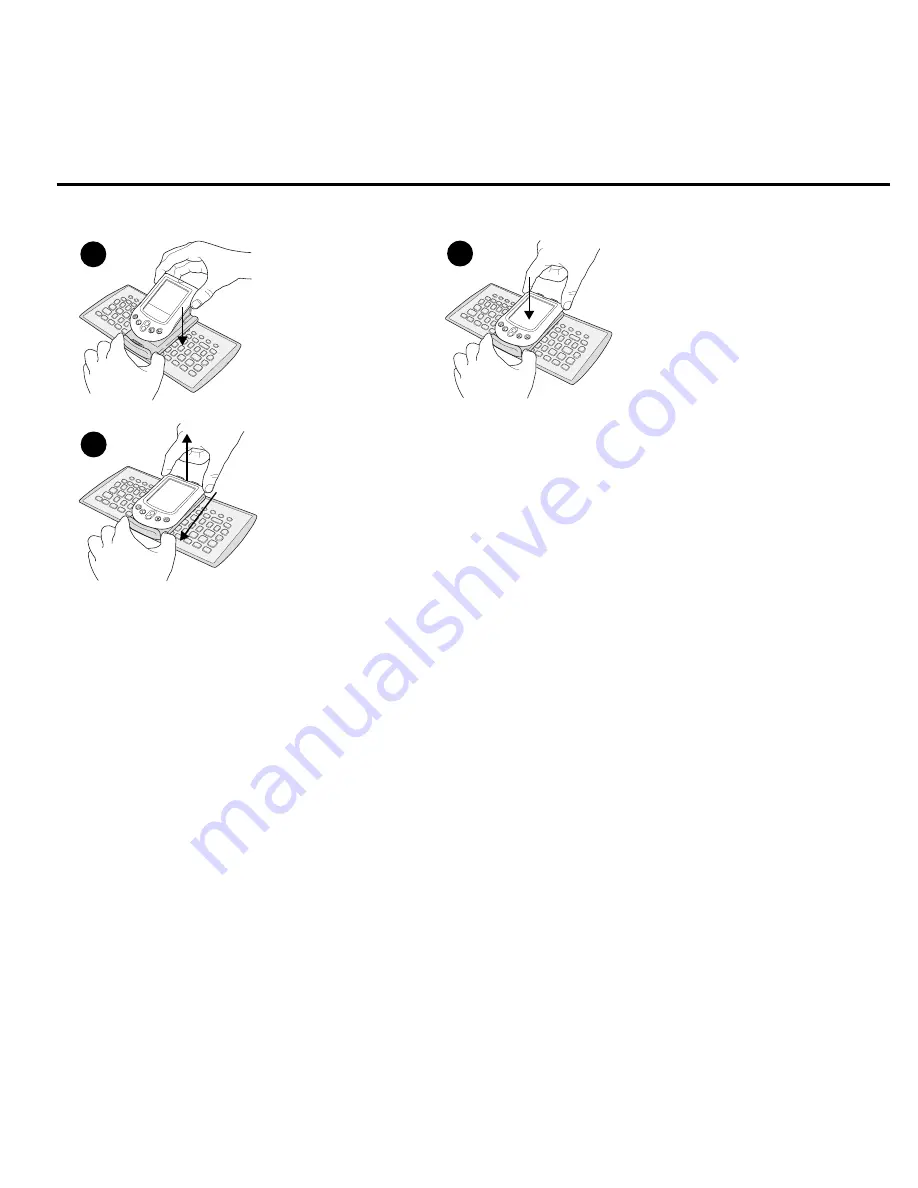
English
4
4. Attach the Palm
™
m100 Series handheld to the KeyCase
™
.
Launching the Logitech
®
Application Software
1. Tap the Home icon to display the Applications Launcher.
2. Tap the Logitech
®
icon to display the Setup screen.
Refer to the online User’s Guide for more information about the Setup
screen and how to use the Logitech
®
application software.
Calibrating the KeyCase
™
To ensure optimal performance and to minimize the possibility of errors, you should calibrate the keyboard when you launch
the Logitech
®
application software for the first time.
1. The KeyCase
™
must be attached to the Palm
™
handheld and the Palm
™
handheld must be turned on.
2. If it is not already open, launch the Logitech
®
application in your Palm
™
handheld.
If this is the first time you have run
the Logitech
®
software, you will see a message recommending that you calibrate the KeyCase
™
.
3. Launch the Calibration program by tapping “Calibration” on the Logitech
®
application’s Setup screen.
4. Follow the on-screen instructions to calibrate the KeyCase
™
.
When pressing a key on the KeyCase
™
to calibrate it, press and
hold each key until you hear a beep and until the display changes to the next step.
Note
You can cancel the calibration process at any time by tapping the Cancel button. Cancelling calibration restores the factory
default settings. For more information about calibration, refer to the online User’s Guide installed on your computer.
The KeyCase
™
and PDA
stand should be lying flat.
Line up the connector on
the handheld with the
PDA stand connector.
Press the handheld onto the PDA stand
connector. The handheld should snap into
place.
Raise the handheld and PDA stand into an
upright position.
The handheld will turn on automatically.
Secure the PDA stand by placing the bottom
end of the stand against the ridge.
H
G
I
Removing the Handheld from the PDA Stand
The KeyCase
™
and handheld should be lying flat.
Carefully press the handheld toward the base
of the PDA stand and at the same time lift
the top end of the handheld to release it from
the PDA stand.
















