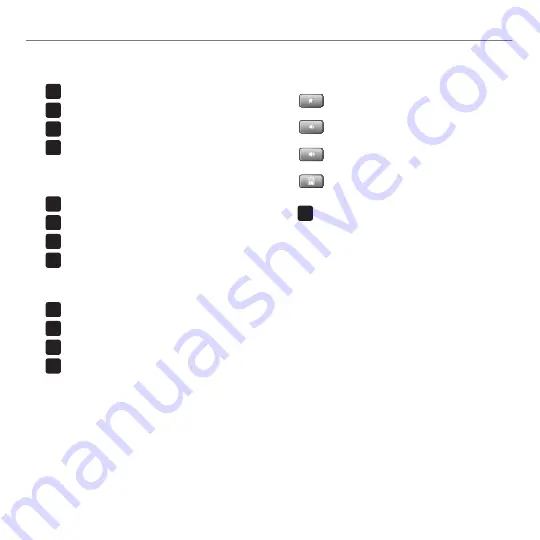
English 9
Logitech
®
Wireless Illuminated Keyboard K800
Application zone
1.
'/
+ F1 Launch Internet browser
'/
+ F2 Launch e-mail application
'/
+ F3 Launch Windows Search*
'/
+ F4 Flip†
Convenience zone
2.
'/
+ F5 Backlight down by 25%
'/
+ F6 Backlight up by 25%
'/
+ F7 Battery check
'/
+ F8 Sleep mode
Multimedia navigation zone
3.
'/
+ F9 Launch media
'/
+ F10 Previous track
'/
+ F11 Play/Pause
'/
+ F12 Next track
Multimedia volume zone
4.
Mute
Volume down
Volume up
Calculator
'/
5.
key
Automatic light sensor (ALS)
6.
Battery status indicator
7.
Keyboard power switch
8.
* One Touch Search if the SetPoint® software is installed.
† Application Switcher if the SetPoint® software is installed.
Summary of Contents for K800
Page 1: ...Getting started with Logitech Wireless Illuminated Keyboard K800 ...
Page 4: ...4 Logitech Wireless Illuminated Keyboard K800 1 ...
Page 5: ...5 Logitech Wireless Illuminated Keyboard K800 2 OFF ON ...
Page 8: ...8 English Getting started with Keyboard features 1 4 3 5 7 2 8 6 ...
Page 14: ...14 Deutsch Erste Schritte Tastaturfunktionen 1 4 3 5 7 2 8 6 ...
Page 20: ...20 Français Première utilisation Fonctions du clavier 1 4 3 5 7 2 8 6 ...
Page 26: ...26 Italiano Introduzione a Caratteristiche della tastiera 1 4 3 5 7 2 8 6 ...
Page 32: ...32 Logitech Wireless Illuminated Keyboard K800 ...
Page 33: ......










































