Reviews:
No comments
Related manuals for KeyStudio

KP-810-21
Brand: iPazzPort Pages: 9
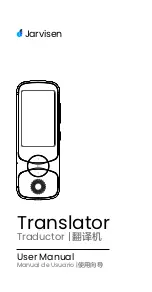
ES568-U050200XYF
Brand: Jarvisen Pages: 16

Micromoog 2090
Brand: Moog Pages: 78

A87 Series
Brand: Dareu Pages: 8

Magic Watch MWE-850-4DSM
Brand: Waeco Pages: 204

RZ03-0188
Brand: Razer Pages: 12

G-246
Brand: BH FITNESS Pages: 54

KM0754
Brand: Krüger & Matz Pages: 9

Krome
Brand: Korg Pages: 400

KMD-5551E
Brand: KMC Controls Pages: 58

M50-73
Brand: Korg Pages: 419

NEPTUNE Elite RGB
Brand: Tt eSPORTS Pages: 23

PortaTone PSR-41
Brand: Yamaha Pages: 13

PortaTone PSR-32
Brand: Yamaha Pages: 20

PortaTone PSR-31
Brand: Yamaha Pages: 20

PortaTone PSR-40
Brand: Yamaha Pages: 28

Portatone PSR-37
Brand: Yamaha Pages: 30

Portatone PSR-410
Brand: Yamaha Pages: 36

















