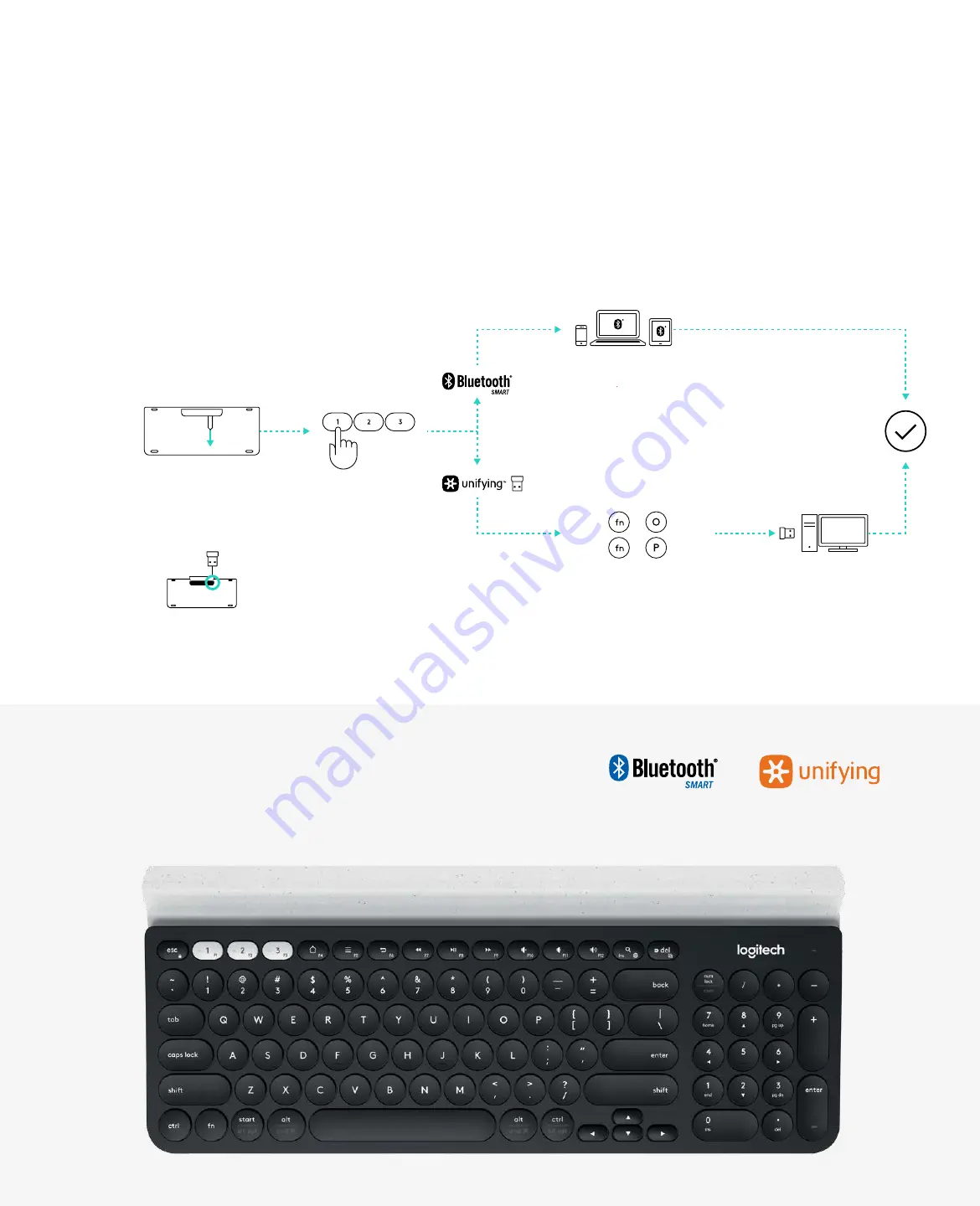
MX: FAVOR DE LEER EL INSTRUCTIVO ANTES
DE INSTALAR Y OPERAR EL PRODUCTO
650-023723 009
www.logitech.com/downloads
Mac | Windows
Logitech
®
Options
0:03 Sec.
www.logitech.com/k780
1
4
0:03 Sec.
Mac:
+
0:03 Sec.
Windows
®
:
+
3
3
2
2205-10-3229
PMS 3255C
Dieline (does not print)
K
Project
Date
File Name
P/N
Inks
Geneva — QSG insert
17 June 2016
PKG_0455 - 650-023723 009 Geneva QSG Insert WW.ai
650-023723.009
Print size
Trim size
383mm x 202.5mm
383mm x 202.5mm
Finish
Paper
Dieline: DWS-650-023723_004-GENEVA INSERT
Standard AQ
300gsm Duplex
Fonts
Brown Pro
GET CONNECTED
K780 Multi-Device keyboard allows you to connect up to three devices either via Bluetooth
Smart or via the pre-paired Unifying USB receiver*.
Quick Setup
Follow the steps below to quickly connect to your computer, laptop or tablet. For more
information on how to connect with Unifying or Bluetooth Smart, go to the sections below.
*The Unifying Receiver is stored in the keyboard under the battery door.
Dual Connectivity
Connect Geneva K780 lets you connect up to 3 devices
(computer, laptops, tablets or smartphones) either via the
Unifying Receiver (2.4 Ghz) or Bluetooth Smart
























