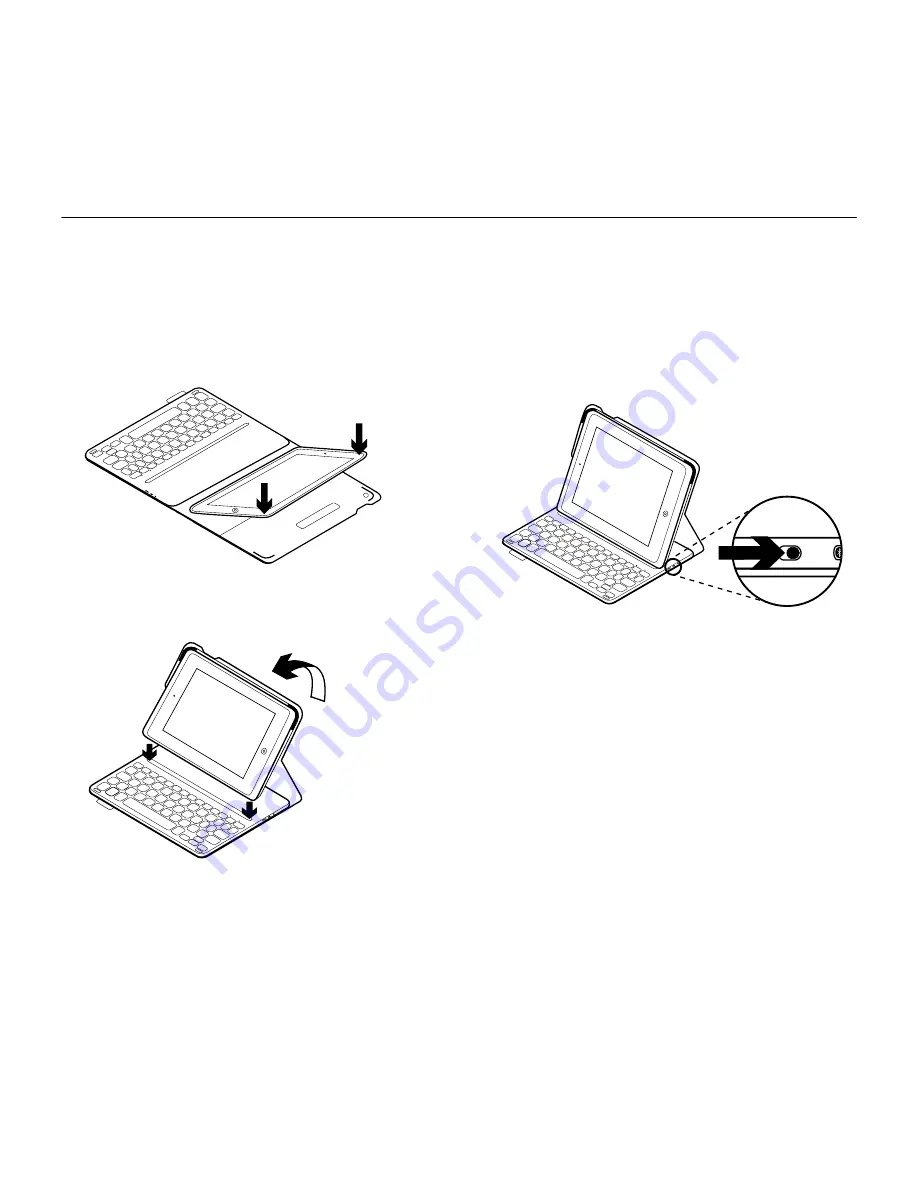
Logitech Ultrathin Keyboard Folio m1
4 English
Setting up the keyboard folio
Getting started
1.
Open the keyboard folio, make sure
the edge of your iPad mini is
aligned with the iPad mini holder
and push down:
2.
Move the keyboard folio into the typing
position:
Establishing connection with your
iPad mini
The keyboard folio links to your iPad mini
via a Bluetooth connection. The first time
you use the keyboard folio, you must pair it
with your iPad mini:
1.
Turn on the keyboard:
The Bluetooth light blinks to indicate
that the keyboard is discoverable,
ready for pairing with your iPad mini.
The first time you turn on the keyboard
it remains discoverable for 15 minutes.
If the battery status light shows red,
charge the battery. See “Charging the
keyboard battery” for more information.
2.
On your iPad mini:
• Make sure your iPad mini’s Bluetooth
feature is on. Select Settings >
Bluetooth > On.
• Select “Ultrathin Keyboard Folio m1”
from the Devices menu.
Summary of Contents for iK610 mini
Page 1: ...Setup Guide Ultrathin Keyboard Folio m1...
Page 117: ...Logitech Ultrathin Keyboard Folio m1 117 1 USB USB USB 5 200 USB iPad mini 2 USB...
Page 225: ...Logitech Ultrathin Keyboard Folio m1 225 Folio 1 USB USB USB 5 V 200mA USB iPad mini 2 USB...
Page 234: ...Logitech Ultrathin Keyboard Folio m1 234 1 USB USB USB 5 200 USB Pad mini 2 3 2 USB...



















