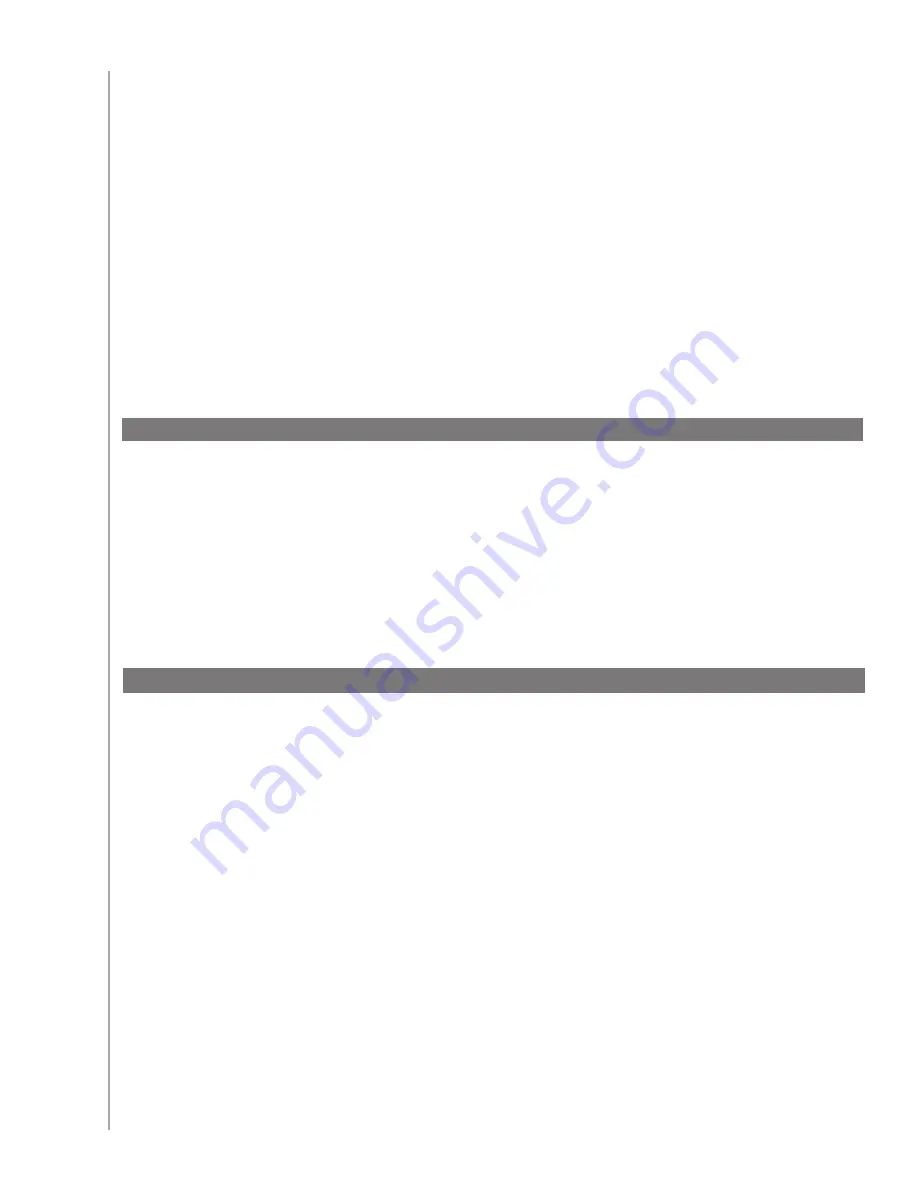
4
Activities, devices, and inputs
The Logitech® Harmony® 610 advanced universal remote simplifies your home entertainment,
replacing up to five remotes with one. One-touch, activity-based control turns on the right
devices in the right order.
Whether you’re new to Harmony products or you consider yourself an expert, this User Manual
provides you with useful information to get you going.
Introduction
The Harmony 610 is an Activity-based infrared (IR) universal remote control.
Using the Harmony Remote Software, you can configure the Harmony 610 to control
up to 5 devices.
The Harmony 610 delivers powerful Activity-based control by using Smart State Technology
®
.
This technology allows the Harmony 610 to keep track of the devices it controls, so it always
knows which of your devices are on. Using Smart State Technology
®
, the Harmony 610 switches
effortlessly from watching a DVD to listening to music on the stereo with the touch of a button.
Getting to know your remote
Activities
are the basis for how the Harmony 610 works. Things like watching a DVD, listening
to radio, playing a game are all examples of Activities you can set up for your remote using the
Harmony Remote Software.
When you select an Activity, your Harmony 610 sends a series of commands to your
entertainment system to turn on the necessary devices and configure them for the selected
Activity. After you select an Activity, your Harmony 610 assigns the buttons on your remote so
they control the proper devices and the LCD screen will also display other commands for that
Activity.
For information on how to select an Activity, or how to switch between Activities,
see
Selecting an Activity
.
Devices
are the components of your entertainment system. They’re things like your TV, cable
box, DVD player, or game system.
Inputs
are how your devices are connected. For example, if your DVD player is connected to your
TV using the Component 1 input, then the TV needs to be set to Component 1 to display the
DVD picture properly.
How your Harmony 610 works
























