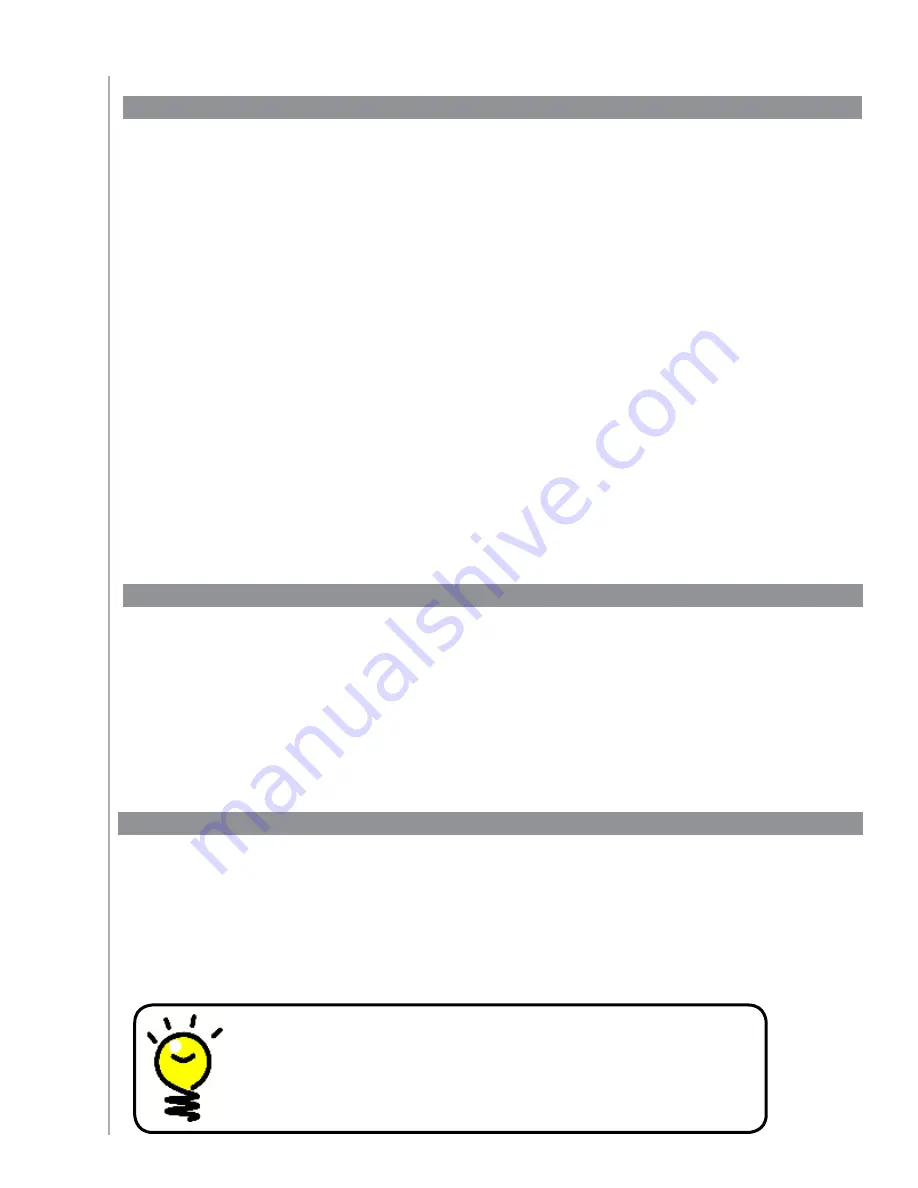
18
The Harmony 555 Remote Assistant guides you through starting Activities. It also gives you more
information about the status of your remote and the Activity you selected.
For example, when you select the Watch TV Activity, the Remote Assistant prompts you to press help
if any devices are not configured properly.
You can turn this feature on or off from the Harmony Remote Software or from the remote.
The Remote Assistant can be turned off permanently only by using the Harmony Remote Software.
To permanently turn the Remote Assistant off, from the Harmony Remote Software:
Select the
1.
Remote Settings
tab.
Click
2.
Display Settings
.
Follow the instructions online.
3.
Controlling the Remote Assistant
Personalizing your Harmony 555
You can personalize your Harmony 555 to make the screen look and act the way you want.
You can easily change the order in which your Activities appear on your remote’s screen.
Rearranging the order of the Activities allows you to have the Activities you use most often appear
at the top of the list.
From the Harmony Remote Software:
Click the
1.
Activities
tab.
Click
2.
Re-order Activities
.
Follow the online instructions.
3.
Changing the order of Activities on your Harmony 555 screen
If you want a button to do something specific, or there’s a function on your device’s original
remote that’s not on the Harmony 555, you can create your own buttons that appear on the
Harmony 555 screen.
You can also change the name of buttons on your remote’s screen to help make them easier
to find.
Adding custom-labeled buttons to an Activity
Naming buttons that appear on the remote’s screen
When you create a custom name for a button, remember to think
about how the name will look on the remote’s screen! We recommend
keeping button names to 10 characters or less.






























