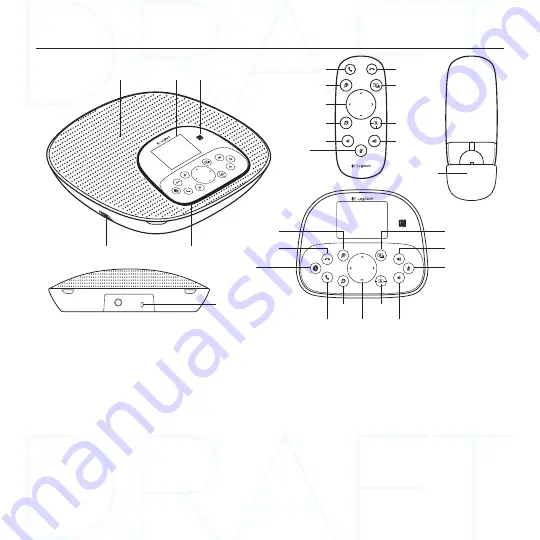
Logitech ConferenceCam CC3000e
4 English
16
15
14
13
12
18
19
20
21
22
23
17
28
24
25
26
27
25
20
22
18
21
26
24
29
19
27
23
Speakerphone base and remote
12.
Speaker
13.
LCD
14.
NFC
15.
Microphones
16.
Speakerphone LEDs
17.
Kensington
Security Slot
18.
Answer
19.
Zoom in
20.
Pan and tilt
21.
Zoom out
22.
Volume down
23.
Mute
24.
Hang up
25.
Far end control
26.
Camera presets
27.
Volume up
28.
Remote battery door
29.
Bluetooth®





























