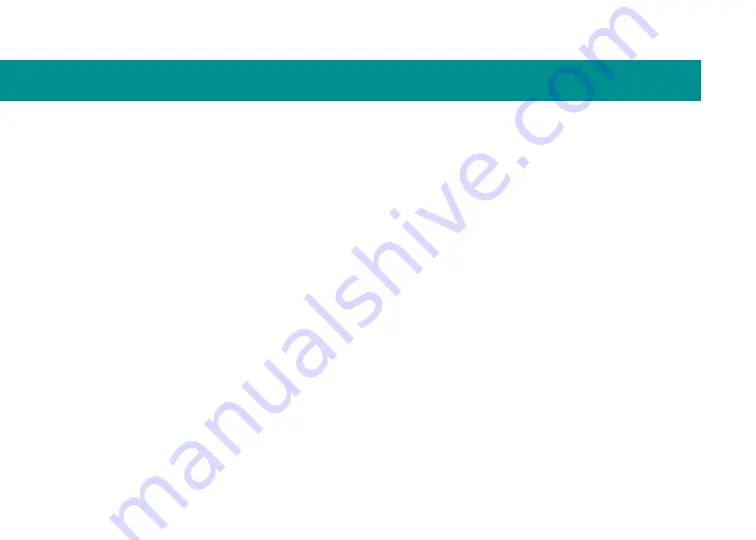
24
Logitech warrants that your Logitech hardware product shall be free from defects in
material and workmanship for three (3) years, beginning from the date of purchase.
Except where prohibited by applicable law, this warranty is nontransferable and is
limited to the original purchaser. This warranty gives you specific legal rights, and you
may also have other rights that vary under local laws.
Remedies
Logitech’s entire liability and your exclusive remedy for any breach of warranty shall
be, at Logitech’s option, (1) to repair or replace the hardware, or (2) to refund the
price paid, provided that the hardware is returned to the point of purchase or such
other place as Logitech may direct with a copy of the sales receipt or dated itemized
receipt. Shipping and handling charges may apply except where prohibited by
applicable law. Logitech may, at its option, use new or refurbished or used parts in
good working condition to repair or replace any hardware product. Any replacement
hardware product will be warranted for the remainder of the original warranty period
or thirty (30) days, whichever is longer, or for any additional period of time that may be
applicable in your jurisdiction.
This warranty does not cover problems or damage resulting from (1) accident,
abuse, misapplication, or any unauthorized repair, modification or disassembly;
(2) improper operation or maintenance, usage not in accordance with product
instructions or connection to improper voltage supply; or (3) use of consumables, such
as replacement batteries, not supplied by Logitech except where such restriction is
prohibited by applicable law.
How to Obtain Warranty Support
Before submitting a warranty claim, we recommend you visit the support section
at www.logitech.com for technical assistance. Valid warranty claims are generally
processed through the point of purchase during the first thirty (30) days after
purchase; however, this period of time may vary depending on where you purchased
your product – please check with Logitech or the retailer where you purchased your
product for details. Warranty claims that cannot be processed through the point of
purchase and any other product related questions should be addressed directly to
Logitech. The addresses and customer service contact information for Logitech can be
found in the documentation accompanying your product and on the Web at
www.logitech.com/contactus/.
Limitation of Liability
LOGITECH SHALL NOT BE LIABLE FOR ANY SPECIAL, INDIRECT, INCIDENTAL OR CONSEQUENTIAL
DAMAGES WHATSOEVER, INCLUDING BUT NOT LIMITED TO LOSS OF PROFITS, REVENUE, OR
DATA (WHETHER DIRECT OR INDIRECT) OR COMMERCIAL LOSS FOR BREACH OF ANY EXPRESS
OR IMPLIED WARRANTY ON YOUR PRODUCT, EVEN IF LOGITECH HAS BEEN ADVISED OF THE
POSSIBILITY OF SUCH DAMAGES. Some jurisdictions do not allow the exclusion or limitation of
special, indirect, incidental, or consequential damages, so the above limitation or exclusion
may not apply to you.
Duration of Implied Warranties
EXCEPT TO THE EXTENT PROHIBITED BY APPLICABLE LAW, ANY IMPLIED WARRANTY OR
CONDITION OF MERCHANTABILITY OR FITNESS FOR A PARTICULAR PURPOSE ON THIS
HARDWARE PRODUCT IS LIMITED IN DURATION TO THE DURATION OF THE APPLICABLE LIMITED
WARRANTY PERIOD FOR YOUR PRODUCT. Some jurisdictions do not allow limitations on how
long an implied warranty lasts, so the above limitation may not apply to you.
National Statutory Rights
Consumers have legal rights under applicable national legislation governing the sale of
consumer goods. Such rights are not affected by the warranties in this Limited Warranty.
No Other Warranties
No Logitech dealer, agent, or employee is authorized to make any modification, extension, or
addition to this warranty.
Logitech Address
Logitech, Inc., 6505 Kaiser Drive, Fremont, California 94555, U.S.A.
Logitech Europe S.A., Z.I. Moulin du Choc D, 1122 Romanel s/Morges, Switzerland
© 2008 Logitech. All rights reserved. Logitech, the Logitech logo, and other Logitech marks
are owned by Logitech and may be registered. All other trademarks are the property of their
respective owners. Logitech assumes no responsibility for any errors that may appear in any
manual or on this Web site. Information contained herein is subject to change without notice.
Logitech hardware product limited warranty
Summary of Contents for 920-001727 diNovo Edge, Mac
Page 1: ...1 diNovo Edge Keyboard User s guide...
Page 21: ...21 Technical support Service and support...
Page 25: ......



































