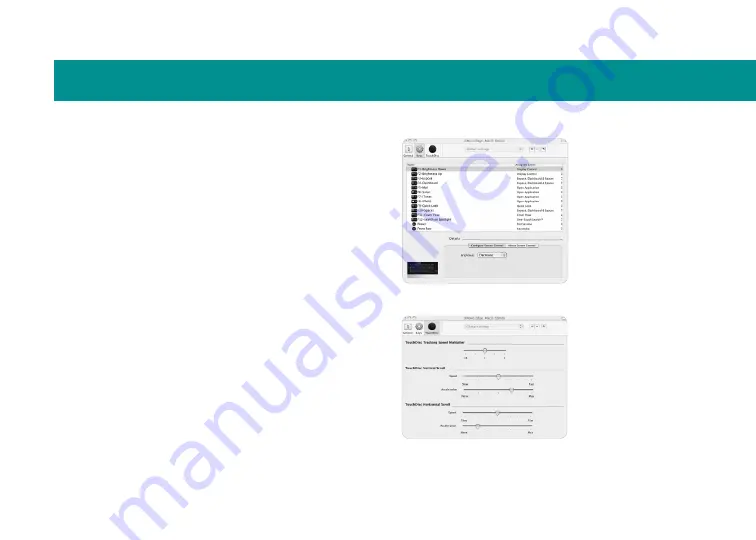
13
Customize keys
Click the
1
Keys
button.
A list of keys and their current assignments
appears.
Select a key in the Name column.
2
The Details area displays current key settings.
Use the provided buttons and pull-down menus
3
to change the action associated with
the selected key.
Key settings
Configuration
TouchDisc settings
Adjust TouchDisc settings
Click the
TouchDisc
button and drag the
TouchDisc
sliders to adjust tracking speed, vertical
scroll speed, and horizontal scroll speed.
Summary of Contents for 920-001727 diNovo Edge, Mac
Page 1: ...1 diNovo Edge Keyboard User s guide...
Page 21: ...21 Technical support Service and support...
Page 25: ......


























