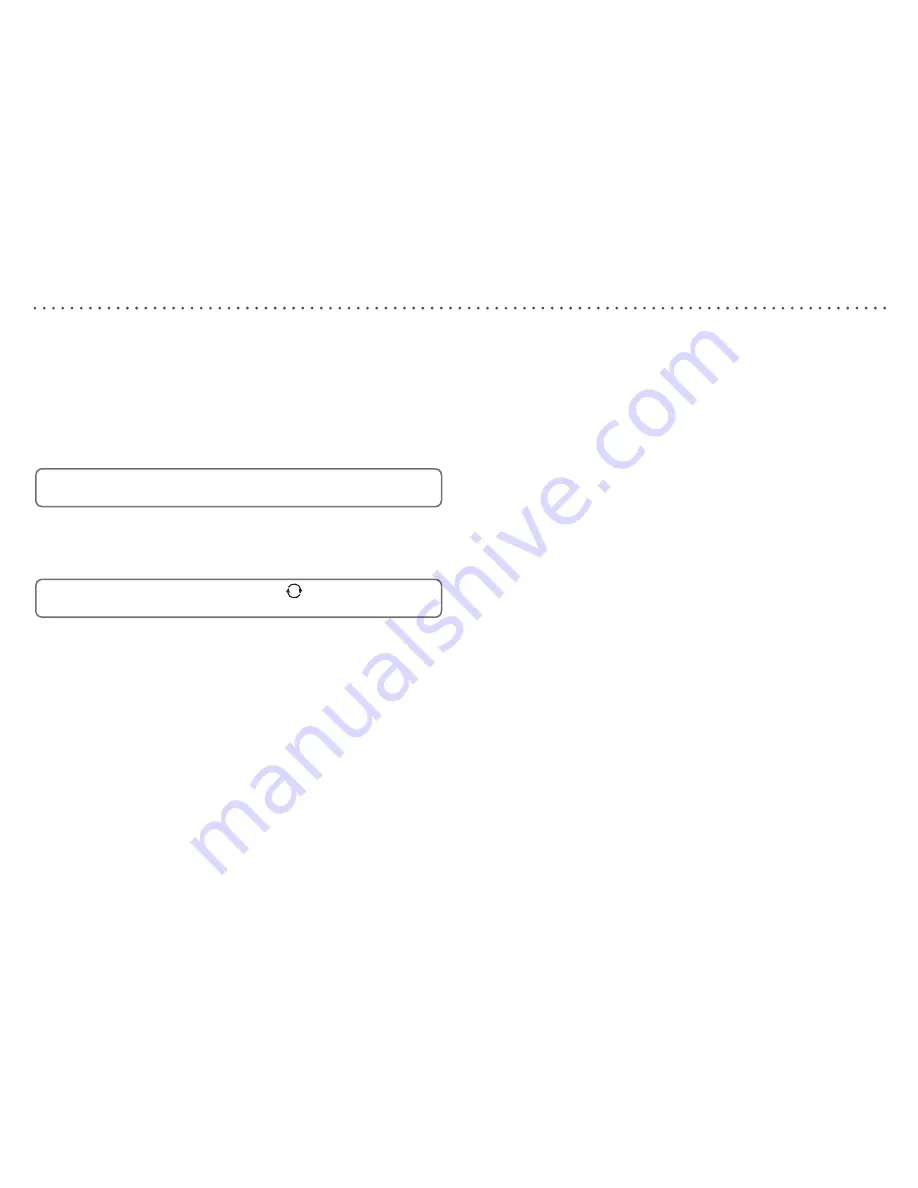
1
Using the Electronic Programme Guide
The Electronic Programme Guide shows a full list of available channels
and programmes for up to 8 days (when transmitted by broadcasters). You
can also set programmes to be recorded from the Electronic Programme
Guide.
To view the Electronic Programme Guide:
Press the [
EPG
] button.
Press [
V
] or [
v
] to scroll through the list of channels.
To display the previous 9 channels press [
RED
].
To display the next 9 channels press [
GREEN
].
To scroll through the programmes press [
B
] and [
b
].
To scroll forwards 24 hours at a time, press [
BLUE
]. To scroll
backwards, press [
YELLOW
].
To scroll forwards 4 hours at a time, press [
] to toggle the scroll
settings, then press [
BLUE
]. To scroll backwards, press [
YELLOW
].
To view information for the selected programme press [
INFO
].
To record the selected programme press [
z
RECORD
].
To preview the highlighted channel in the background, press [
OK
].
To exit the Electronic Programme Guide and change channel to the
previewed programme, press [
OK
].
To exit the Electronic Programme Guide without changing channel,
press [
EPG
] or [
BACK
].
•
•
•
•
•
•
•
•
•
The Info display gives you information on the current and future
programmes on each channel.
To open the Info display press [
INFO
]. This displays information on the
programme showing Now.
To see information on future programmes, press [
b
].
To change the channel you want information for press [
V
] or [
v
].
To watch the highlighted channel press [
OK
].
To record the selected programme press [
z
RECORD
].
To exit the Info display menu without changing channel press [
INFO
] or
[
BACK
].
Information for recordings
When watching recordings, the Info display gives you information on the
recording, such as the date and time the recording was made, and how
much of the recording has been watched.
To open the Info display press [
INFO
]. This displays information on the
recording showing.
To exit the Info display menu press [
INFO
] or [
BACK
].
•
•
•
•
•
•
•
•
Info display
Summary of Contents for LPV 2250
Page 1: ...LPV 2250 Digital TV Recorder User Guide LPV 2250 Digital TV Recorder User Guide...
Page 38: ...38...
Page 39: ...39...



























