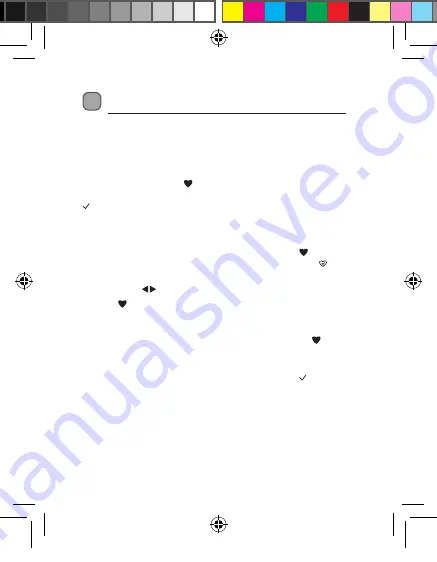
13
Setting Favourite Stations
Saving Favourite DAB / FM Stations
This function will enable you to access your favourite stations quickly
and easily.
To store a preset, you must first tune to the station that you would like
to save. Press and hold the button. The station will be saved as a
Favourite and the display will show the “Favourite Station” tick symbol
when you tune to this station.
Recalling a Stored Station
Once you have saved a station as one of the favourite stations, you
can recall it in the Favourite Tuning mode by pressing the button.
The display will show the Favourite Tuning mode heart symbol .
In the Favourite Tuning mode, you can tune to your favourite stations
by pressing the buttons.
Press the button again to switch off your favourite station.
Clearing Favourite Stations
Tune to the station that you want to clear. Press and hold the
button to clear the favourite station.
The station will be cleared from the Favourite memory and the display
will no longer indicate the “Favourite Station” tick symbol when you
tune to this station.
LPDAB10_IB_final110614.indd 13
14/06/2011 10:59 AM










































