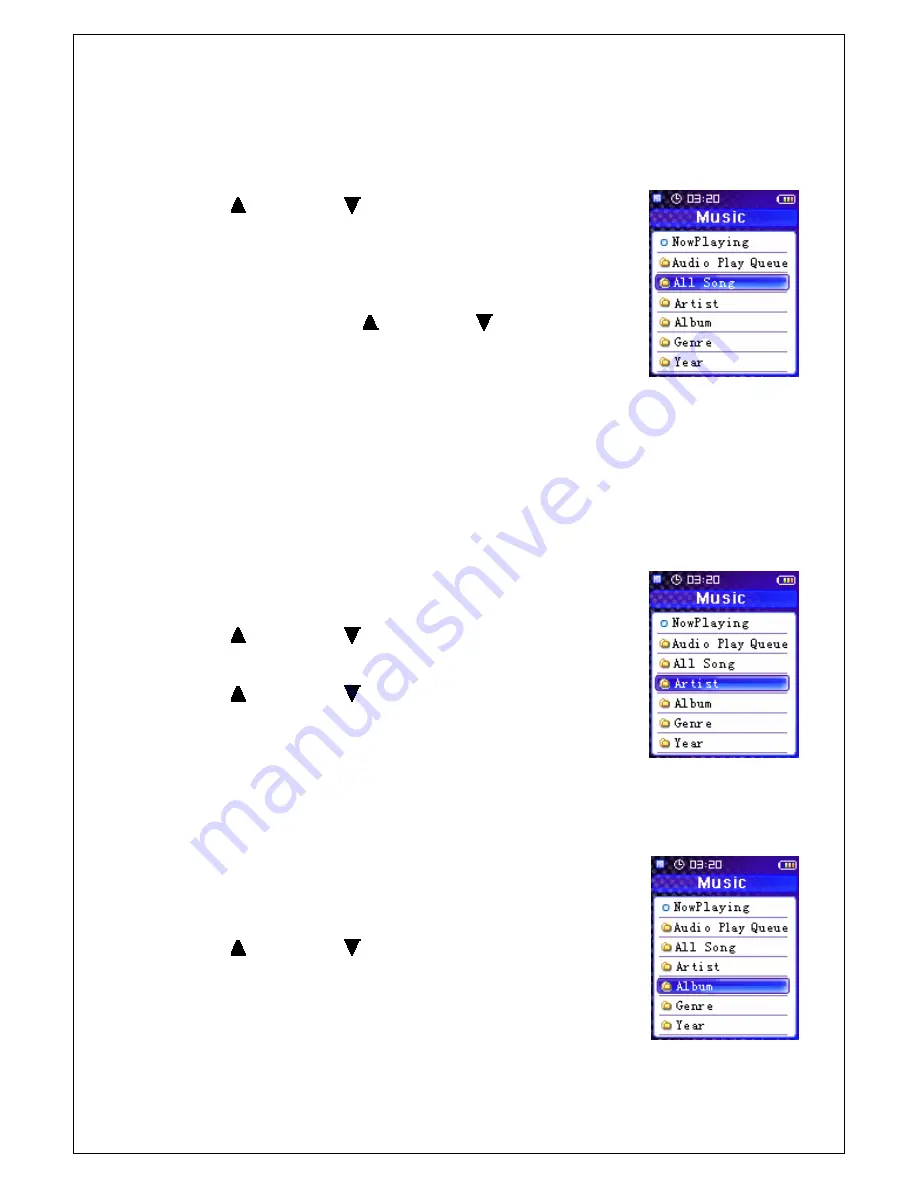
•
All Songs
It shows all MP3/WMA files within your player.
1.
Select
All Song
and press Play button to enter.
2.
All songs within your player are listed out.
3.
Use UP
and DOWN
buttons to select a song.
4.
Press Play button to add all songs into the audio play queue and begin
to play music.
OR
1.
In All Songs menu, use UP
and DOWN
buttons to select a
song.
2.
Press and hold PLAY button for a while and release. A pup-up
window appears.
To add this song into the audio play queue, select
Add to Queue
and
press PLAY button.
•
Artist
The MP3/WMA files within your player will be listed in accordance with
their ID3 information.
1.
Select
Artist
and press PLAY button to enter.
2.
The artists of all songs within your player are listed out.
3.
Use UP
and DOWN
buttons to select an artist and press
PLAY button to enter.
4.
The albums belong to this artist will be listed out.
5.
Use UP
and DOWN
buttons to select an album and press
PLAY button to enter.
6.
All songs of this album belongs to this artist will be listed out.
7.
Press PLAY button again to add all songs within this folder into the
audio play queue and begin to play music.
•
Album
The MP3/WMA files within your player will be listed in accordance with
their ID3 information.
1.
Select
Album
and press PLAY button to enter.
2.
The albums of all songs within your player are listed out.
3.
Use UP
and DOWN
buttons to select an album and press
PLAY button to enter.
4.
All songs of this album will be listed out.
5.
Press PLAY button again to add all songs within this folder into the
audio play queue and begin to play music.



















