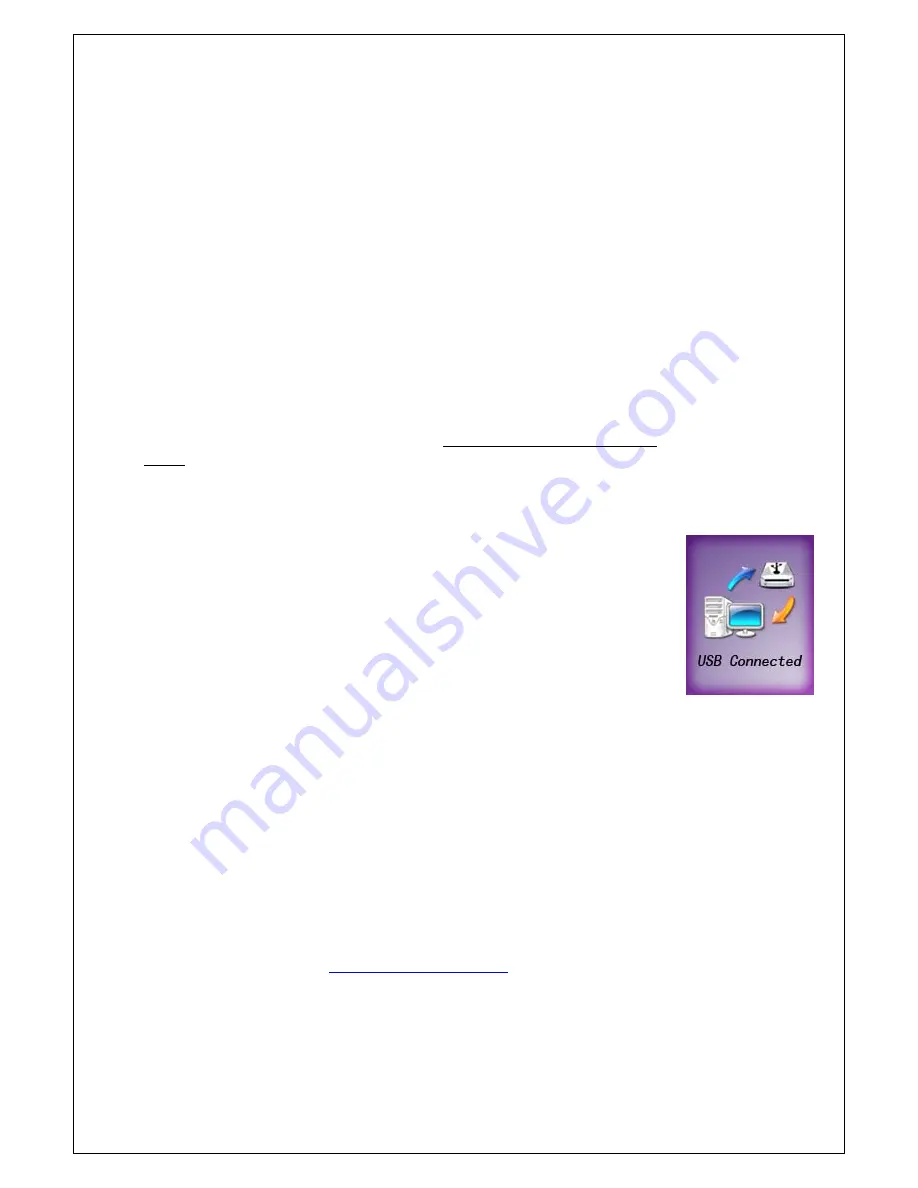
Transferring Music Files to and from your Media Player
(Note: Please also read Quick Start Guide supplied in the packaging attached this product.)
1.
Make sure that the player is off - press and hold the POWER Off button until
the screen turn dark completely.
2.
Remove the USB port cover on the player and disconnect the earphone.
3.
Connect the MP3 Player to your computer through USB cable. The SCREEN
displays ‘USB Connected’, indicating that the player is in USB mode. Then
player will be automatically recognized by the computer.
4.
Transfer files to or from the internal Flash RAM by Windows explorer (unless
they are DRM protected – consult the latter part for more details).
z
Right click on the Start button.
z
Choose
Explorer
to open Windows Explorer on PC.
z
Select the data file for saved, drag and drop it into the player.
5.
Disconnect the player from your computer (click here to see how to do this
safely),
WMA/MP3
files can now be listened to and all data stored in the unit
can be transferred to another computer.
Note: DRM-protected files will only be played if you copy them to the player
through Windows Media Player (not Windows Explorer) or through the music
management software provided by the online music store where you purchased
the files.
Q: How do I play WMA and DRM protected files?
A:
WMA files ‘can’ have DRM protection which means the file content is
encrypted with a key. It is necessary to have DRM licensed files on your
computer to play and decode the music. A DRM license will allow you to play
your music but also limit your rights for using it, e.g. it only allows play back and
prohibits conversion into other formats. When you download music from
websites, you are required to pay per song. These licenses may be included with
the download.
In order to play these encrypted WMA files on your player, you should use
Windows Media Player or the music management software, provided by the
online music store (more information in ‘Troubleshooting’) where the music are
purchased, to copy them to your player. The traditional ‘Drag & Drop’ method
e.g. in Windows Explorer will not work. Here is what you have to do: Open your
WMA file by Windows Media Player, Version 10
→
Click “Sync”
→
Select the
player as your device. If you don’t have a Windows Media player or your version
of Windows Media Player is outdated, you can download the latest version for
free from Microsoft’s website:
http://www.microsoft.com
This website also gives
tutorials and further advice on how to get the high quality of your music.
Note: Every time after you download files, the time for turning on the unit may
take a few minutes for indexing music files. But the subsequent time for turning
on will be shorter.





































