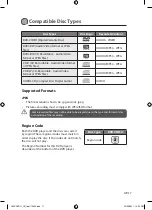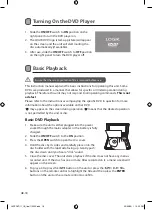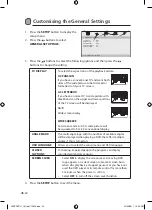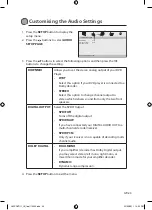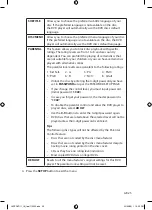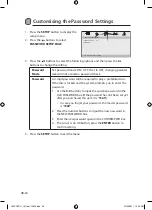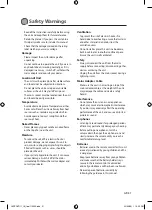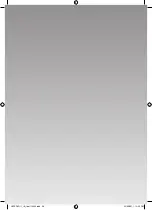GB-31
Safety Warnings
• Read all the instructions carefully before using
the unit and keep them for future reference.
• Retain the manual. If you pass the unit onto a
third party make sure to include this manual.
• Check that the voltage marked on the rating
label matches your mains voltage.
Damage
• Please inspect the unit for damage after
unpacking.
• Do not continue to operate the unit if you are in
any doubt about it working normally, or if it is
damaged in any way - switch off, withdraw the
mains adapter and consult your dealer.
Location of Unit
• The unit must be placed on a flat stable surface
and should not be subjected to vibrations.
• Do not place the unit on sloped or unstable
surfaces as the unit may fall off or tip over.
• The mains socket must be located near the unit
and should be easily accessible.
Temperature
• Avoid extreme degrees of temperature, either
hot or cold. Place the unit well away from heat
sources such as radiators or gas/electric fires.
• Avoid exposure to direct sunlight and other
sources of heat.
Naked Flames
• Never place any type of candle or naked flame
on the top of or near the unit.
Moisture
• To reduce the risk of fire, electric shock or
product damage, do not expose this unit to
rain, moisture, dripping or splashing. No objects
filled with liquids, such as vases, should be
placed on the unit.
• If you spill any liquid into the unit, it can cause
serious damage. Switch it off at the mains
immediately. Withdraw the mains adapter and
consult your dealer.
Ventilation
• To prevent the risk of electric shock or fire
hazard due to overheating, ensure that curtains
and other materials do not obstruct the
ventilation vents.
• Do not install or place this unit in a bookcase,
built-in cabinet or in another confined space.
Ensure the unit is well ventilated.
Safety
• Always disconnect the unit from the mains
supply before connecting/ disconnecting other
devices or moving the unit.
• Unplug the unit from the mains socket during a
lightning storm.
Mains Adapter Cable
• Make sure the unit is not resting on top of the
mains adapter cable, as the weight of the unit
may damage the cable and create a safety
hazard.
Interference
• Do not place the unit on or near appliances
which may cause electromagnetic interference.
If you do, it may adversely affect the operating
performance of the unit, and cause a distorted
picture or sound.
Earphones
• Listening to loud sounds for prolonged periods
of time may permanently damage your hearing.
• Before putting on earphones, turn the
volume down then put the earphones on and
slowly increase the volume until you reach a
comfortable listening level.
Batteries
• Batteries used in the remote control for this unit
are easily swallowed by young children and this
is dangerous.
• Keep loose batteries away from young children
and make sure that the battery holder tray is
secure in the remote control. Seek medical
advice if you believe a cell has been swallowed.
• Please dispose of batteries correctly by
following the guidance in this manual.
L9SPDVD11_IB_final110322.indd 31
22/03/2011 12:25 PM
Summary of Contents for L9SPDVD11
Page 2: ...L9SPDVD11_IB_final110322 indd 2 22 03 2011 12 25 PM...
Page 3: ...L9SPDVD11_IB_final110322 indd 3 22 03 2011 12 25 PM...
Page 34: ...L9SPDVD11_IB_final110322 indd 34 22 03 2011 12 25 PM...
Page 35: ...L9SPDVD11_IB_final110322 indd 35 22 03 2011 12 25 PM...
Page 36: ...L9SPDVD11_IB_final110322 indd 36 22 03 2011 12 25 PM...