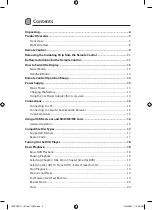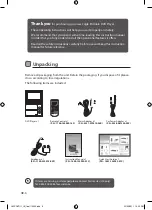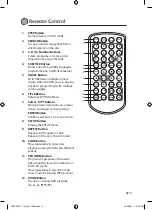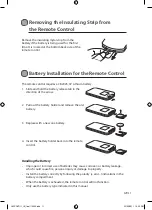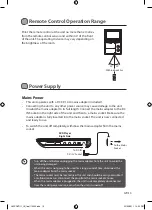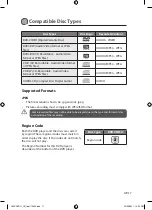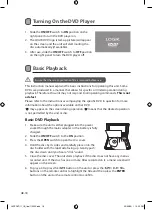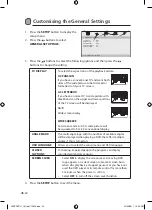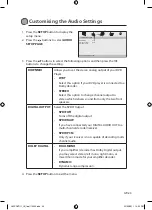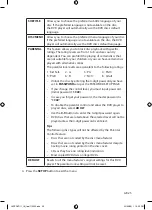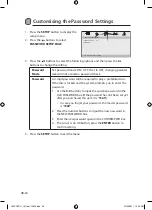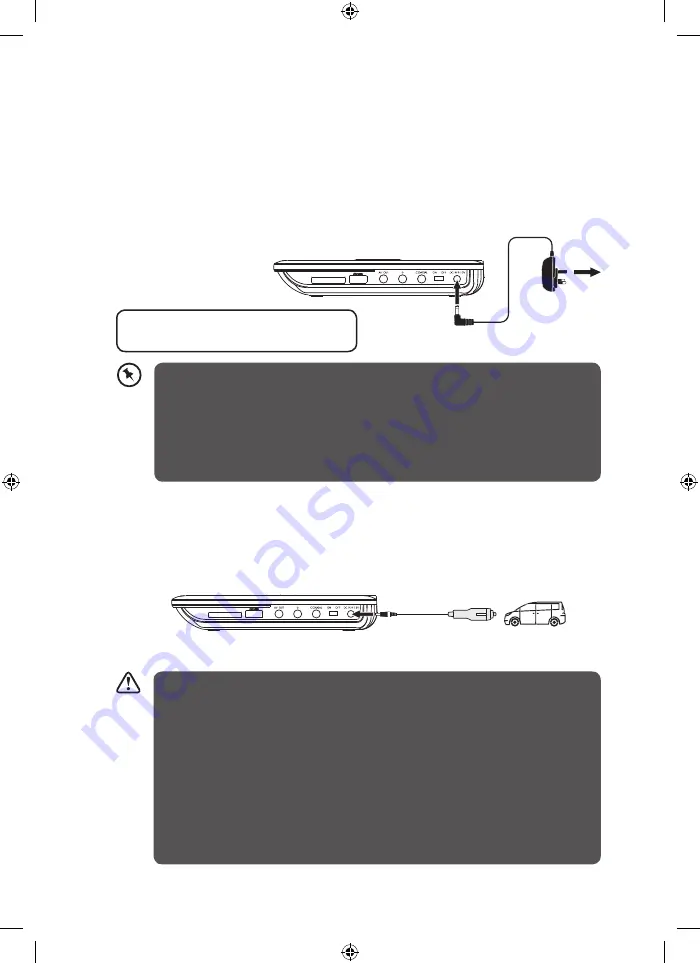
GB-14
Charging the Battery
1. Connect the mains adapter (Included) to the DC IN socket at the right side of the
unit and then connect the mains adapter to a mains socket.
• The LED indicator illuminates red indicating that the battery is in charging
mode. When the battery is charged to full capacity, the LED indicator
illuminates green.
2. Remove the mains adapter. The battery is now fully charged and the unit is ready
to use.
Using the Car Power Adapter (for in-car use)
The 12V car power adapter (included) allows the unit to be used with vehicles that
have a 12V negative ground electrical system.
• Disconnect the car power adapter when not in use. Not for use in 24V vehicles.
• Use the provided 12V car power adapter only. Using other car power adapters
could damage the unit.
• In the interest of traffic safety, do not operate this unit or view videos while driving
a vehicle.
• Make sure the unit is securely fastened to prevent it from falling or flying through
the air in the event of an accident.
• When the inside of the cigarette lighter socket is dirty with ash or dust, the plug
section may become hot due to poor contact. Be sure to clean the cigarette lighter
socket before use.
• After use, disconnect the 12V car power adapter from both the unit and the
cigarette lighter socket.
SD/MMC/MS
SD/MMC/MS
DVD Player
Right Side
DVD Player Right Side
To DC IN
9V-12V Socket
To DC IN
9V-12V Socket
To the Mains
Socket
To Cigarette
Lighter Socket
* Battery Operation time from fully
charged battery = Approx. 3~4 hours
• The battery is partially charged at shipment. We suggest that for first time use fully
charge the battery. It may take up to 4 hours to fully charge the battery.
• Everytime you see the Low Battery indicator on the screen, you must connect
your mains adapter to the unit and the mains socket. The battery will now start to
recharge.
• The battery will charge slower when the DVD player is in use.
• It is recommend to turn off the unit while the battery is charging.
L9SPDVD11_IB_final110322.indd 14
22/03/2011 12:25 PM
Summary of Contents for L9SPDVD11
Page 2: ...L9SPDVD11_IB_final110322 indd 2 22 03 2011 12 25 PM...
Page 3: ...L9SPDVD11_IB_final110322 indd 3 22 03 2011 12 25 PM...
Page 34: ...L9SPDVD11_IB_final110322 indd 34 22 03 2011 12 25 PM...
Page 35: ...L9SPDVD11_IB_final110322 indd 35 22 03 2011 12 25 PM...
Page 36: ...L9SPDVD11_IB_final110322 indd 36 22 03 2011 12 25 PM...