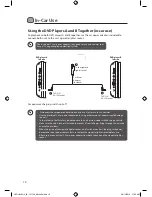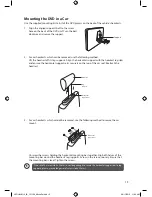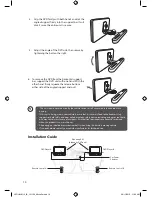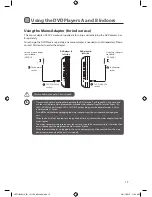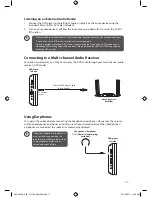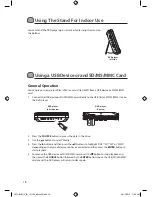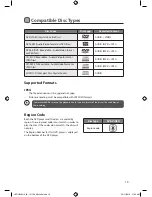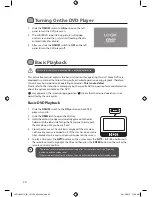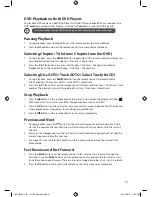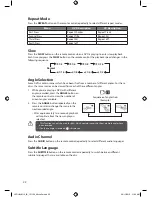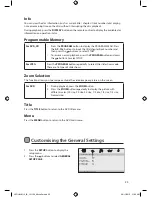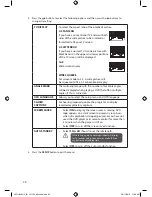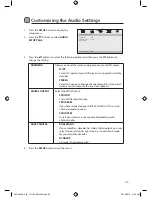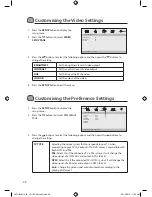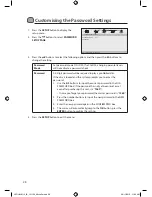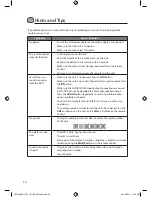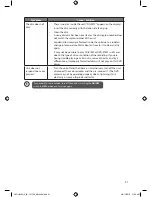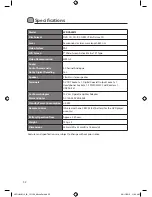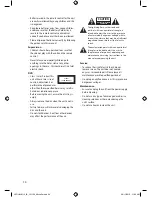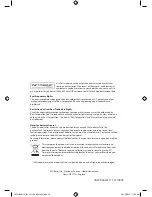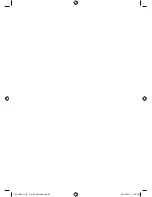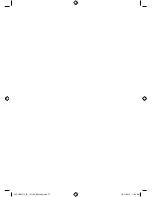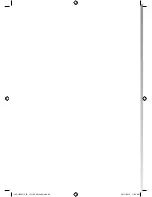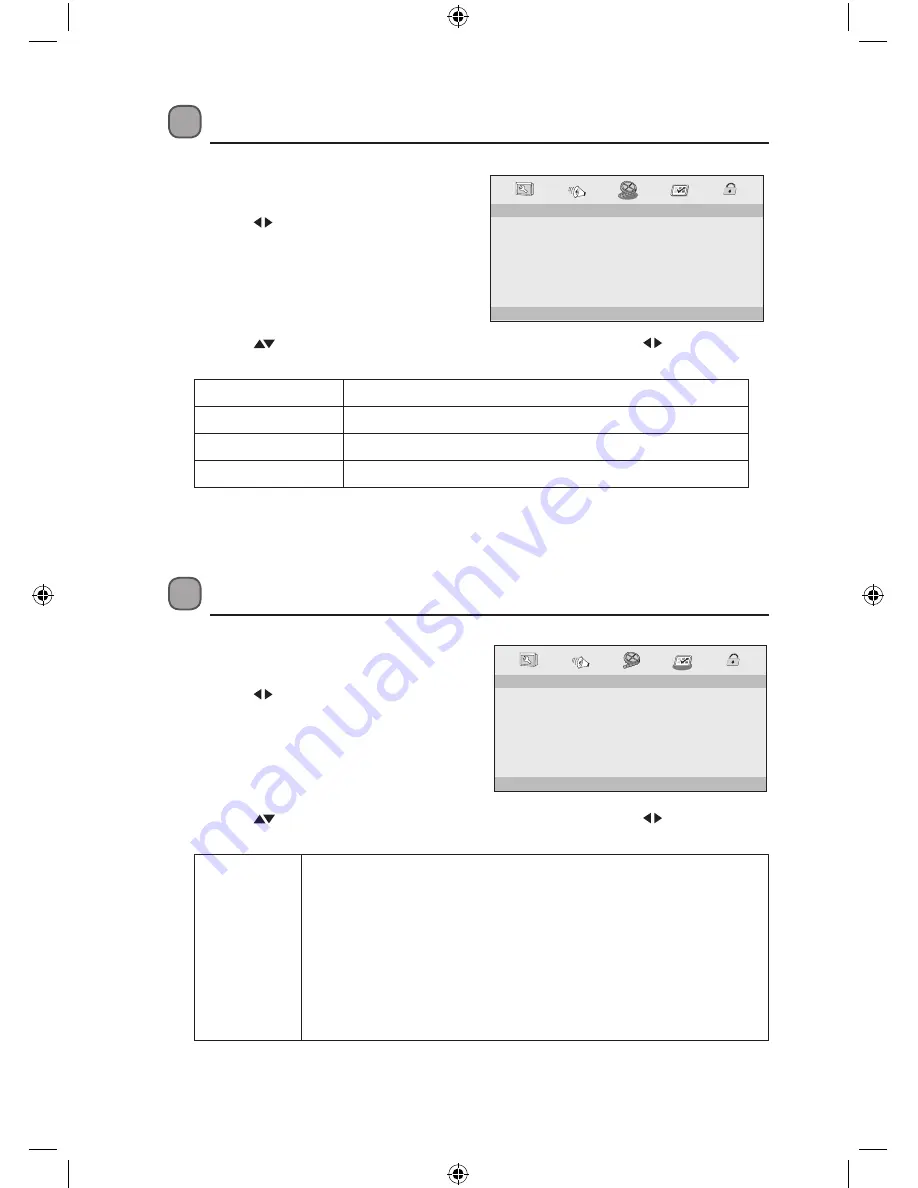
26
Customising the Video Settings
1. Press the SETUP button to display the
setup menu.
2. Press the buttons to select VIDEO
SETUP PAGE.
Customising the Preference Settings
1. Press the SETUP button to display the
setup menu.
2. Press the buttons to select PREFERENCE
PAGE.
- - VIDEO SETUP PAGE - -
BRIGHTNESS
CONTRAST
COLOUR
00
00
00
GOTO VIDEO SETUP PAGE
PAL
AUTO
NTSC
ENGLISH
FRENCH
GERMAN
ITALIAN
SPANISH
PORTUGUESE
OFF
OTHERS
ENGLISH
FRENCH
GERMAN
ITALIAN
SPANISH
PORTUGUESE
OTHERS
1. KID SAF
2. G
3. PG
4. PG13
5. PGR
6. R
7. NC17
8. ADULT
RESET
ENGLISH
FRENCH
GERMAN
SPANISH
PORTUGUESE
OTHERS
- - PREFERENCE PAGE - -
TV TYPE
AUDIO
SUBTITLE
DISC MENU
PARENTAL
DEFAULT
PAL
ENG
ENG
ENG
GOTO PREFERENCE SETUP PAGE
3. Press the
buttons to select the following options and then press the buttons to
change the setting.
BRIGHTNESS
Set the brightness level of video output.
CONTRAST
Set the contrast level of video output.
HUE
Set the hue value of the video.
COLOUR
Set the colour of the video.
4. Press the SETUP button to exit the menu.
3. Press the
buttons to select the following options and then press the buttons to
change the setting.
TV TYPE
Selecting the colour system that corresponds to your TV when
connecting to your TV’s AV outputs. This DVD player is compatible with
both NTSC and PAL.
PAL: Select this if the connected TV is PAL system. It will change the
video signal of a NTSC disc and output in PAL format.
NTSC: Select this if the connected TV is NTSC system. It will change the
video signal of a PAL disc and output in NTSC format.
Auto: Change the video signal output automatic according to the
playing disk format.
L9DUALM12_IB_121109_Michelle.indd 26
09/11/2012 11:05 AM
Summary of Contents for L9DUALM12
Page 2: ...L9DUALM12_IB_121109_Michelle indd 2 09 11 2012 11 05 AM...
Page 36: ...L9DUALM12_IB_121109_Michelle indd 36 09 11 2012 11 05 AM...
Page 37: ...L9DUALM12_IB_121109_Michelle indd 37 09 11 2012 11 05 AM...
Page 38: ...L9DUALM12_IB_121109_Michelle indd 38 09 11 2012 11 05 AM...
Page 39: ...L9DUALM12_IB_121109_Michelle indd 39 09 11 2012 11 05 AM...
Page 40: ...L9DUALM12_IB_121109_Michelle indd 40 09 11 2012 11 05 AM...