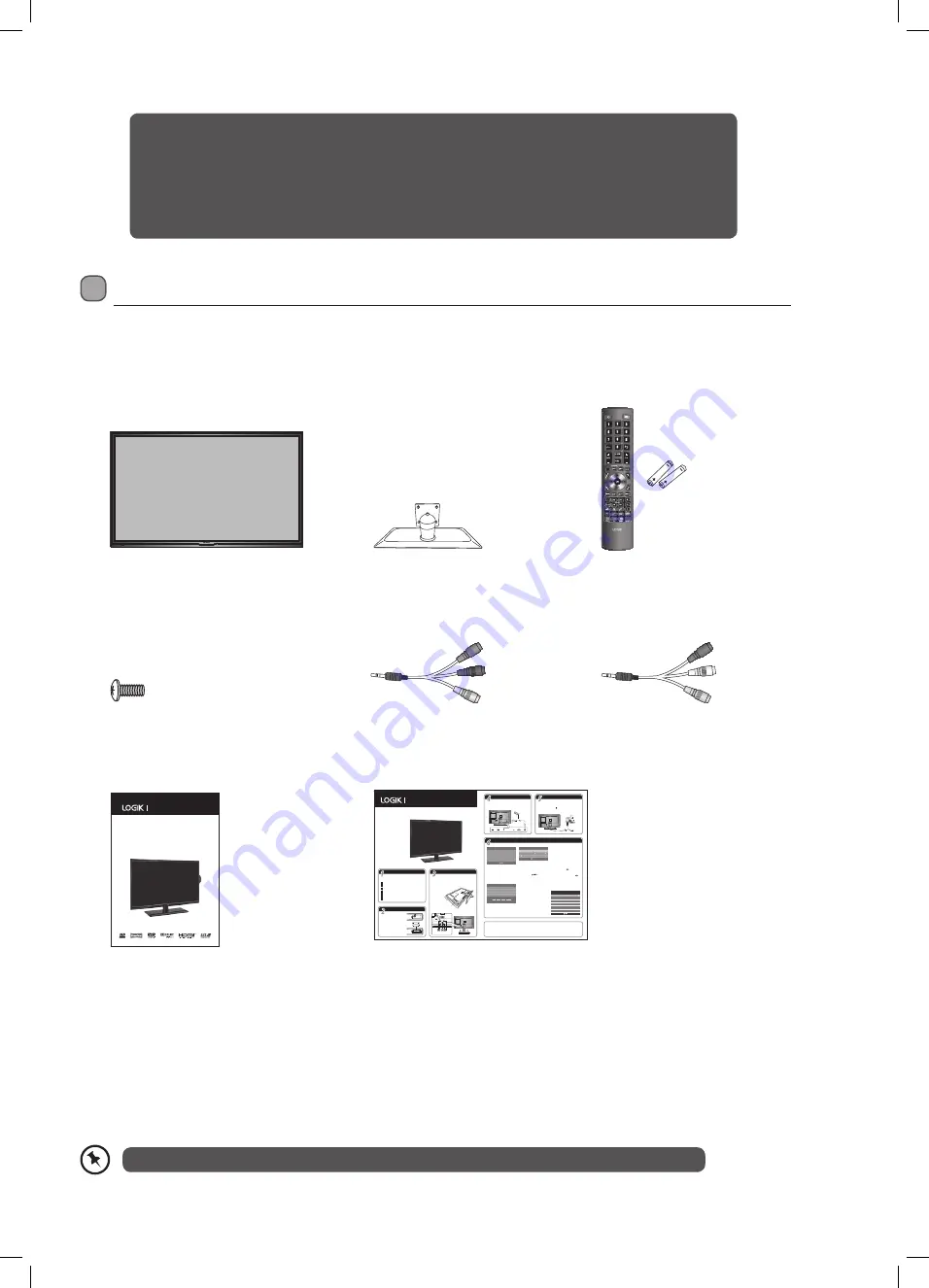
7
Preparation
Unpacking the TV
Remove all packaging from the TV. Retain the packaging. If you dispose of it please do so according to local regulations.
The following items are included:
Remote Control /
AAA Batteries x 2
Instruction Manual
Quick Start Guide
Instruction Manual
32” HD Ready LED TV
with DVD Player
L32HED13A
L32HED13A_IB.indd 1
22/01/2014 10:28
Connecting the Aerial
Connect one end of the RF coaxial cable to the aerial socket on the wall
and the other end of the cable to the AERIAL IN socket at the rear right
bottom view of your TV.
Connecting to the Mains Socket
1. Connect the mains cable to the mains socket after you have
completed all the connections.
2. In standby mode, press the button on the remote control to
turn the TV on. The red LED indicator will turn blue.
Installing the Base Stand
Unpacking
Remove all packaging from the TV. Retain the packaging.
If you dispose of it please do so according to local regulations.
TV
TV Stand
Remote Control/AAA Batteries x 2
Screw x 5
Component Adapter Cable (YPbPr)
Composite Adapter Cable (AV)
Instruction Manual
Operating Your Remote Control
1. Press and lift the back cover to
open the battery compartment
of the remote control.
2. Insert two AAA size batteries.
Make sure to match the (+) and
( - ) ends of the batteries with
the (+) and ( - ) ends indicated
in the battery compartment.
3. Close the battery compartment
cover.
1. Disconnect all cables connected to the TV.
2. Lay the TV down on a flat surface ideally on the edge of a table so the
base of the TV slightly overhangs the edge of the table, with the back
side facing up. Please make sure a soft cushioned material (such as
a dry bath towel or thick piece of foam) is placed beneath the screen.
3. To install the TV stand, place
the stand into the stand
recess on the back of
the TV.
PC-RGB In
PC
Audio In
SCART
RF In
HDMI 1 In
HDMI 2 In
To the mains socket
Well done
, your new TV is now ready to use. You will find that there are many exciting features available. To get to know all these features,
please take some time to read the instruction manual provided with your TV.
If after reading the instruction manual you have additional questions related to the use of your TV please call our UK Call Centre on 0844 561 1234.
Our UK Customer Contact Centre is open Monday-Saturday 8am-8pm or Sunday 8am-6pm.
QSG-L32HE13A_HED13A-140121V1
Turning On and Tuning In the TV
1. The first time you turn the TV on, it will go
straight into the First Time Installation menu.
Please ensure the aerial is plugged in and
then press the OK button.
2. Your TV should be automatically sent to
the correct OSD language and Country. So
simply press OK to start tuning in your TV.
If you need to change the OSD language and
Country press the
buttons. Leave
the TV in Home mode.
3. Channel tuning will commence. This operation
may take up to 10 minutes. The display will
show the progress of the tuning and the
number of channels found.
First Time Installation
Country
UK
Home Mode
Next
OK
OSD Language
English
Please ensure aerial is plugged in!!
Then press OK button to start
Target Region Setting
Country Code
GBR
Primary Region
England
Secondary Region
Tertiary Region
London
Channel Tuning
DTV : 0 Channel
Radio : 0 Channel
Data : 0 Channel
1 %... 471.25 MHz (DTV)
Please press MENU key to skip
Target Region Setting
During tuning your TV may have received
signals from more than one transmitter. If this
has occurred the Target Region Setting screen
will be displayed. This will enable you to select
the correct regional transmission for the local
news service that you require.
1. Press the OK button to confirm the Country
Code, this will highlight the Primary Region
England.
2. Press the OK button to highlight Secondary
Region and press the buttons to select
your preferred option (if available).
3. Press the OK button to confirm, and Tertiary
Region will be highlighted. Press the
buttons to select the your preferred option
(if available).
4. Press the OK button to confirm. The main
menu will be briefly displayed.
Your TV is now fully tuned in.
Quick Start Guide
32” HD Ready LED TV
L32HE13A
L32HED13A
(with DVD Player)
Table
Cushioned
material
screw in
Screws x 5
4. Secure the stand using the 5 screws provided.
L32HED13A_QSG.indd 1
21/01/2014 11:33
HDMI
Thank you
for purchasing your new Logik 32” HD Ready LED TV with DVD Player.
Your new TV has many features and incorporates the latest technology to enhance your viewing
experience. We recommend that you spend some time reading this instruction manual so that you fully
understand these features. You will also find some hints and tips to help you resolve any issues.
Read all the safety instructions carefully before use and keep this instruction manual for future reference.
If items are missing, or damaged please contact Partmaster (UK only). Tel: 0844 800 3456 for assistance.
TV
Screw x 5
Component Adapter Cable
(YPbPr)
Composite Adapter Cable
(AV)
TV Stand
Red
Blue
Green
Red
White
Yellow
L32HED13A_IB.indd 7
22/01/2014 11:21






















