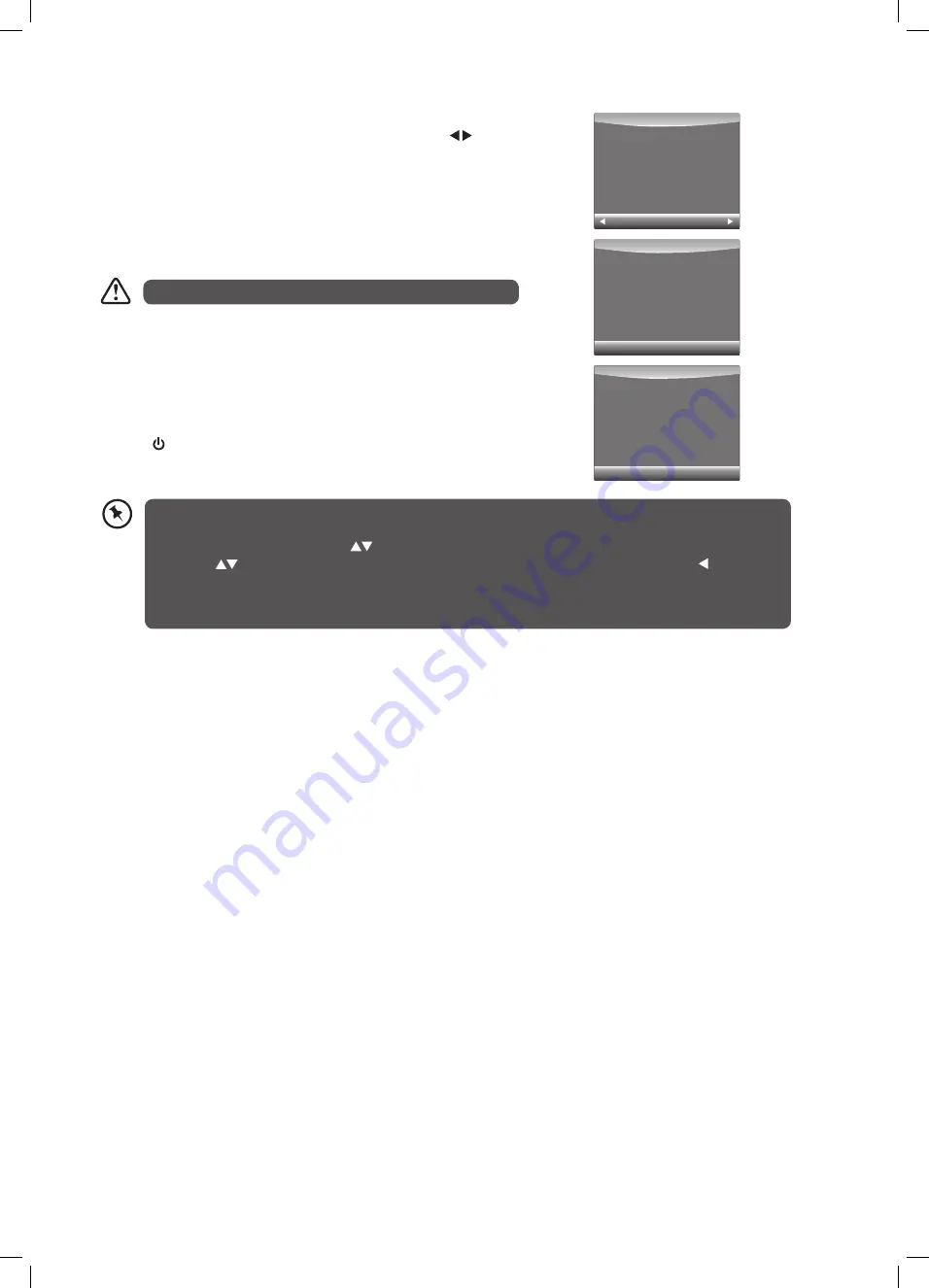
33
3. When the download is complete, the TV will automatically upgrade the
software.
4. When the update is complete, the TV will return to standby mode.
5. Press the button on the remote control to switch on the TV.
1. During normal DTV viewing, if the TV detects the latest firmware from the
DTV signal, the Over Air Download screen will appear. Press the buttons
to select Yes / No for upgrade procedure.
Yes
No
New Fireware is available
TV Version V0.01
Stream Version v0.02
Yes to upgrade
No to exit the upgrade
EXIT
Download
20%
Software Update(OAD)
66%
2. If you select Yes, the over air download will start. Press the EXIT button if
you want to stop the download and exit the menu.
During the download, please do not turn off or unplug your TV.
If you experience difficulties after the software update, we recommend that you restore your TV to the factory
default settings. To do this, follow the steps below:
1. Press the MENU button. Press the
buttons to select OPTION and then press the OK button.
2. Press the
buttons to select Restore Factory Default and then press the OK button. Press the button to
select Yes to reset the setting.
3. The TV will restore all settings and go to the First Time Installation. Follow the Turning the TV on for the First
Time section at the front of this book.
Software Update (USB)
This function is only for servicing purposes. Any update information for this TV (if any) will be available at the following website:
http://knowhow.com/ or call our UK Call Centre on 0844 561 1234. Our UK Customer Contact Centre is open Monday-Saturday
8am-8pm or Sunday 8am-6pm.
L32HED13A_IB.indd 33
22/01/2014 11:22






























