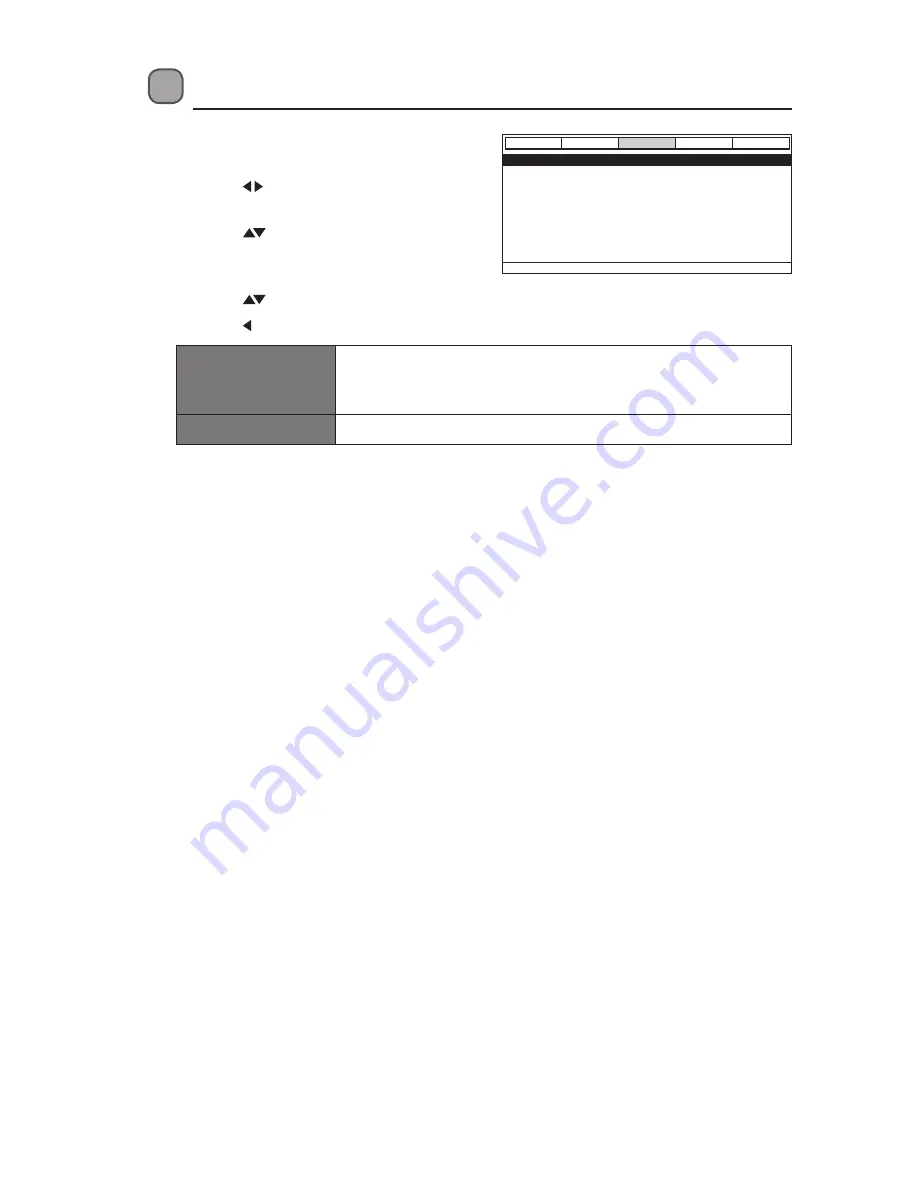
22
Customising Dolby Settings
1. During Stop mode. Press the
SETUP
button
to display the setup menu.
2. Press the buttons to select
Dolby
Setup Page
.
3. Press the
buttons to select the
following options, then press the
ENTER
button to confirm.
4. Press the
buttons to adjust setting, then press the
ENTER
button to confirm.
5. Press the button to return to the previous menu.
Dual Mono
If your amplifier / decoder has Dolby Digital output, you may
select stereo, left mono, right mono, or mixed mono mode
for your amplifier decoder.
Dynamic
Dynamic range compression.
6. To exit the setup menu by pressing the
SETUP
button.
- - Dolby Digital Setup - -
Go To Dolby Digital Setup
Dual Mono
Dynamic
General
Audio
Dolby
Video
Preference





















