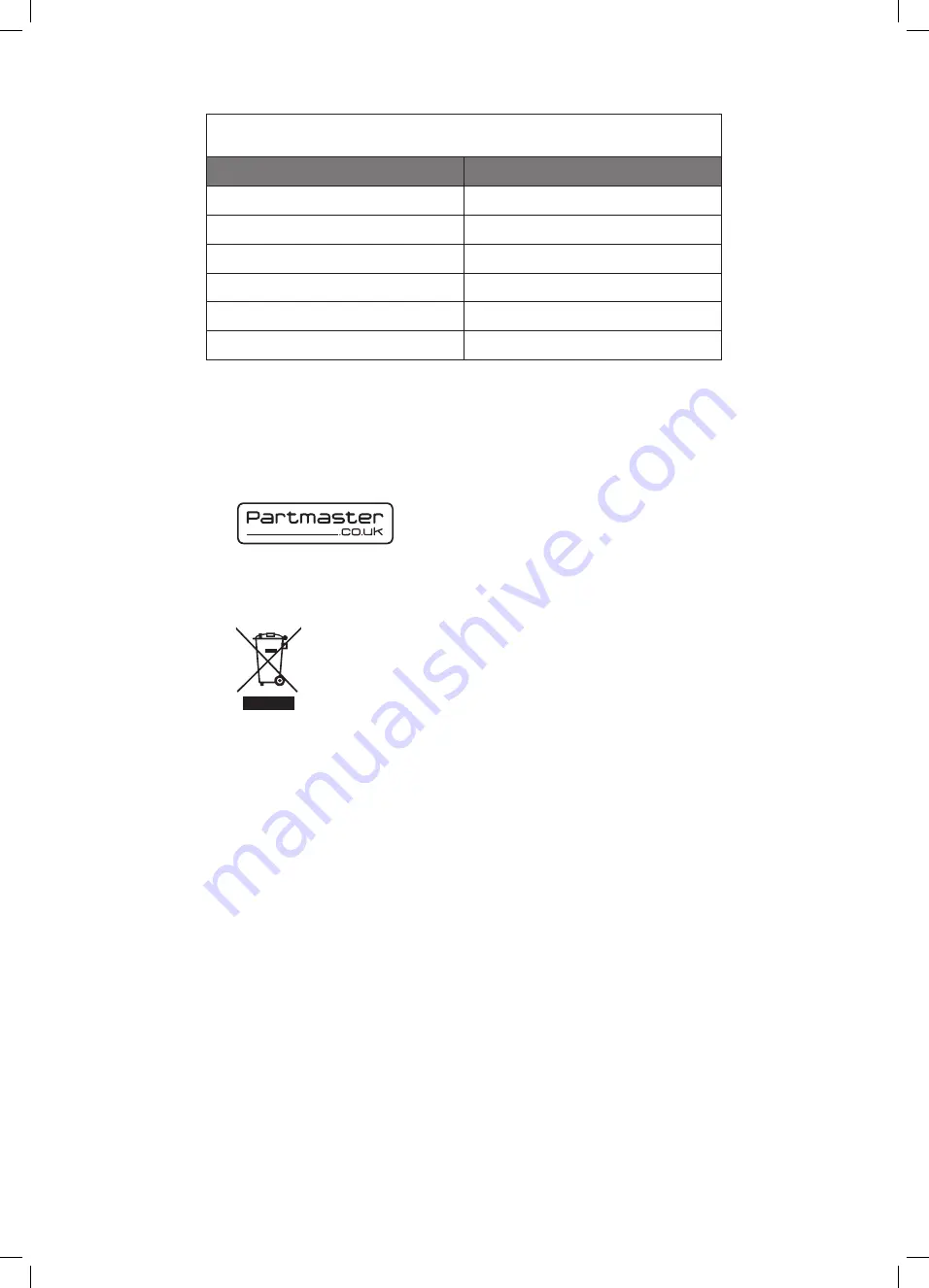
If you require a replacement for any of the items listed below, please quote their
corresponding part numbers:
Replacement Part
Part Number
TV Base
102C2611111
Remote Control
504C2612102
AAA Batteries x 2
32200007158
Instruction Manual
4031C261207-V2
Quick Start Guide
4033C261205-V2
Digital TV Switchcover Addendum
4031C261210
This symbol on the product or in the instructions means that your
electrical and electronic equipment should be disposed at the end
of its life separately from your household waste. There are separate
collection systems for recycling in the EU.
For more information, please contact the local authority or your
retailer where you purchased the product.
Notes for battery disposal
The batteries used with this product contain chemicals that are harmful to the
environment. To preserve our environment, dispose of used batteries according to
your local laws or regulations. Do not dispose of batteries with normal household
waste.
For more information, please contact the local authority or your retailer where you
purchased the product.
HDMI, the HDMI logo and High-Definition Multimedia Interface are trademarks or
registered trademarks of HDMI Licensing LLC.
The FREEVIEW word and logo are trademarks of DTV services Ltd and are used
under licence. ©DTV Services Ltd 2002
The “HD Ready” logo is a trademark of DIGITALEUROPE.
All trademarks are the property of their respective owners and all rights are
acknowledged.
DSG Retail Ltd • Maylands Avenue • Hemel Hempstead
Herts • HP2 7TG • England
(P.N.: 4031C261207-V3)
Visit Partmaster.co.uk today for the easiest way to
buy electrical spares and accessories. With over
1 million spares and accessories available we can
deliver direct to your door the very next day. Visit www.partmaster.co.uk or call
0844 800 3456 (UK customers only) Calls charged at National Rate.
L26DVDB10_IB_final110210_running change3.indd 48
10/02/2011 3:37 PM

































