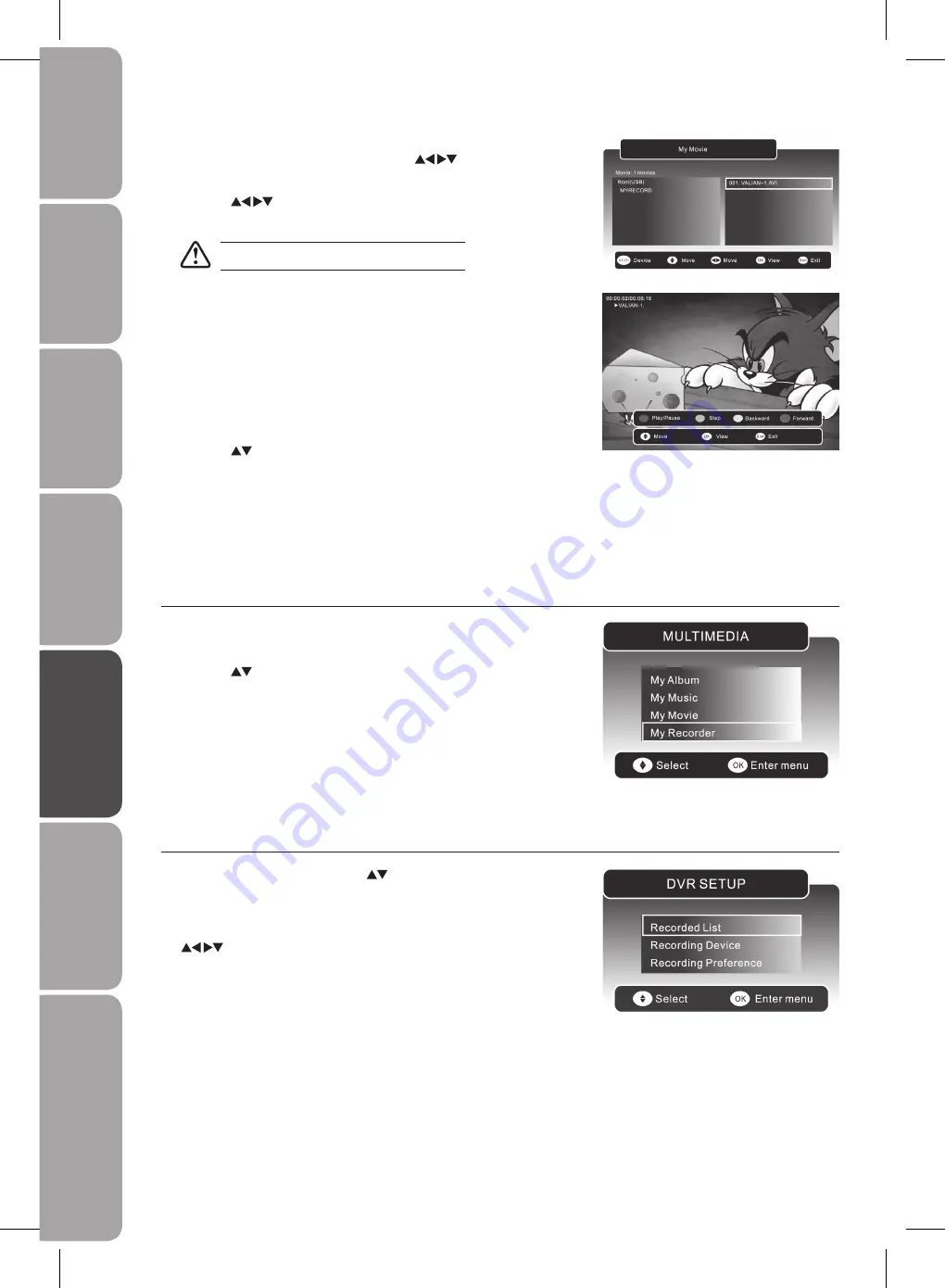
GB-36
Prepar
ation
Connec
tions
Initial
Setup
U
sing
the
Fea
tur
es
DVR
(Dig
ital
Video
Rec
or
der)
U
sing
the
Fea
tur
es
via
USB
por
t
H
in
ts
and
Tips
, Specifica
tion
and
Saf
et
y
W
ar
nings
During the movie playback, press the
5.
DISPLAY
button to display the
function bar.
Press the
RED
button to pause the movie playback. Press the
RED
button
again to resume the playback.
Press the
GREEN
button repeatedly to play the movie frame-by-frame. Press
the
RED
button to resume the playback.
Press the
YELLOW
button to set a fast-backward speed to view the movie.
Press the
RED
button to resume the playback.
Press the
BLUE
button to set a fast-forward speed to view the movie. Press
the
RED
button to resume the playback.
Press the
buttons to view previous / next movie.
Press the
6.
MENU
button or the
MEDIA
button to return to the previous
menu.
Press the
7.
EXIT
button to exit the menu.
If more than one USB storage device is connected, press the
3.
DISPLAY
button
to switch to the device type menu. Press the
buttons to select the
active device and then press the
OK
button to confirm.
Press the
4.
buttons to navigate in the movie folder. Select the movie
you want to play and then press the
OK
button to play it.
Some video file formats will not be supported.
Recorded List
You can play or delete from the recorded programme list.
In the
1.
DVR SETUP
menu, press the
buttons and then press
the
OK
button to select
Recorded List
.
If more than one USB storage devices is connected, press the
2.
DISPLAY
button to switch to the device type menu. Press the
buttons to select the active device and then press the
OK
button to confirm.
My Recorder
Press the
1.
SOURCE
button and select DTV mode and then press the
MEDIA
button.
Press the
2.
buttons and then press the
OK
button to select
My Recorder
to enter the
DVR SETUP
menu.



























