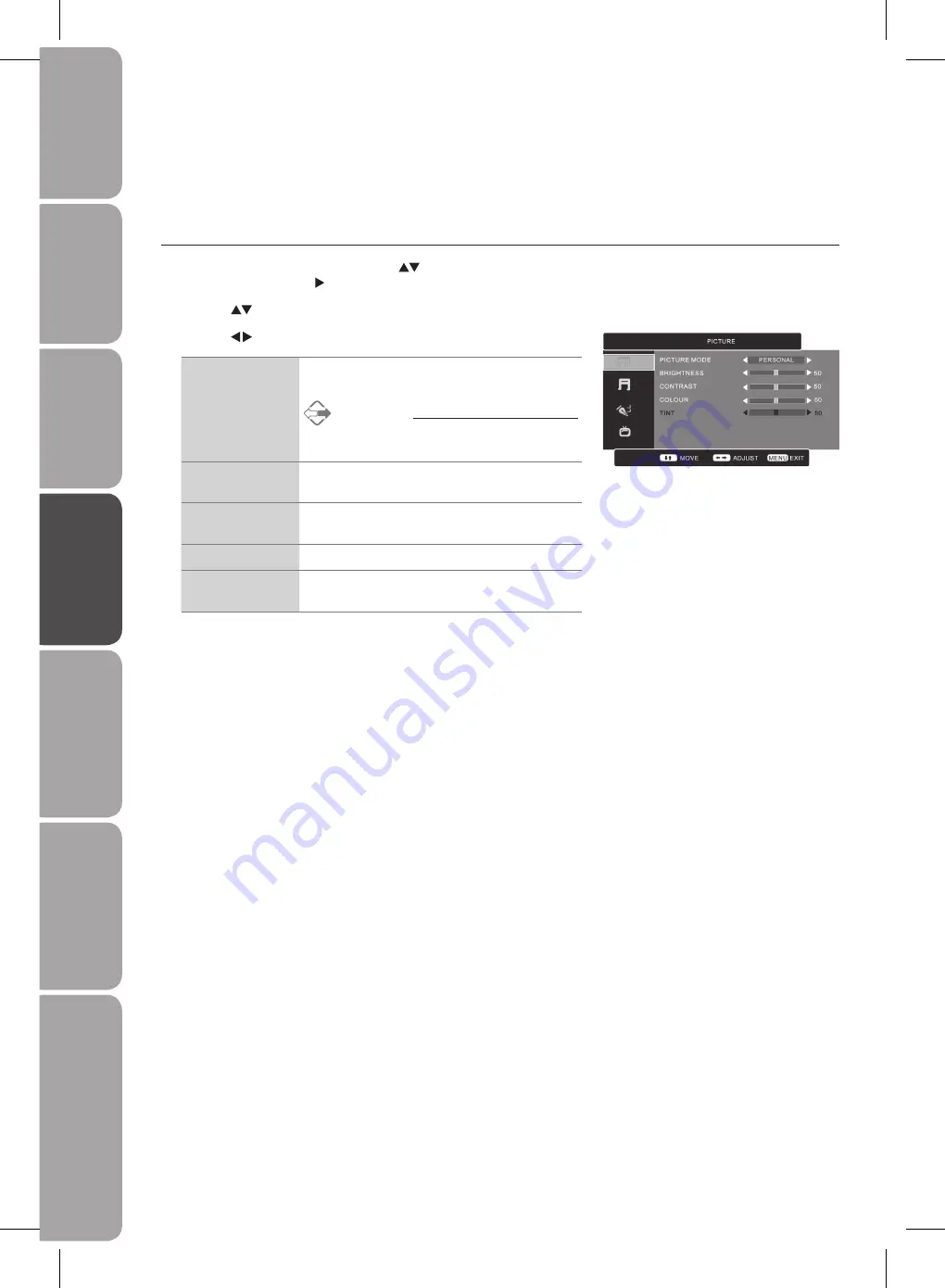
GB-18
Prepar
ation
Connec
tions
Initial
Setup
U
sing
the
Fea
tur
es
DVR
(Dig
ital
Video
Rec
or
der)
U
sing
the
Fea
tur
es
via
USB
por
t
H
in
ts
and
Tips
, Specifica
tion
and
Saf
et
y
W
ar
nings
Customising the PICTURE Setting
Picture Mode
Allows you to set your preferred picture mode.
Press the
1.
MENU
button and then use the
buttons to select the
PICTURE
menu and then press the button.
Press the
2.
buttons to highlight an individual Picture option.
Press the
3.
buttons to change the following settings.
Picture Mode
Cycles among display types: Personal / Standard /
Movie / Mild / Game.
Alternative
Press the
P.MODE
button to select the display
type directly.
Brightness
Increase or decrease the amount of white in the
picture. (for Personal mode)
Contrast
Adjusts the difference between light and dark levels
in the picture. (for Personal mode)
Colour
Controls the colour intensity. (for Personal mode)
Tint
(For NTSC
format)
Adjusts the balance between red and green levels.
(Tint is only available for NTSC signal reception.)
Press the
4.
MENU
button to save the settings and return back to the previous
menu.
Press the
5.
EXIT
button to exit the menu.
Using the Features






























