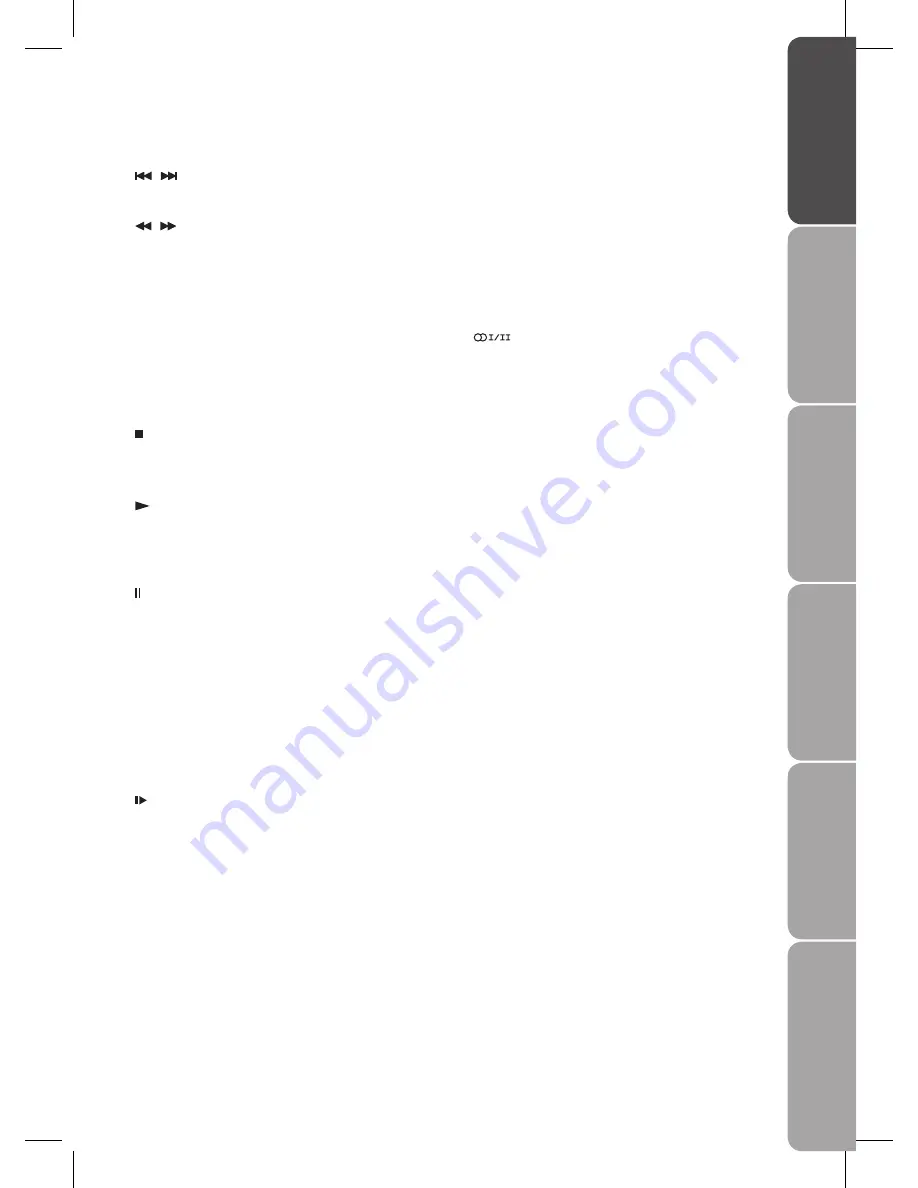
GB-9
Pr
epar
ation
Connec
tions
Initial
Setup
U
sing
the
Fea
tur
es
U
sing
the
DVD
Fea
tur
es
H
in
ts
and
Tips
, Specifica
tion
and
Saf
et
y
W
ar
nings
23 TITLE
Press to select the title menu screen. (DVD mode)
24 GOTO
Press to skip to a specific location on a DVD / CD. (DVD
mode)
25 DVD MENU
Displays the OSD (on screen display) menu. (DVD mode)
26 SETUP
Press to display the setup menu screen. (DVD mode)
27
Switch between different audio languages: Mono /
Stereo or Dual I/Dual II (only applicable when the TV
programme has this feature).
28 TEXT
Turn on and off the Teletext function. (TV / DTV mode)
29 SOUND
Selects sound mode: Standard, Music, Theatre, Voice,
Personal.
30 DISPLAY
Display the present screen information such as the
current channel and the input source.
31 TIME
A short cut to enter and exit the TIME menu.
32 SLEEP
Set the TV sleep timer.
33 PICTURE
Selects picture mode: Standard, Movie, Dynamic, Soft,
Personal.
34 LCD MODE
Allows you to watch the screen in various formats: Full,
16:9, 4:3, Auto, Expand, Zoom, LCD Off.
35 Coloured buttons
Access the TELETEXT items or programme edit when
using Digital / Freeview TV Channels. (TV / DTV mode)
MEMORY (red)
Perform title / chapter programmed playback. (DVD
mode)
CLEAR (green)
Press to clear input selections and cancel certain
playback functions. (DVD mode)
REPEAT A - B (yellow)
Repeat a segment between A and B. (DVD mode)
REPEAT DISC (blue)
Repeat a title, chapter, track or whole disc. (DVD mode)
15
/
Press to skip to the beginning of the previous / next
chapter or track. (DVD mode)
/
Use to advance or reverse playback rapidly. (DVD mode)
HOLD
Freeze a multi-page passage on screen in Teletext. (TV
mode)
MIX
Select Teletext with a TV programme.
EXIT
Press to exit the menu and return directly to normal
viewing
FAV
Display the Favourite Channel List.
16
Press to stop playback. (DVD mode)
LIST
Display a list of channels saved in the TV tuner memory.
17
Press to start playback. (DVD mode)
GUIDE
Display the EPG (Electronic Programme Guide). (DTV
mode)
18
Press to pause playback. (DVD mode)
INFO
Display channel information. (DTV mode)
19 ANGLE
Select different angles for the video. (DVD mode)
SIZE
Press to set the letters size of teletext on the screen. (TV
mode)
20 SUBTITLE
Select subtitle languages programmed on a DVD/DTV
broadcasting programmes. (DVD / DTV mode)
21
SLOW
Press to play a DVD in slow-motion. (DVD mode)
INDEX
Press to select the page number of the index from
Teletext. (TV mode)
22 AUDIO
Change the audio language or audio channel. (DVD
mode)
CANCEL
To cancel the teletext mode completely. (TV mode)










































