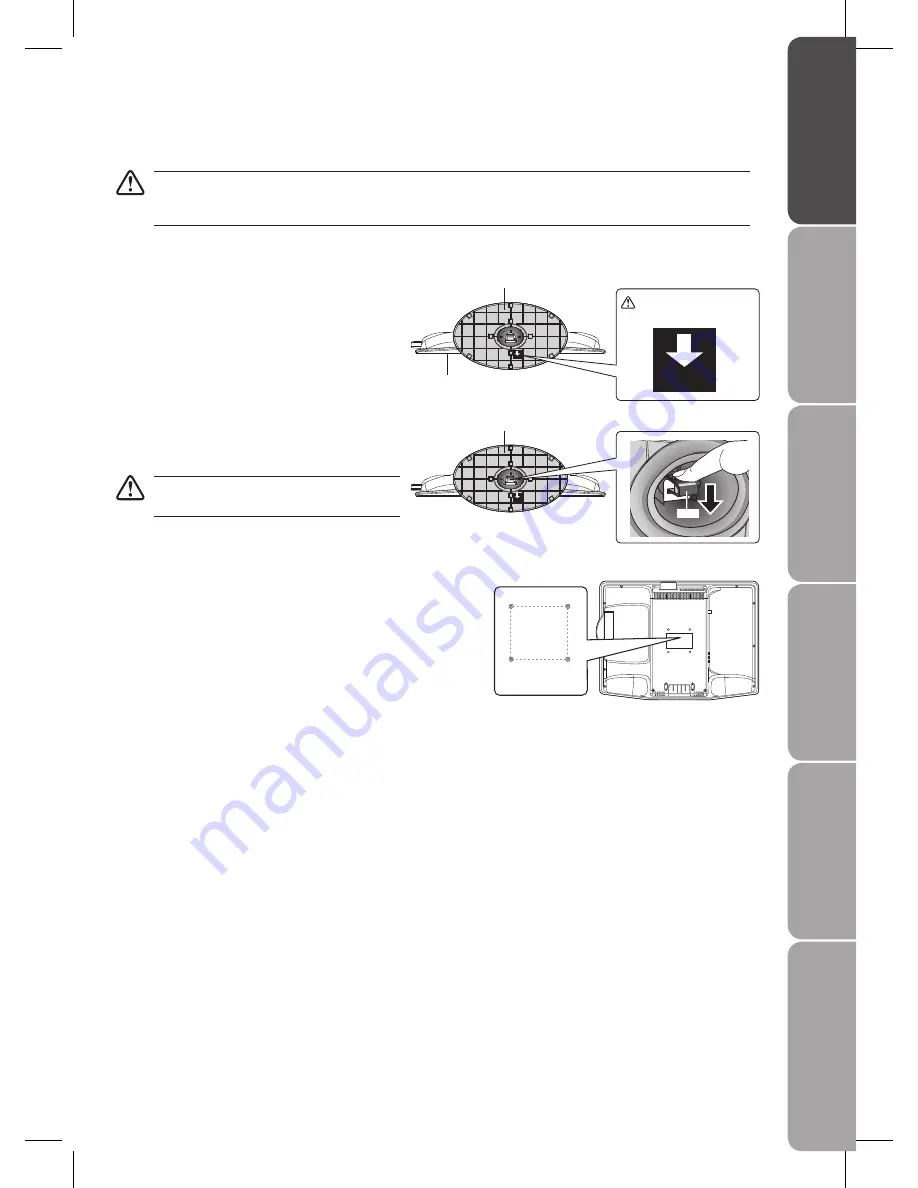
GB-5
Pr
epar
ation
Connec
tions
Initial
Setup
U
sing
the
Fea
tur
es
U
sing
the
DVD
Fea
tur
es
H
in
ts
and
Tips
, Specifica
tion
and
Saf
et
y
W
ar
nings
Use your thumb to carefully push down on the latch
4.
and insert the base stand into the bottom of the TV
until it locks in place.
Remove the base stand before mounting the TV
onto the wall.
To remove the base stand, use your thumb to carefully
5.
push down on the latch and pull the base stand out.
Mounting on the wall. This TV is designed to be wall-
6.
mounted with a standard 75 mm x 75 mm mounting
kit designed for flat-panel TVs (sold separately).
Mount this TV according to the instructions included
in the mounting kit.
Installing / Removing the Base Stand
The LCD display is very fragile, and must be protected at all times when removing the base stand. Be sure that no hard or
sharp object, or anything that could scratch or damage the LCD display, comes into contact with it. DO NOT exert pressure
on the front of the TV at any time because the screen could crack.
Disconnect all cables connected to the TV.
1.
Lay the TV down on a flat surface with the back side
2.
facing up. Please make sure to place a soft cushioned
material (such as a pillow or thick piece of foam)
beneath the screen.
To install the base stand, make sure the base stand
3.
is correctly orientated as shown in the label at the
bottom of the base stand.
75 mm
75 mm
Four mounting holes
(size M4 screw)
FRONT
Bottom of base stand
Front of the TV
FRONT
Bottom of base stand
Latch
FRONT
Arrow pointing towards
the front of the TV.






































